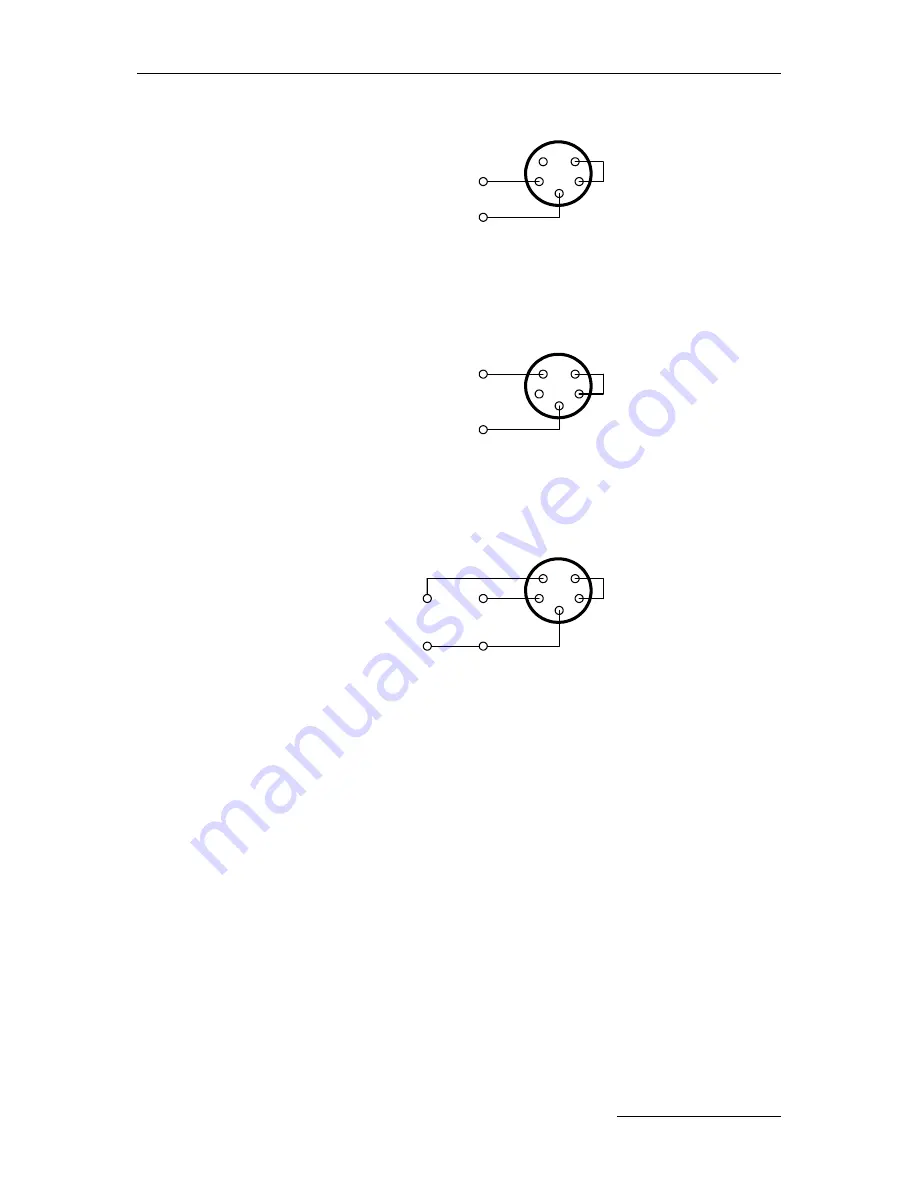
Performing Advanced Functions
Short
Battery (5,6 to 10V)
1
2
3
4
5
+
-
Fig. 11:
A73x Connection with External Battery
To use the internal battery with a different power supply (charger) than the
provided solar panel, disconnect the solar panel and use the configuration shown
in Fig. 12.
Short
Charger (9 to 10V,
100 to 300mA)
1
2
3
4
5
+
-
Fig. 12:
A73x Connection with External Power Supply
And to use an external battery with a different power supply (charger) than the
provided solar panel, disconnect the internal battery and solar panel and use the
configuration shown in Fig. 13.
Short
Charger (must
fit the battery)
1
2
3
4
5
+
+
Battery
(5,6 to 10V)
Fig. 13:
A73x Connection with External Battery and Power Supply
3.2 Communicating with the RTU
You can use a Windows HyperTerminal window to connect to the A73x RTU. After
you have installed the system, follow these steps to configure the device and set
the default parameters:
Note:
To configure the A73x RTU, you must have a special adapter cable (available from
Adcon) and plug it into the POWER connector.
1.
Start a HyperTerminal session.
2. Select the appropriate serial port and click OK.
3. Configure your terminal as follows:
•
19200 baud
•
1 stop bit - 8 data bits
•
No parity
•
No protocol (neither hardware nor software)
4. Select
OK
to open the terminal window.
5. Press
Enter
to generate a response in the window.
27
Содержание A73 addWAVE Series
Страница 5: ...Table of Contents 4 Specifications 57 5 APPENDIX 60 5 1 Upgrading an older A733 GSM 60 6 Index 63 5...
Страница 6: ......
Страница 10: ......
Страница 23: ...Using the A73x RTU 23...
Страница 24: ......
Страница 56: ......
Страница 62: ......






























