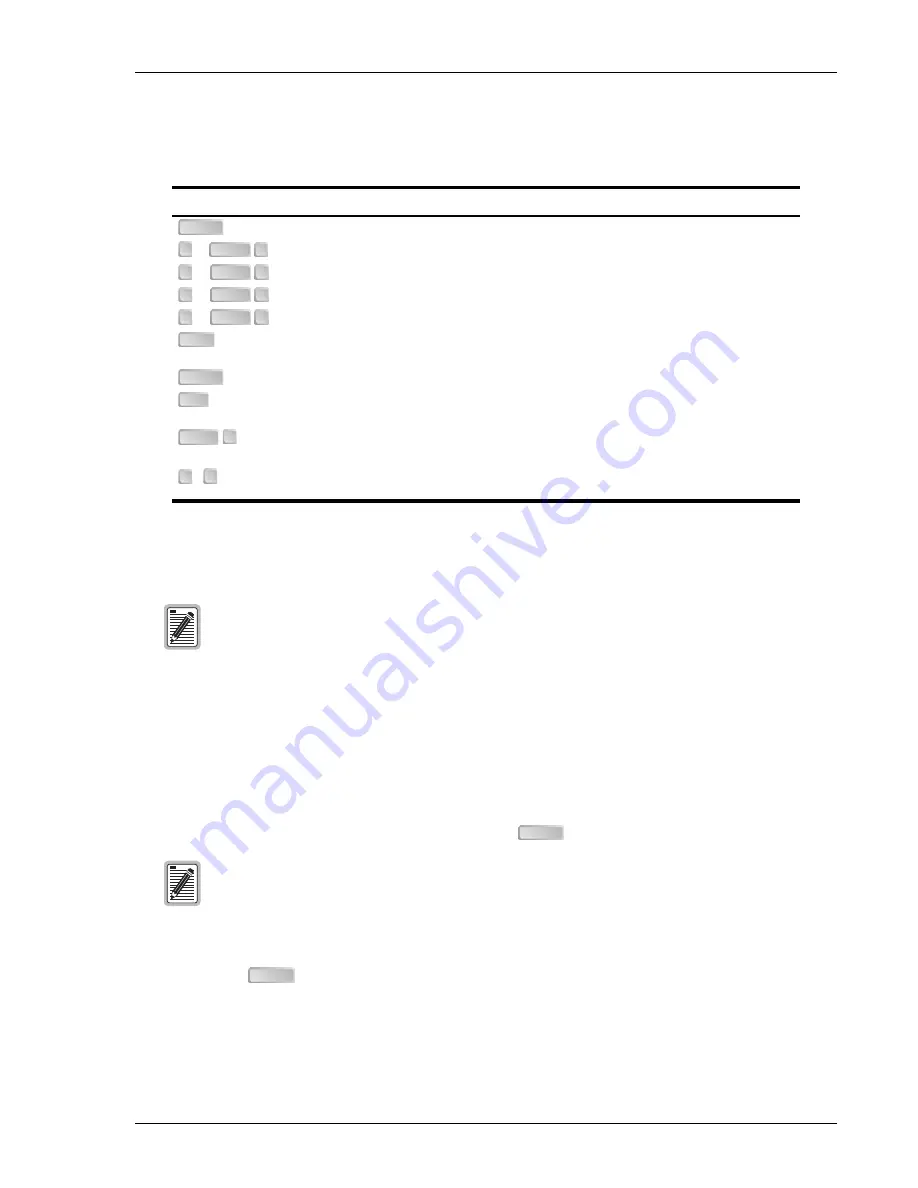
SCP-PLL735-010-03H
PLL-735 Lists 1, 2 and 3
January 6, 2003
13
N
AVIGATIONAL
M
ETHODS
The following keys are used to navigate through the menus and screens:
L
OGGING
O
N
1.
After connecting a VT-100 terminal to the PMU, press
on the VT-100 terminal several times to start
the autobaud feature. The Login Password screen or the TL1 screen will display.
2.
To change from TL1 mode to screen interface mode, enter the
chg-dialog;
command at the TL1 prompt
and press
. This TL1 prompt is illustrated in
Figure 7, “TL1 Screen Mode,” on page 14
approximately two to three seconds, the TL1 screen display will change to screen interface mode and the
Password screen will appear as shown in
Figure 9, “Login Password Screen,” on page 15
.
Keypress
Effect on Menu
Effect on Screen
Moves to submenu or screen selected.
Invokes selected response to prompt.
or
-
Moves left across Main menu.
Moves the cursor to the left.
or
-
Moves right across Main menu.
Moves the cursor to the right.
or
-
Moves up the submenu selection.
Moves the cursor up.
or
-
Moves down the submenu selection.
Moves the cursor down.
No effect.
Moves to the next field on all other submenu
screens.
No effect.
Cycle through the field options.
Moves up a menu level. From the Main menu,
the Logout screen is displayed.
Returns to Main menu without accepting
changes.
-
Returns to the main menu.
The banner briefly appears and then the main
menu bar displays.
- keys
Selects an underlined or highlighted menu
item.
A screen entry is made.
The factory-default password is
password#1
. If you establish a different password, you must
type the new password at a subsequent log on.
Passwords are not case sensitive. The password must use at least 6 and no more than 10
characters, and MUST contain at least 1 alpha, 1 numeric, and 1 special character.
If the password has been changed and you do not know the new password, contact ADC
Technical Support (see
“Technical Support” on page 63
) while at the terminal. They will provide
you a temporary password that is based on the Access Key number displayed on the Logon
screen. The Access Key changes whenever you change the password, or when you use the
temporary password, so you should be at the terminal when you contact Technical Support.
When you use the temporary password, the password previously stored in the software is set
to the factory default of
password#1
and the temporary password will no longer be valid.
If the Login Password screen displays, skip step 2 and go directly to step 4.
ENTER
←
CTRL F
→
CTRL G
↑
CTRL T
↓
CTRL V
TAB
SPACE
ESC
CTRL R
A
Z
ENTER
ENTER






























