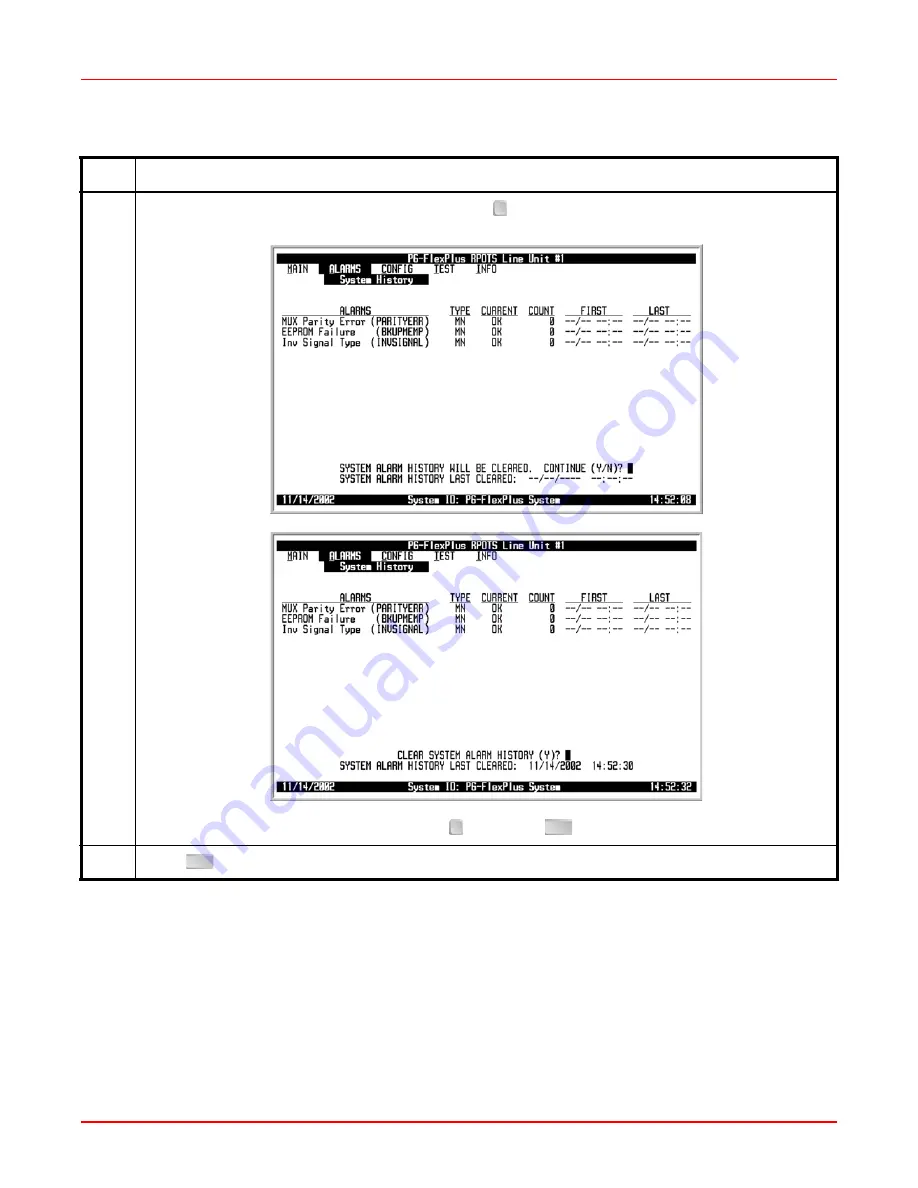
22
ADC Telecommunications, Inc.
3
To verify you want to clear the system history, press
at the
SYSTEM ALARM HISTORY WILL BE
CLEARED. CONTINUE (Y/N)?
prompt.
If you want to retain the system history, press , then press
. The Main Menu screen reappears.
4
Press
. The Main Menu screen reappears.
ALARMS — System History (Continued)
Step
Action
Y
N
ESC
ESC
Содержание PG-FlexPlus FPR-806
Страница 2: ......
Страница 8: ...SCP FPR806 010 01H March 24 2003 vi ADC Telecommunications Inc...
Страница 10: ...SCP FPR806 010 01H March 24 2003 viii ADC Telecommunications Inc...
Страница 57: ......






























