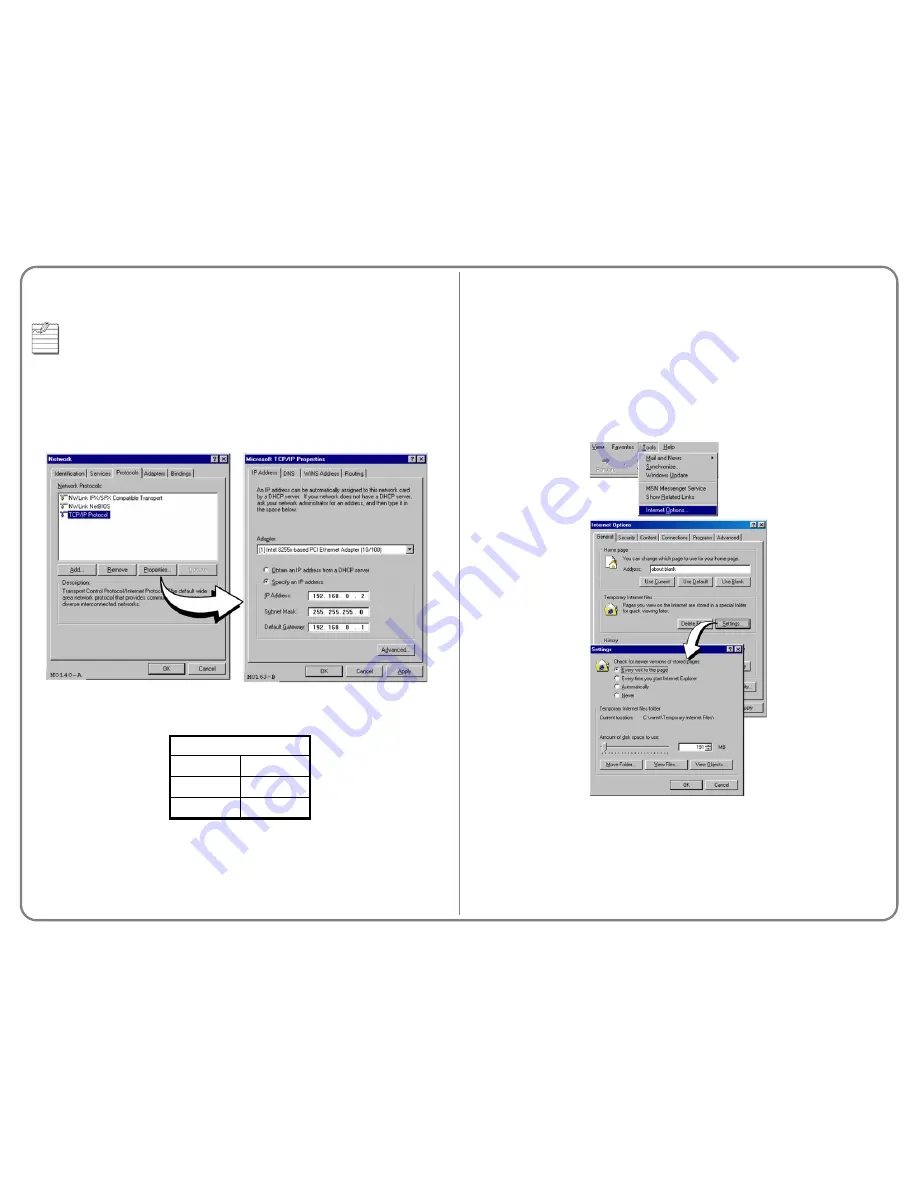
Page 2 of 4
S
TEP
2: C
ONFIGURE
THE
PC’
S
IP A
DDRESS
Set up the management PC on the same LAN IP subnet as the modem. The following
example is for a PC with Microsoft Windows 2000.
1. From the Windows desktop, click
Start|Settings|Control Panel
to open the
Control
Panel
dialog.
2. From the
Control Panel
dialog, double-click the
Network
icon.
3. From the
Configuration
tab, double-click
TCP/IP
.
4. Select
Specify an IP address
.
5. Enter the
IP Address
and
Subnet Mask
. The default LAN IP subnet is 192.168.0.0. The
default modem LAN IP address is 192.168.0.1 with a subnet mask of 255.255.255.0. Use
an IP address for your PC between the range of 192.168.0.2 to 192.168.0.254.
6. Click
OK
to close the
TCP/IP Properties
dialog.
7. Click
OK
to close the
Network
dialog.
8. Click
OK
to restart the computer.
S
TEP
3: C
ONFIGURE
THE
W
EB
B
ROWSER
To view the modem Web pages properly, your Web browser must have the proxies disabled
and cache settings enabled to compare the cached document against the network document
every time it is accessed.
The following is an example of how to configure Internet Explorer 5.5:
1. Open the Web browser.
2. Click
Tools|Internet Options
to open the
Internet Options
dialog.
3. Select the
General
tab shown to the right.
4. In the
Temporary Internet Files
section of the dialog, click
Settings
. The
Settings
dialog
opens.
5. Select
Every visit to the page
, then click
OK
.
6. Select the
Connections
tab.
7. Click
LAN Settings
to open the
Local Area Network (LAN) Settings
dialog.
8. Verify that the
Use a proxy server
option is disabled (cleared), then click
OK
.
When using the modem as a DHCP server, refer to the
Megabit Modem MM702G2-
W User Manual
on the documentation CD for information about configuring the PC
to receive an IP address.
Modem Defaults
Subnet
192.168.0.0
Subnet Mask
255.255.255.0
IP Address
192.168.0.1




