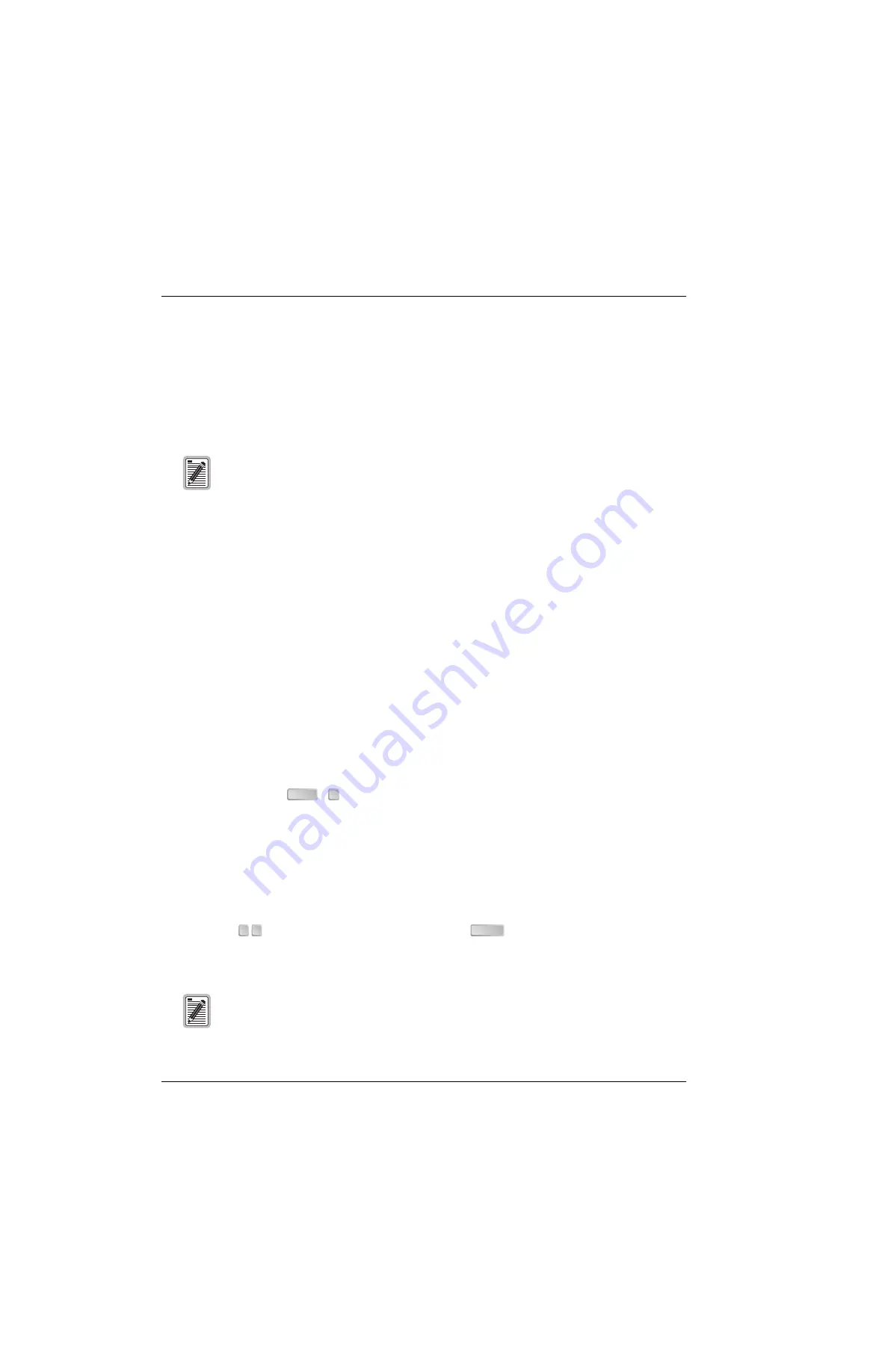
Viewing System Screens
LTPH-TP-1047-01, Issue 1
8
March 12, 2001
H2TU-R-402 List 5E
V
IEWING
S
YSTEM
S
CREENS
The H2TU-R-402 supports both local and remote logon through a maintenance terminal (ASCII terminal or PC
running terminal emulation software) connected to its front-panel craft port.
From the maintenance terminal you can access menus and screens that are replications of those viewed at the
H2TU-C. You can view system settings and inventory, initiate loopbacks, and monitor performance. If the
Remote Provisioning option is enabled at the H2TU-C, you can configure the circuit.
C
ONNECTING
TO
A
M
AINTENANCE
T
ERMINAL
To connect to a maintenance terminal:
1
Connect a standard 9-pin serial cable to the RS-232 craft port (
) on the
H2TU-R-402 List 5E front panel.
2
Connect the other end of the cable to the serial port on the maintenance terminal.
3
Start a terminal emulation program such as Procomm (emulating a VT100 terminal).
4
Configure the maintenance terminal to the following communication settings:
•
9600 baud
•
No parity
•
8 data bits
•
1 stop bit
•
Hardware flow control to OFF
5
If necessary, press
+
to refresh the HiGain HDSL2 logon screen.
L
OGON
S
CREEN
The maintenance terminal screens allow you to monitor, provision, and troubleshoot the HiGain HDSL2 system.
To select a menu from the HiGain HDSL2 logon screen (
), do one of the following:
•
Press the first letter of the menu.
•
Use the
arrow keys to select the menu, and then press
.
describes the Logon screen menus.
summarizes the navigational keys. The
navagational keys are also listed in the onscreen Help menu.
Initial provisioning of the HiGain HDSL2 system is performed at the H2TU-C line unit. For more
information about the HiGain screens, provisioning, and troubleshooting, contact Customer
Service to obtain a copy of the applicable technical practice (see
Most VT100 emulation programs support a print screen option. For Windows-based programs,
such as Procomm or HyperTerminal, see the Help menu for instructions.
CTRL
R
← →
ENTER






























