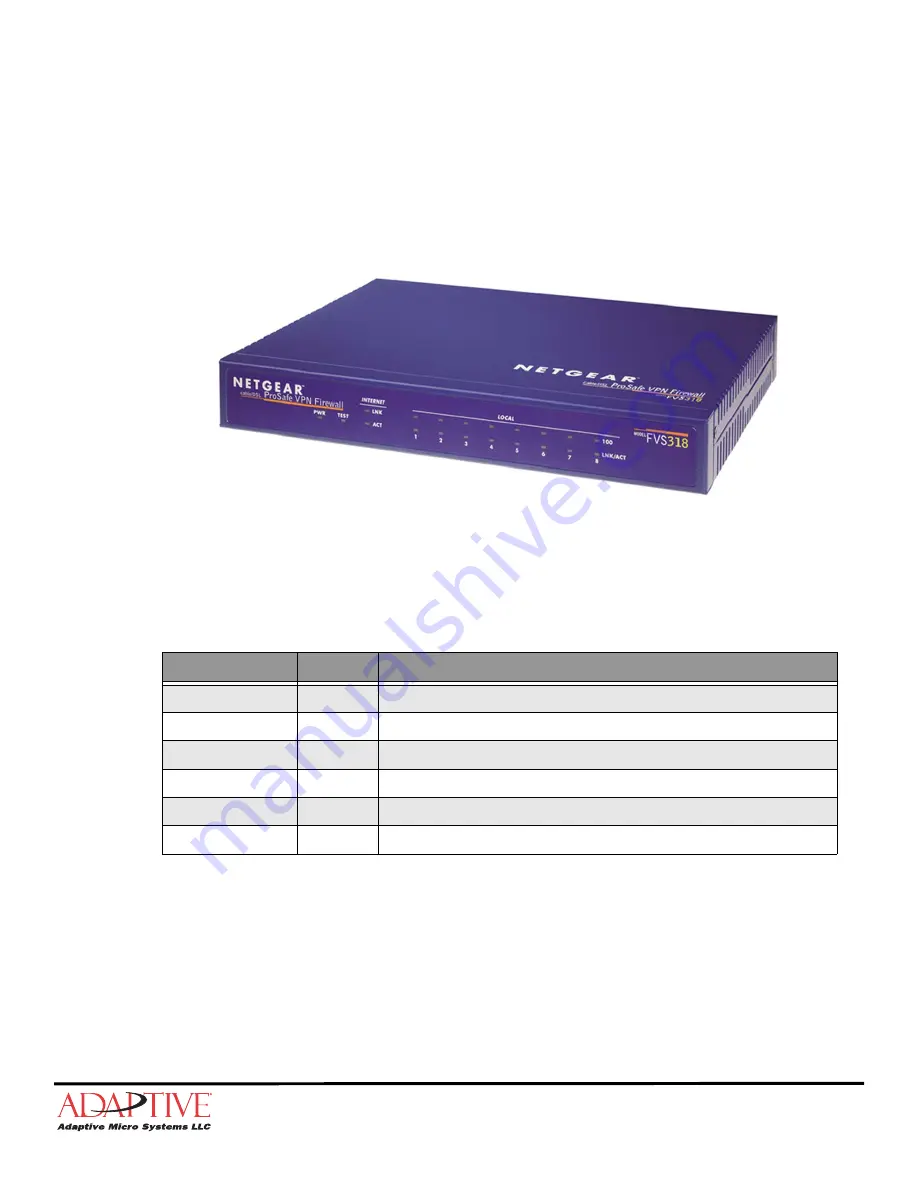
© Copyright 2008 Adaptive Micro Systems LLC. All rights reserved.
Adaptive Micro Systems • 7840 North 86th Street • Milwaukee, WI 53224 USA • 414-357-2020 • 414-357-2029 (fax) • http://www.adaptivedisplays.com
Adaptive is a registered trademark of Adaptive Micro Systems. Excite is a trademark of Adaptive Micro Systems.
All other brand and product names are trademarks or registered trademarks of their respective companies.
M
AY
6, 2008
PN 1109610109
REV
. B
Replacing the Billboard Router
(PN 1109503001SP)
The billboard router creates a firewall protected VPN (Virtual Private Network) inside the
deluxe remote control cabinet. The router splits the incoming Internet signal from the Internet
Service Provider’s (ISP) hardware device into eight 10/100 Mbps local ports.
The control cabinet’s PC controllers, UPS’s SNMP / Web card, and the optional diagnostic
camera’s PoE (Power over Ethernet) device all connect to the router.
Figure 1. Front view of billboard router.
Before you begin
Kit contents
†
Not all components are required to be replaced or used, assess the condition of these components and replace
if necessary.
Tools / Safety equipment needed
Full body safety harness with lanyard
Part Number
Qty
Description
30801002
1
8 port 10/100 router with firewall.
N/A
1
Power adapter.
63100008
4
8 inch tie wrap.
65060004
†
2
4.5 inch sticky back hook Velcro strip.
65060005
†
2
4.5 inch sticky back loop Velcro strip.
1109610109
1
Instructions
























