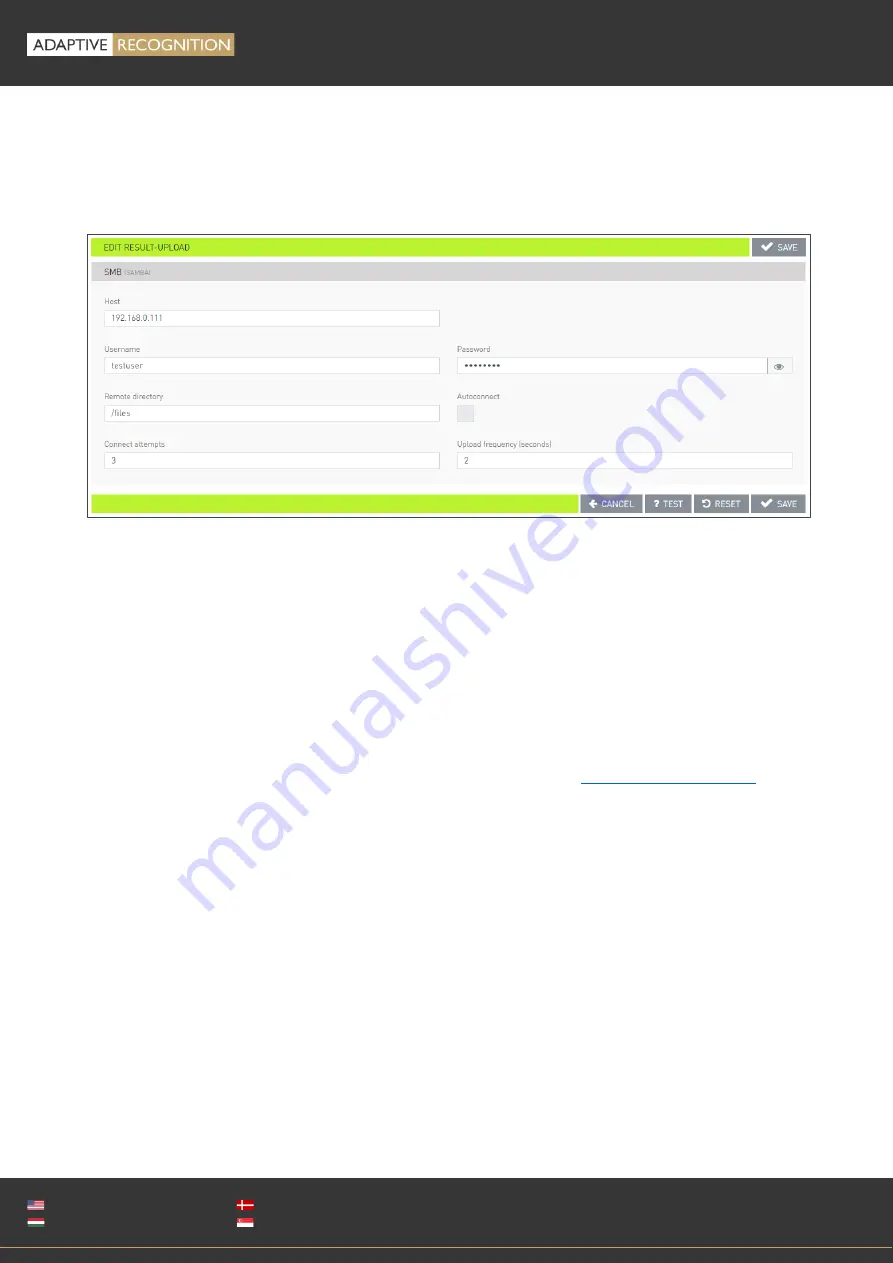
Page 72/89
OSMOND
User’s
Manual
Adaptive Recognition
America
Adaptive Recognition
Hungary
Adaptive Recognition
Nordic
Adaptive Recognition
Singapore
WWW.ADAPTIVERECOGNITION.COM
−
SMB (Server Message Block)
The SMB protocol can be customized on the EDIT RESULT-UPLOAD window appearing by clicking on
the [Edit] button in the line of SMB.
Host can be set in the corresponding text field by simply typing the desired value.
Fill out Username and Password fields.
You can specify the name of the folder accessible from the server’s root directory with the
Remote
directory field. Enter the number of the Connect attempts in order to set the maximum number of the
connections without error message. The device attempts to upload the data at specified intervals, if
the Upload frequency field is defined.
Click [SAVE] to apply changes.
Finally, make sure to select SMB at Communication protocol option (
).
Содержание Osmond F
Страница 1: ...w0 ...






























