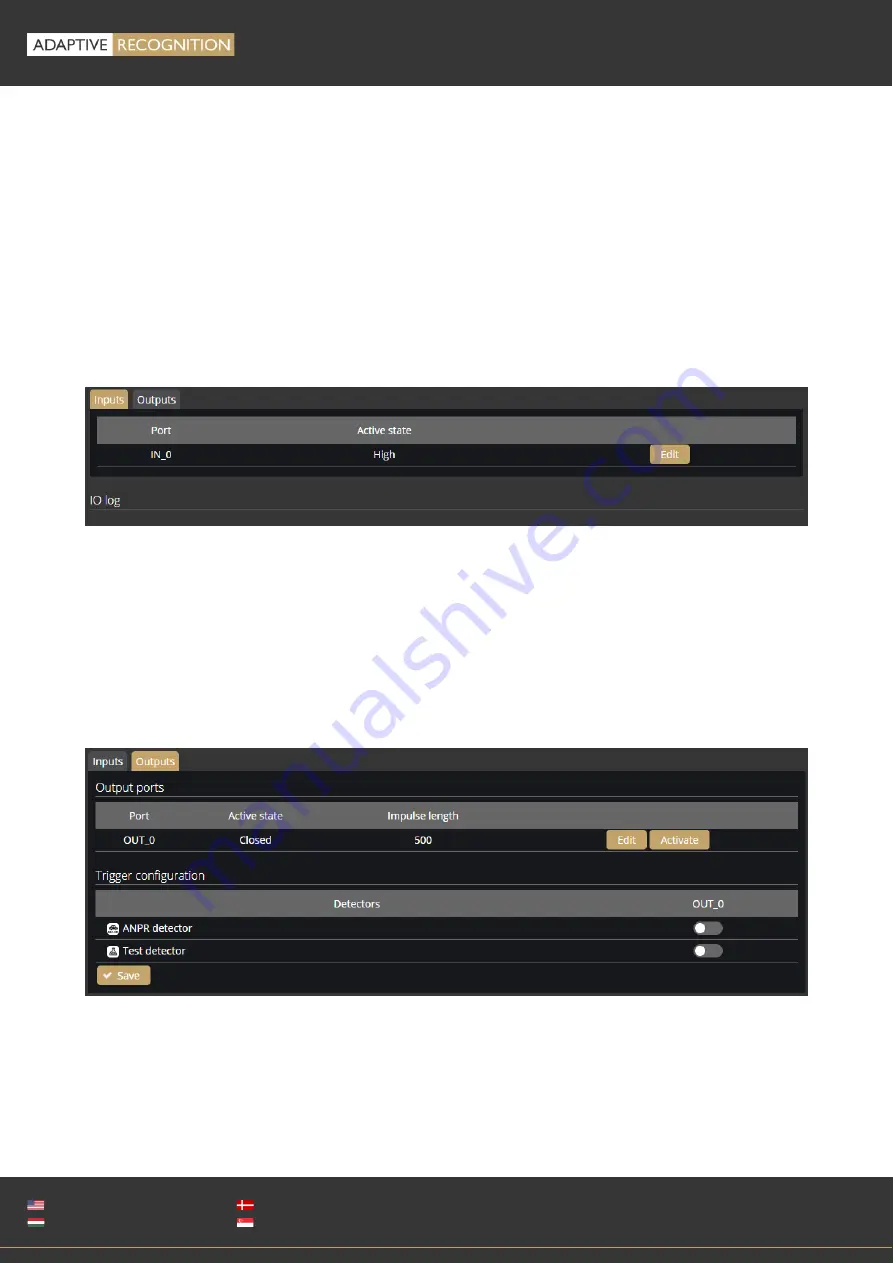
Page 27/38
EINAR 5
USER MANUAL
Adaptive Recognition
America
Adaptive Recognition
Hungary
Adaptive Recognition
Nordic
Adaptive Recognition
Singapore
WWW.ADAPTIVERECOGNITION.COM
6.6.
SYSTEM / IO
The I/O ports allow communication between the information processing system (in this case the
camera) and the outside world (e.g., a person, computers, alarms, barriers etc).
The conditions related to the information coming from the outside world to the camera through the
input ports (input signals) can be adjusted by clicking on the [Edit] button at the Inputs tab. When the
Active state of a port is set to "Low", then signal is received from a detector if the device connected to
the camera sends about 0-1 VDC. When the Active state of a port is set to "High", then signal is received
from a detector if the device connected to the camera sends about 2-24 VDC.
The Output ports also can be modified at the Outputs tab.
The following parameters can be adjusted after clicking on the Edit button:
•
Active state: Active state of the port. If it is "Open", the port is open when event occurs. If it is
"Closed", the port closes when event occurs.
•
Impulse length (ms): In case of activating the output port, the length of the active state can be
adjusted.
6.7.
SYSTEM / SERVICE
Webserver
Содержание Einar 5
Страница 1: ......


























