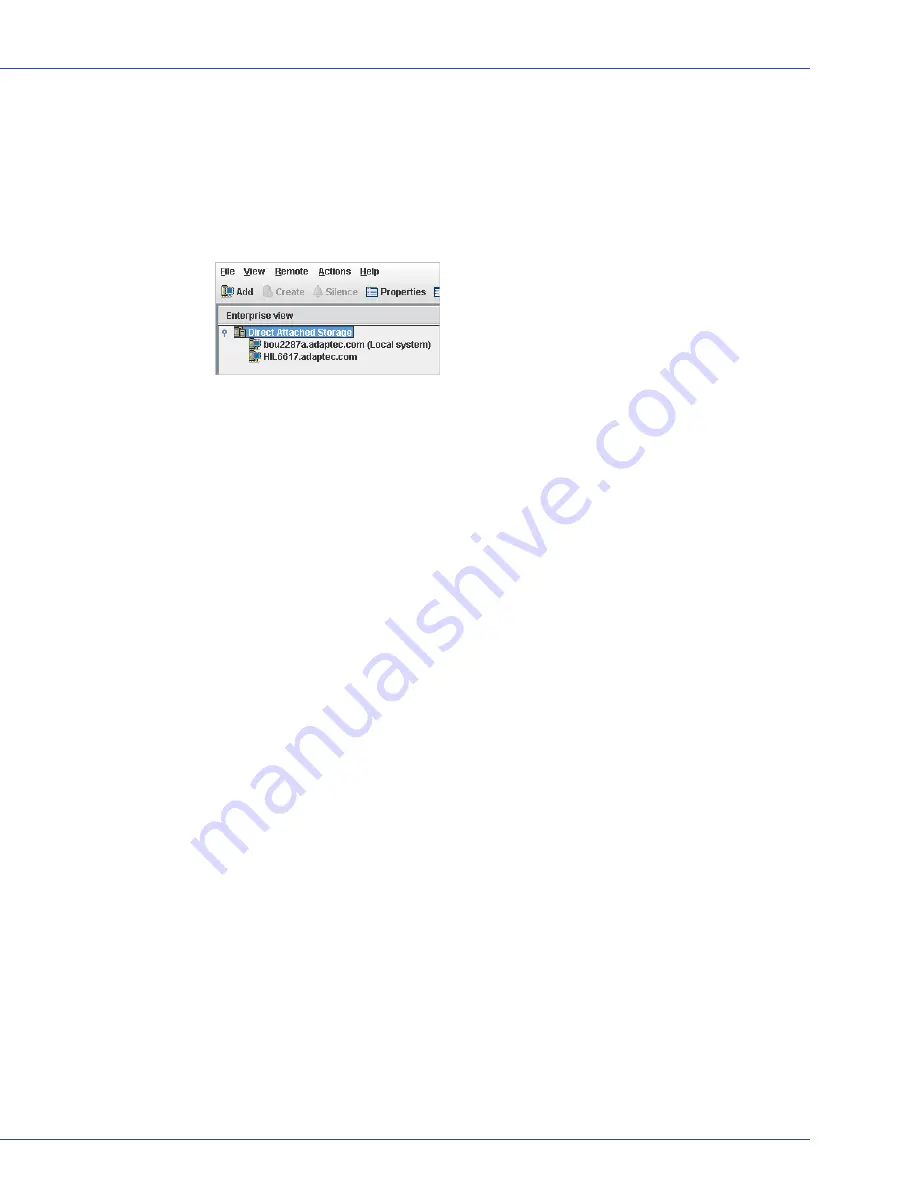
Chapter 3: Building Your Storage Space
●
33
3
Enter the host name or TCP/IP address of the remote system. Or select a system from the
drop-down list.
4
Enter the startup port number of the remote system. The default port number is 34571.
5
Click
Connect
.
Adaptec Storage Manager connects to the remote system and adds it to the list of managed
systems in the Enterprise View.
Note:
You must log in to a remote system with the proper permission level to complete the
tasks you wish to perform. See
Understanding Permission Levels
on page 27
for more
information.
6
If Adaptec Storage Manager detects a new controller on the local system, the New
Hardware Detected window opens. Click
Register Now
, then follow the on-screen
instructions to complete the registration.
7
Continue with
Creating Logical Drives
on page 34
.
Removing a Remote System
If you no longer want to monitor a remote system, you can remove it from the Enterprise View
of Adaptec Storage Manager.
Removing a remote system does not take it off-line.
Note:
Adaptec Storage Manager has a wizard to help you manage the remote systems in your
storage space. The wizard simplifies the process of a removing remote systems from the Enterprise
View. For more information, see
Managing Remote Systems
on page 127
.
To remove a remote system:
1
In the menu bar of the main window, select
Remote
, select
Remove managed system
, then
click the system you want to remove.
The Remove Managed System window opens.
2
If you want to continue receiving events from the remote system after it’s been removed
from the local system, select
Continue to receive events from the remote system
from the
drop-down menu.
3
Click
OK
.
The remote system is removed from the Enterprise View of Adaptec Storage Manager.






























