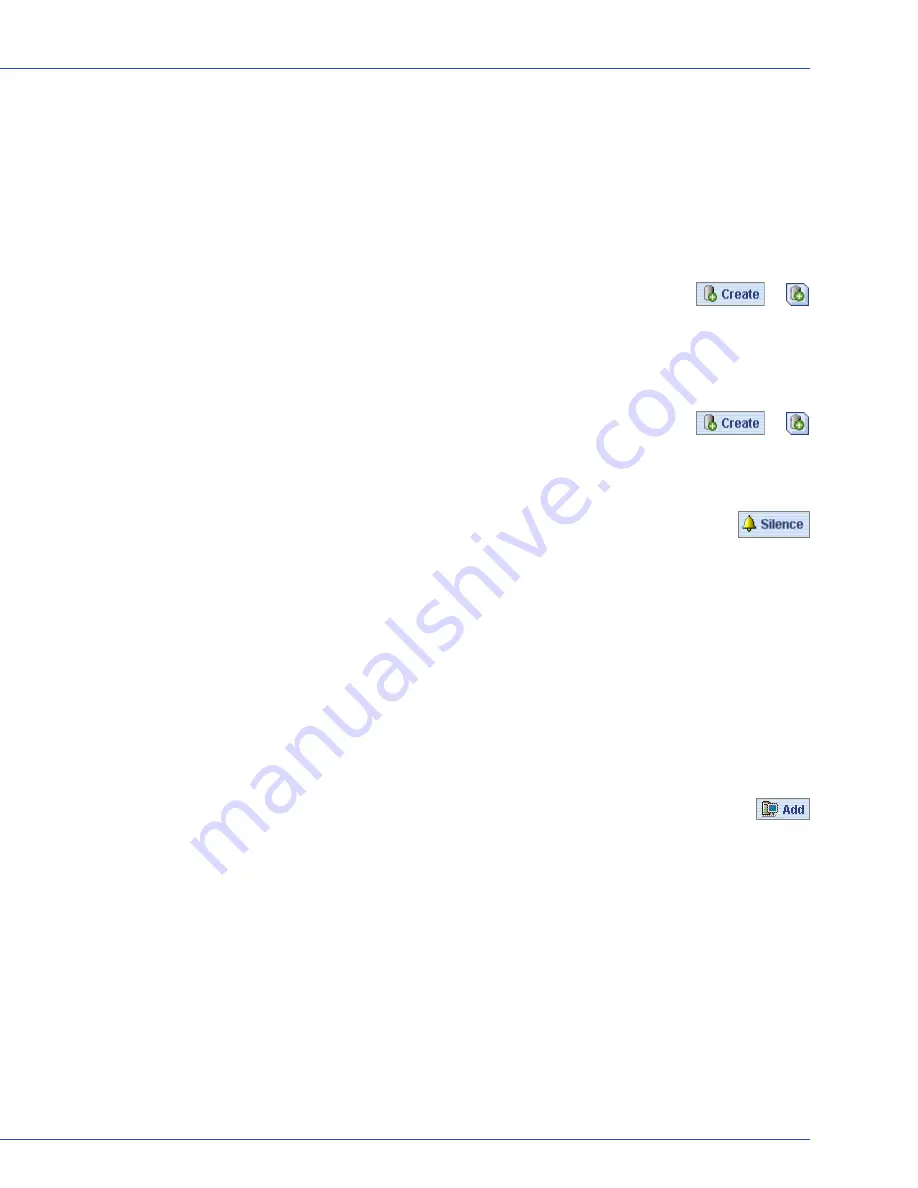
Appendix C: Quick Answers to Common Questions...
●
162
How do I...?
Set up my storage space?
Follow the five steps in the
Getting Started Checklist
on page 14
.
Create or add a new logical drive?
In the Enterprise View, right-click the controller you want, then click
Create logical device
.
Or, click either of the buttons shown at right.
See
Building Your Storage Space
on page 25
.
Open the Configuration wizard?
In the Enterprise View, right-click the controller you want, then click
Create logical device
.
Or, click either of the buttons shown at right.
See
Building Your Storage Space
on page 25
.
Turn off the alarm?
Click the
Silence
button, shown at right.
Or, from the menu bar, click
Actions
, select
Agent actions
, select
Alarm actions
,
then click
Silence alarm
.
See
If your enclosure does not have an enclosure management device, the status icons appear but do
not indicate status.
on page 105
.
Add a new user to Adaptec Storage Manager?
Any user with a valid network user name and password can log into Adaptec Storage Manager.
See
Starting and Logging In on the Local System
on page 27
and
Understanding Permission Levels
on page 27
.
Add a remote system?
Click the
Add
button, shown at right.
See
Logging into Remote Systems from the Local System
on page 32
.
Prevent a user from changing my storage space?
See
Understanding Permission Levels
on page 27
for information on restricting access.
Check disk drive or logical drive status?
Hold your cursor over the disk drive or logical drive to reveal status information.
See also
Revealing More Device Information
on page 49
.
Access a feature with a padlock icon beside it?
Enhanced features must be unlocked with a special feature key (sold separately).
See
Adding Enhanced Features
on page 125
.
or
or






























