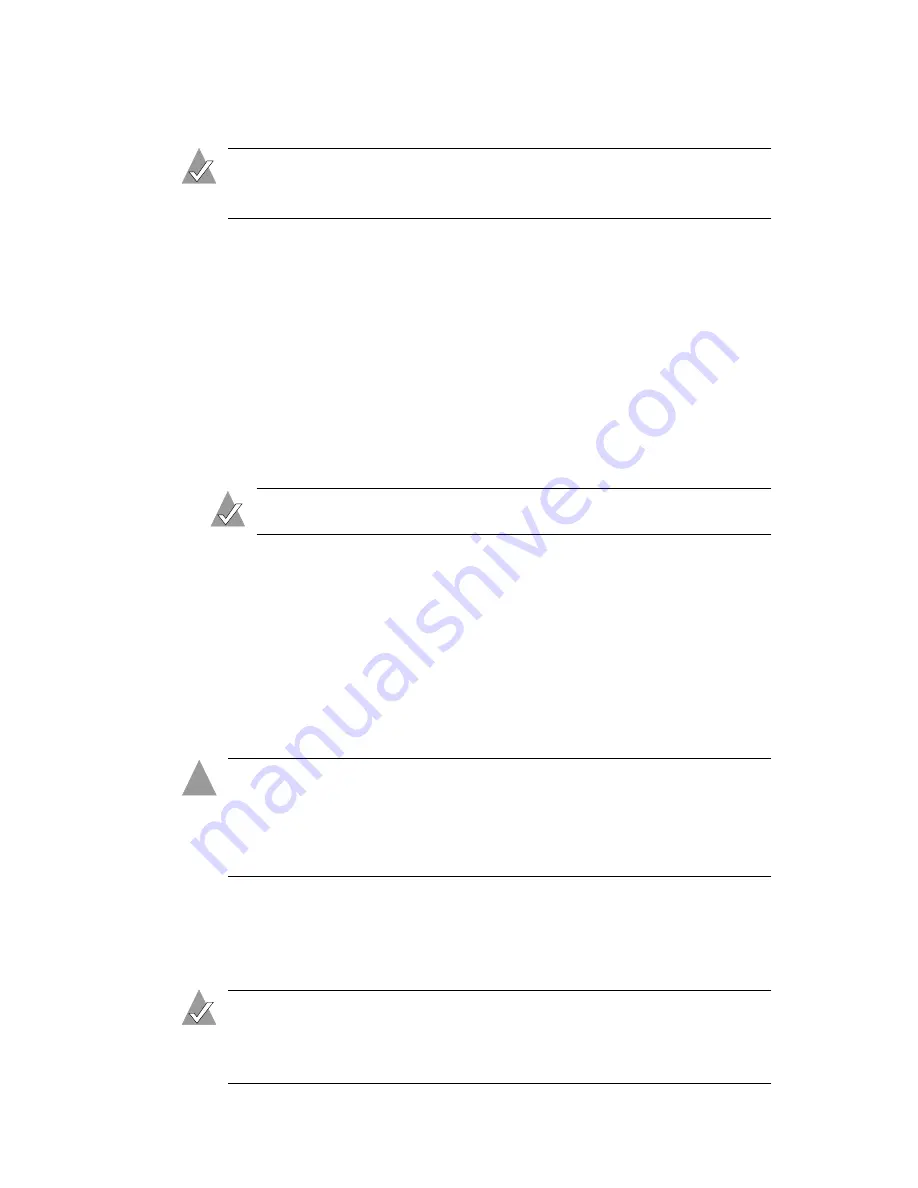
9
Connecting and Powering On
Note:
Windows 98SE users only—You must install the device
drivers before connecting and powering on the USB Enclosure.
To connect the cables and power on:
1
Use the included USB cable to connect the enclosure to an
available USB port on your computer.
2
Use the included power adapter to connect the enclosure to a
grounded power supply.
3
Power on the enclosure by pushing the on/off switch on the
back of the enclosure to the I position.
The LED on the front of the enclosure illuminates.
Note:
The LED flashes when there’s activity on the disk drive.
You have successfully installed and connected your Adaptec
ACS-100 USB Enclosure.
Next Steps
If you have installed a new disk drive in your enclosure, you must
prepare it for use by initializing and formatting it, so that your
computer can recognize and communicate with it.
Caution:
If you’ve used the disk drive previously and want to
preserve the data on it, do not initialize and format the disk
drive or you’ll erase all the data on it. Refer to your operating
system documentation for more information.
The process of initializing and formatting a new disk drive differs
by operating system. Refer to your operating system
documentation for instructions on completing these tasks.
Note:
For technical assistance with the initialization and
formatting process, please contact Microsoft (Windows users)
or Apple (Macintosh users).
!
Содержание ACS-100
Страница 1: ...R USB Enclosure ACS 100 User s Guide ...













