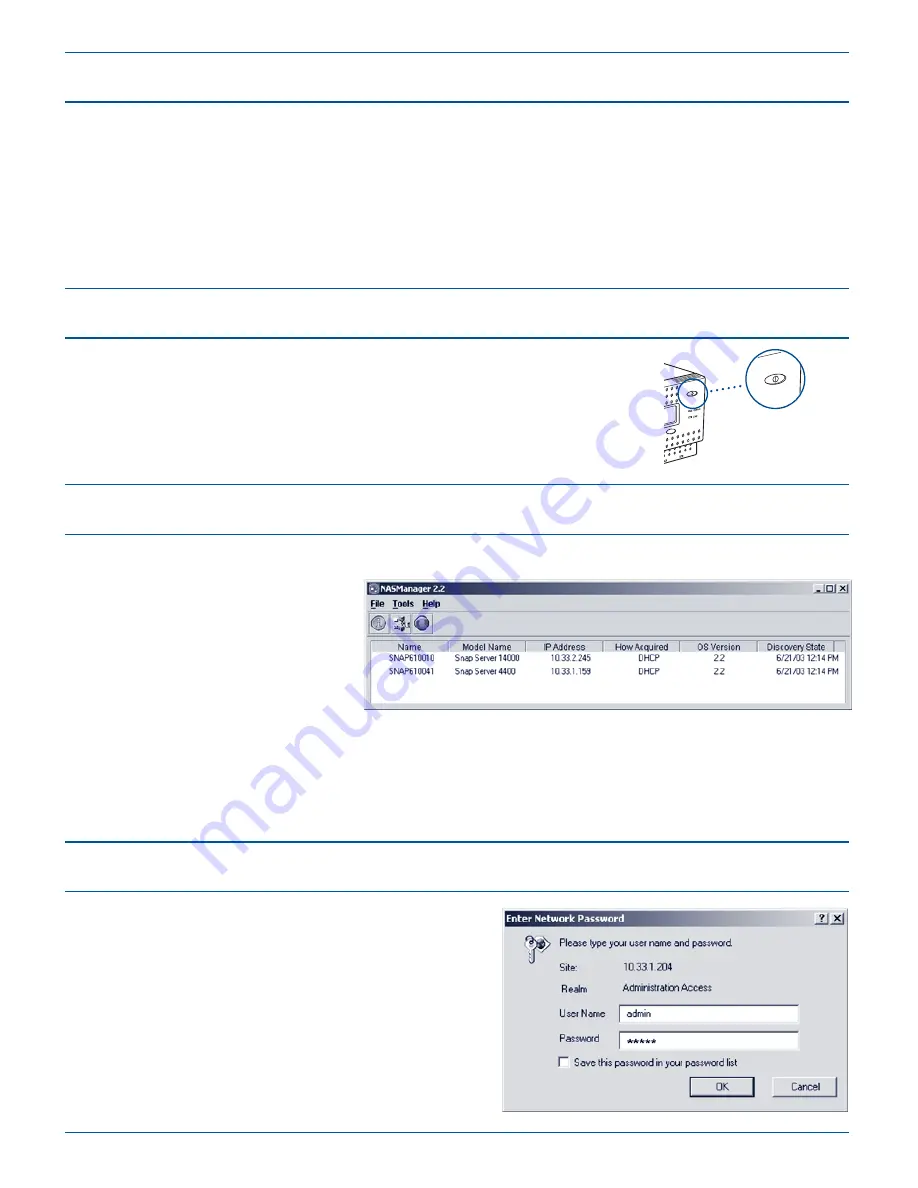
Connecting to Your Network
Powering On the Server
Connect the server to a 10BaseT, 100BaseTX, or 1000BaseT network. Use one or both of the
Ethernet cables provided starting with the primary Ethernet connector. Using both connectors
offers advantages such as load balancing and failover.
Note:
If you use only one network connector, use the primary Ethernet connector marked '1' on
the back of the server as shown in the section, “Hardware Features.”
Turn on both power module switches on the back of the server. Then press
the power button on the front of the server and hold it down until the LCD
lights up. The LCD panel indicates boot and system status. When the
system is ready, the server name displays.
Acquiring an IP Address
1.
Install NASManager from the User CD onto a client computer.
2.
Launch NASManager.
3.
In the NASManager window,
locate the server by name
(The default server name is
SNAP
nnnnnn, where
nnnnnn
is the
server number of your server.)
Note:
If you do not have a DHCP server on your network, you must assign an IP address manually. In
the NASManager window, select your server, then select
Tools > Set IP Address
. Enter a unique IP
address, and click OK. When prompted, enter
admin
for the user name and
admin
for the password
.
Initializing the Server
1.
Launch your browser and enter the
Snap Server 14000 server’s name or IP address.
2.
Log in with default User Name
admin
and
Password
admin
.
3.
Complete setup with the Initial
Setup Wizard.
Note:
To learn more about configuring the server,
see the Administrator Guide and the online help.






