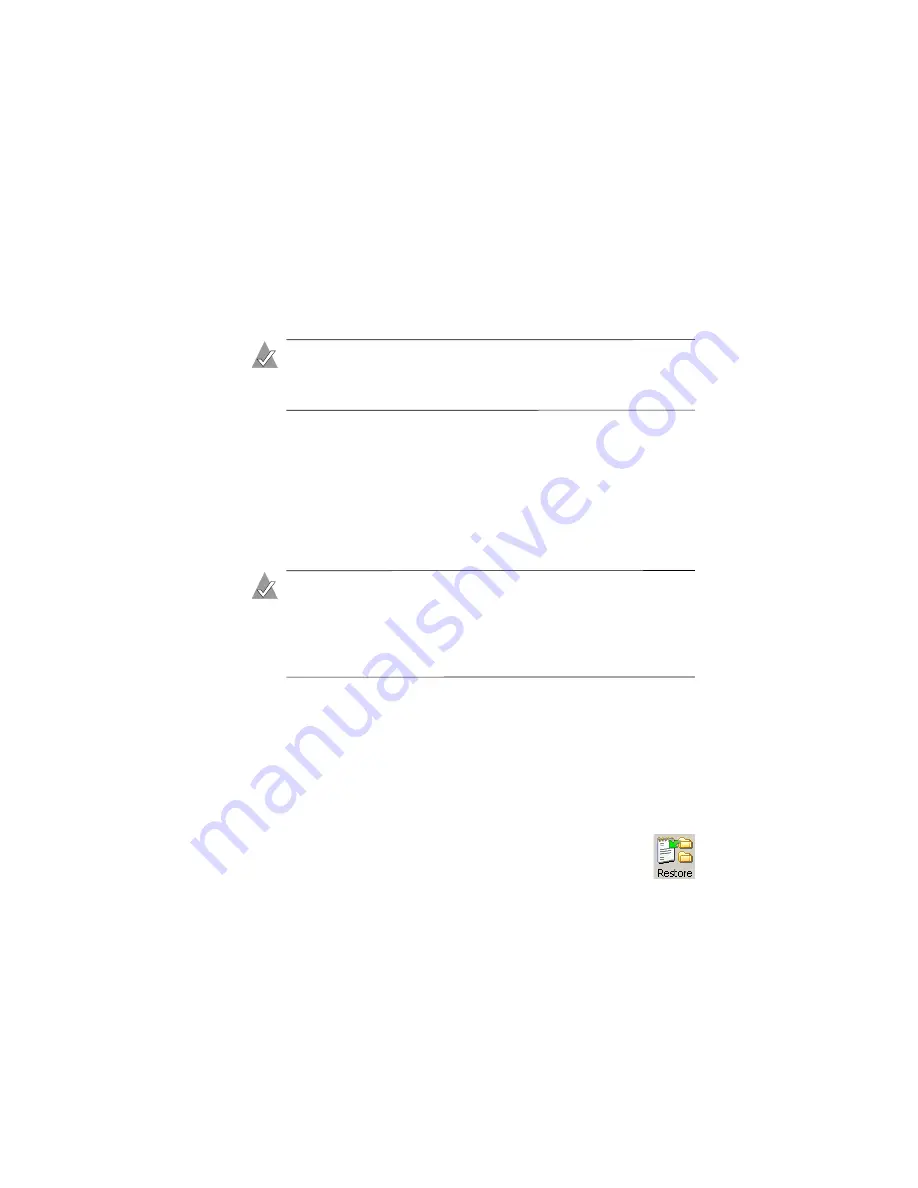
5-9
Viewing and Managing Your Backup Files
Restoring Backup Files
You can restore backup files from the Views and Advanced Tools
window of Adaptec File Saver. You might want to do this if you
want to restore older versions of a backup file, instead of the most
recent version.
Note:
To restore a single file, or to use a Wizard for simple file
restorations, you can also follow the instructions in
Under normal circumstances, most files can be restored to their
original locations. If you want to compare your current files to the
restored files, restore them to a new location. Follow the
instructions appropriate for your needs:
■
To restore a file to its original locations, see
■
To restore a file to a new location, see
.
Note:
Adaptec File Saver does not support Access Control
Lists (ACLs), or file access rights. If you modify the access
rights on your files, Adaptec File Saver backs up the files but
not the access rights; when you restore the files, you must
manually adjust the access rights again.
Restoring a File to Its Original Location
To restore a file to its original location:
1
Open the Tree view, following the instructions in
.
2
In the view window, click the file you want to restore.
3
In the
Tools
menu, select
Restore selected item
, or click
the
Restore
button (shown at right).
4
Click
OK
.
The file is restored to its original location.
Содержание 2069300 - File Saver ESA1500 NAS Server
Страница 1: ...Adaptec File Saver User s Guide ...






























