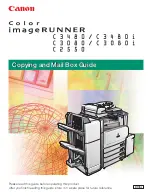9
10
5.5 Display Mode
Chose display mode that suits operational needs.
“Basic"
: displays a progress bar, along with the amount of total data in MB on the
master DVD (or in time for the master CD) disc.
"Expert"
: displays the percentage of the process completed, the amount of data
transferred and the total amount of data on the master disc.
"Show Timer"
: shows progress time bar.
“Show speed"
: shows the transfer speed in the process.
5.6 Language
Allows user to choose From
English, Spanish, Portuguese, Japanese
.
Press
to select option
Press
ENT
to confirm
[Setup]
6. Language
.
[Language]
English
5. Setup
ENT
ENT
Press
to select option
Press
ENT
to confirm
[Setup]
5. Display Mode
.
[Language]
Basic
5. Setup
ENT
ENT
5.3 Set Over Size File
Allows user to set what happens to a file that is too large for the target
Reject/Stop Copy
: (default) stops the copy process
Skip
: Skips the large file and continues the copy process
5.4 Set Span Mode
Allows user to set how Disc Spanning is performed.
Preload Loading
: (default) to be used if one optical drive is connected.
Multi Target
: to be used if more than one optical drive is connected.
Press
to select option
Press
ENT
to confirm
[Setup]
3. Set Over Size File
.
[Auto Start]
Reject/Stop Copy
5. Setup
ENT
ENT
ENT
ENT
Press
to select option
Press
ENT
to confirm
[Setup]
4. Set Span Mode
.
[Auto Start]
Preload Loading
5. Setup
ENT
ENT
ENT
ENT
5.7 Set Time Zone
Allows user to set up a time zone for the specific region based on GMT to time
stamp the disc copies.
Options: "GMT +13" ~ "GMT -12"
.
Press
to select option
Press
ENT
to confirm
[Setup]
7. Time Zone
.
[Set Time Zone]
GMT-6
5. Setup
ENT
ENT
5.9.3 Setup Password
Allows user to set a password to protect from unauthorized changes to the System Setup.
Press
to select character
Press
ENT
to confirm
Press
ENT
to move to the next position
Press
to select option
Press
ENT
to confirm
[Setup]
9 .
Advanced Setup
[Advanced Setup]
3.
Setup Password
5. Setup
[Setup Password]
Enable
[Setup Password]
==> _
[Setup Password]
==> _ _ _ _ _ _ OK?
5.8 Clear Setup
This function will set the copier back to factory default.
Warning: Do not use this function unless instructed by an authorized technician.
5.9 Advanced Setup
5.9.1 Power on Time
Allows user to set up power on time from 3 seconds to 120 seconds
Press
to select option
[Setup]
9 . Advanced Setup
[Advanced Setup
1. Power on Time
5. Setup
[Power on Time]
10
Press
ENT
to confirm
Press
to select option
Press
ENT
to confirm
[Setup]
8. Clear Setup
Clear Parameter To Default?
No
5. Setup
Clear Parameter to default?
All Parameters were clear!
5.9.2 Boot Password
Press
to select
character
Press
ENT
to confirm
Press
ENT
to move to the next position
Press
to select option
Press
ENT
to confirm
[Setup]
9 .
Advanced Setup
[Advanced Setup]
2.
Boot Password
5. Setup
[Boot Password]
Enable
[Boot Password]
==> _
[Boot Password]
==> _ _ _ _ _ _ OK?
ENT
ENT
ENT
ENT
ENT
ENT
ENT
ENT
ENT
ENT
ENT
ENT
ENT
ENT
Allows user to set up password for the copier to prevent unauthorized use.
Password can be up to 6 characters.
ENT
Содержание DP-250 Series
Страница 17: ......