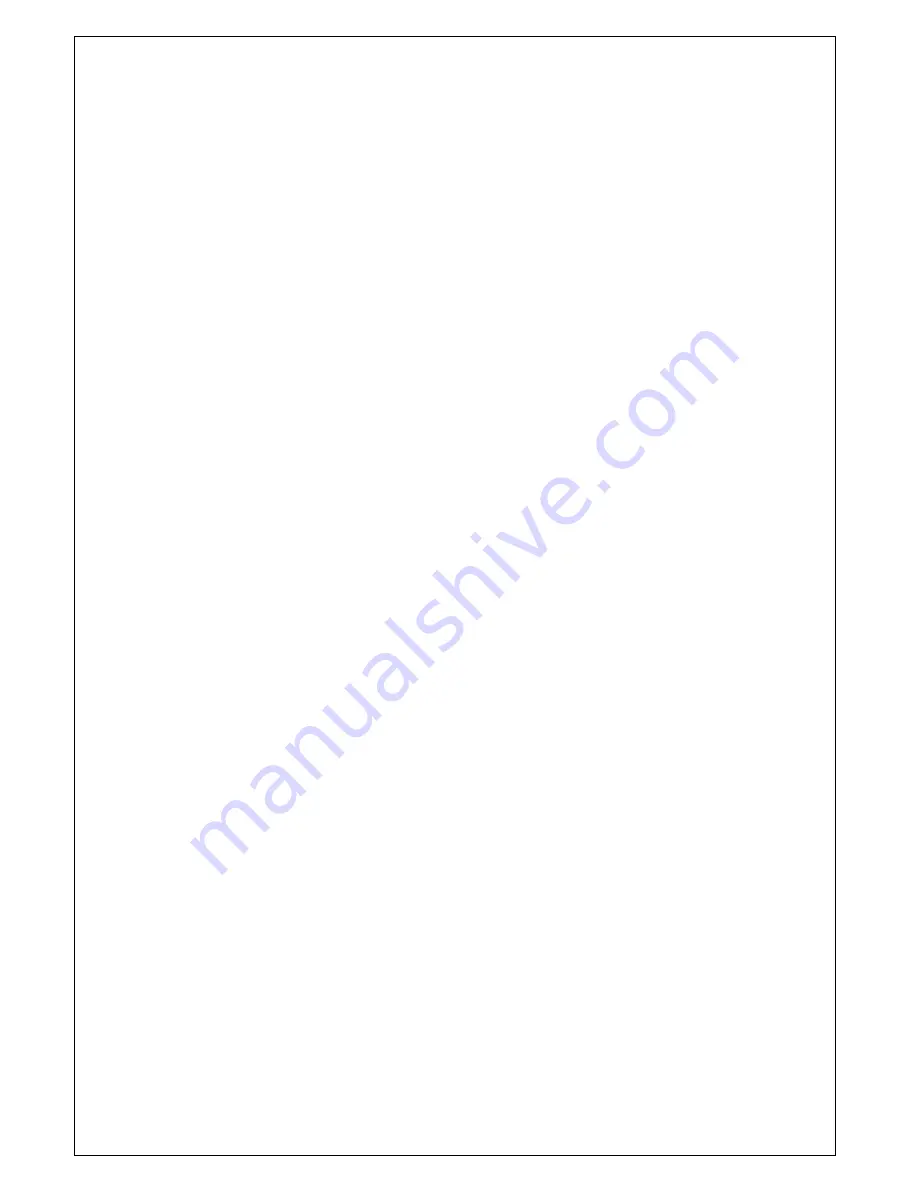
©
Adam Equipment Company 2011
9
•
Press
[Unit]
to confirm and enter linearity calibration
amend value.
7.4
LINEARITY CALIBRATION AMEND VALUE
•
This function means setting a linearity calibration amend
value.
•
When enter linearity calibration amend value, the display
will show
“X LIN”
. “X” is the value for point number. Set a
value of -8 to 8. Default is “0”.
•
Press
[Tare]
key to scroll through the options.
•
Press
[Unit]
to confirm and enter
7.5
CAPACITY
•
When enter capacity setting, the display will show
“XXXX
CAP”
. “XXXX” is the value of the balance capacity. Set a
value of 100g to 6000g.
•
Press
[Tare]
key to scroll through the options.
•
Press
[Unit]
to confirm and enter division setting.
7.6
DIVISION
•
When enter capacity setting, the display will show
“X.X
CAP”
. “X.X” is the value of division. Set a value of 0.002g to
5g. The division you chose must be no less than 1/30000 of
capacity.
•
Press
[Tare]
key to scroll through the options.
•
Press
[Unit]
to confirm and enter calibration weight setting.
7.7
CALIBRATION WEIGHT
•
When enter calibration weight setting, the display will show
“XXX WEI”
. “XXX” is the value of weight.
•
Before calibrating it is necessary to have the proper
calibration weights. The weights should be known to an
accuracy that is appropriate for the balance being
calibrated, for example, OIML Class M1 type or ASTM E617
Class 4. If you do not have proper weights do not attempt
calibration.
•
Please choose the weight refer to the form below:
















