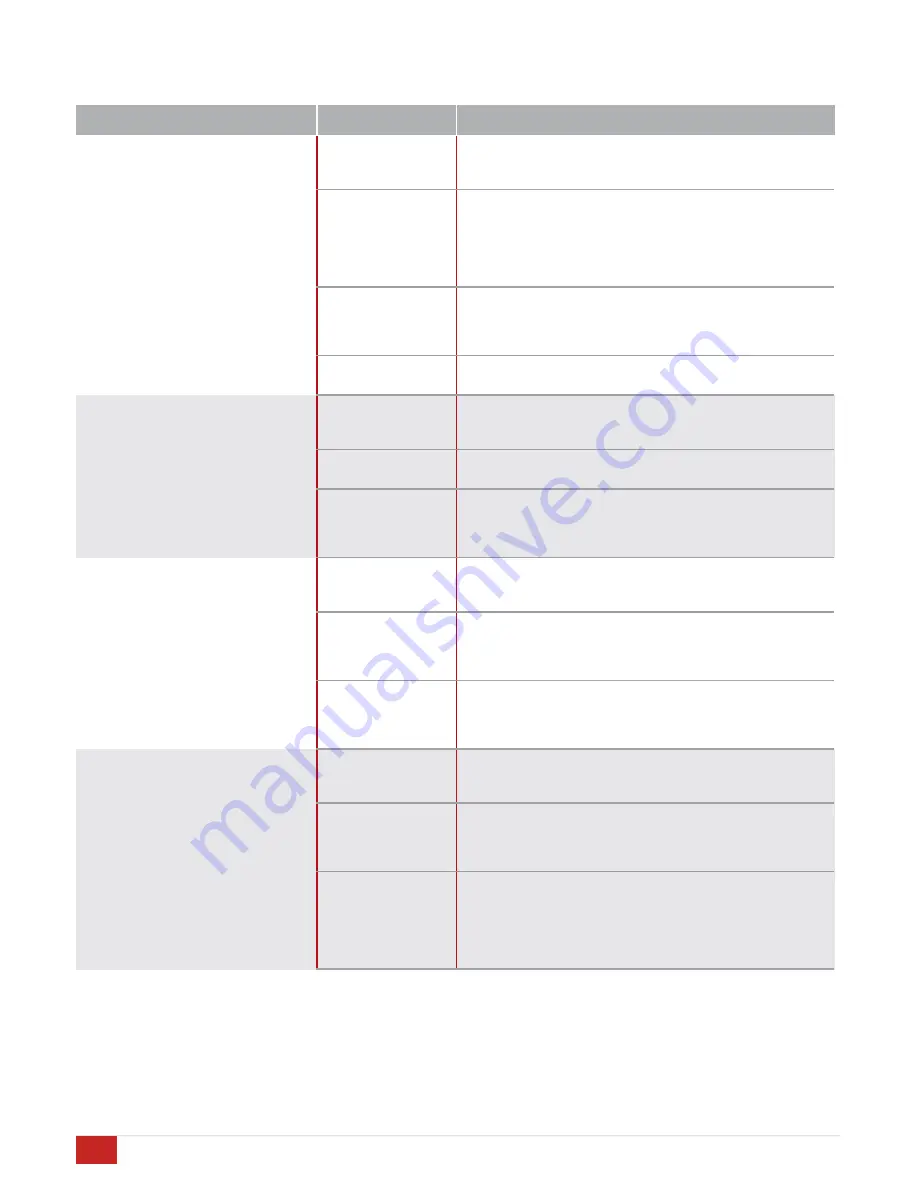
"
Obtaining Additional Help
#
#
For problems not addressed here, have the model, serial
number and date of purchase of your Acurus component
handy and contact your local dealer or contact Acurus
#
#
#
#
#
#
#
#
#
#
#
#
#
#
#
#
#
#
#
#
#
#
#
#
#
#
#
#
#
#
#
#
#
#
#
#
#
#
#
#
#
#
#
#
#
#
#
#
#
#
#
#
Customer Service at 1-866-781-7284 M-F, 9AM to 5PM
E.S.T. or email [email protected].
#
Problem or symptom
Possible cause
recommendations
Aries switches on (display shows
home screen) but does not produce
audio
#
Shorted or poorly
connected
loudspeaker wires
#
•
Check loudspeaker connections at the amplifier and at the
speaker terminals. Look for frayed, shorted, or disconnected
leads.
##
Aries pre-amp
mode
##
•
If connecting loudspeakers directly to Aries, check Aries
settings menu and power amp mode sub-menu to ensure
Aries is not in pre-amp only mode
#
•
If using an external amplifier, check to ensure the external
amplifier is powered on and signal cable between Aries and
the external amplifier is connected
#
Defective source
device or cables
#
•
Check connections between source device and Aries
#
•
Try using an alternate source device to eliminate the
possibility of an Aries problem.
#
•
Check source device XLR or RCA cables for faults
#
Aries input setting
issue
#
•
Make sure the Aries input number matches the source device
connection
#
Not all Aries channels appear to be
working
##
Loudspeaker
connection issue
#
•
Check loudspeaker connections at the amplifier and at the
speaker terminals. Look for frayed, shorted, or disconnected
leads.
#
Aries balance
setting issue
#
•
Check Aries audio settings menu to ensure balance is set
near middle and not over to favor one channel
Source device
connection issue
#
•
Check connections between source device and Aries
#
•
Try using an alternate source device to eliminate the
possibility of an Aries problem.
#
•
Check source device XLR or RCA cables for faults
#
Aries sound is garbled or distorted
#
Shorted or poorly
connected
loudspeaker wires
#
•
Check loudspeaker connections at the amplifier and at the
speaker terminals. Look for frayed, shorted, or disconnected
leads.
#
Defective source
device or cables
#
•
Check connections between source device and Aries
#
•
Try using an alternate source device to eliminate the
possibility of an Aries problem.
#
•
Check source device XLR or RCA cables for faults
#
Loudspeaker
problem
#
•
Check for one or more loudspeakers with faults. If the
problem appears on only one loudspeaker, switch Aries
channels to test the opposite loudspeaker to rule out an Aries
problem.
#
Aries sound contains hum
#
Poorly connected or
faulty source cables
#
•
Ensure that audio cables are inserted fully in RCA and XLR
jacks
#
•
Replace cables that are suspect
#
AC ground loop
#
•
Be sure to use either the 3-prong AC cord that came with the
Aries or equivalent
#
•
Do not remove the ground lug from the AC cord
#
•
Plug all devices into the same AC outlet if possible
#
Cable or Satellite
TV grounding issue
#
•
Verify source by disconnecting incoming cable line or satellite
dish cable to see if hum disappears. If this is the source, then
hum will disappear when the cable is disconnected from the
system. If so, use an isolation transformer (such as a
Mondial Magic Box) at each of the cable and/or satellite
inputs
16
ACURUS ARIES INTEGRATED AMPLIFIER USER GUIDE
Revision 10302014
Document 1000189
Содержание ARIES
Страница 1: ...ARIES 2 1 Integrated Amplifier User Guide All models ...
Страница 20: ......



















