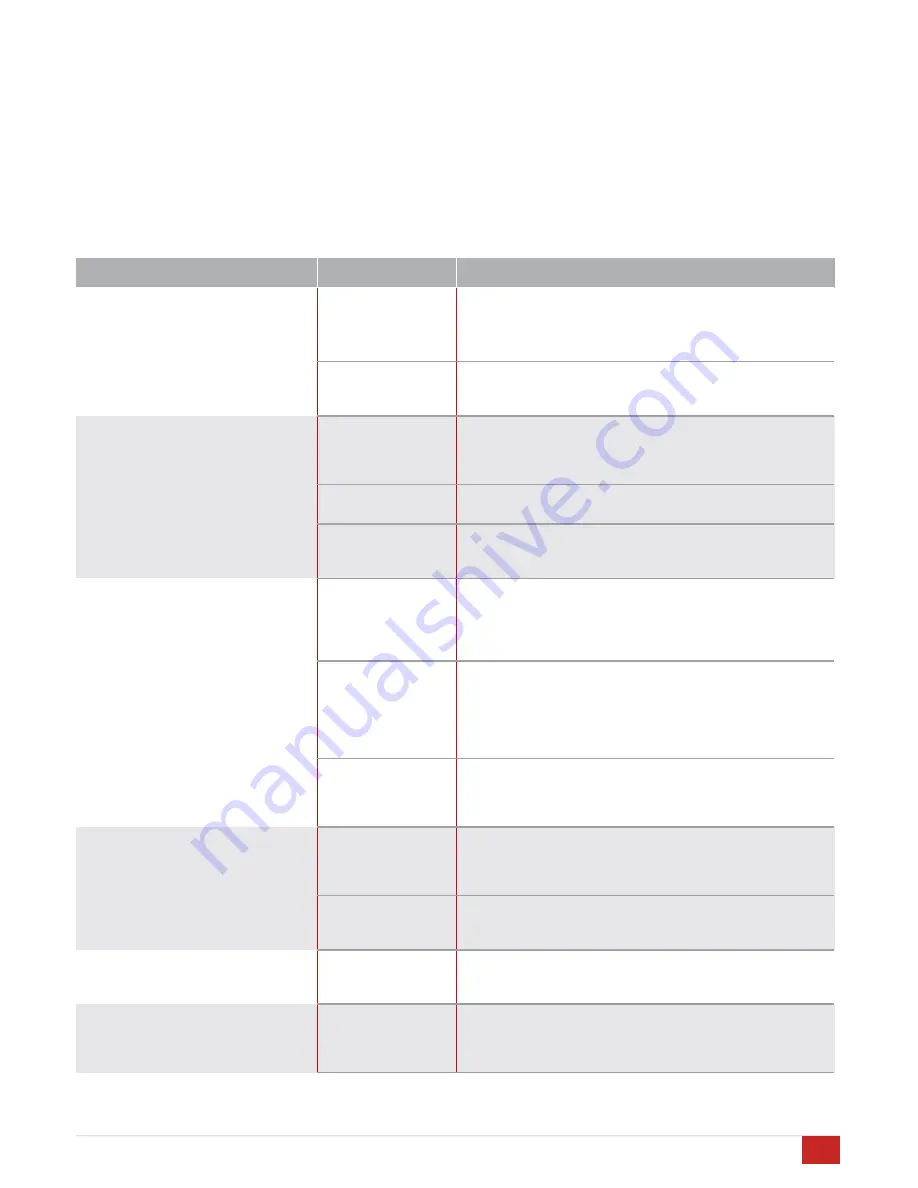
problem resolution
#
From time to time, problems may occur. The following table
is intended to help categorize and solve issues that may
arise. Of course, if problems persist, do not hesitate to call
your local dealer or Acurus Customer Service.
#
#
Troubleshooting Table
#
problem or symptom
possible cause
recommendations
Aries does not power on – no front
panel display illumination
##
AC not connected
#
•
Check that power cord is connected at the wall and at the
back of the unit
#
•
Check that switched AC outlets are on
#
•
Check that power conditioner is on (if applicable)
#
##
#
Blown main fuse
#
•
Check fuse compartment in back of unit near AC inlet.
Replace fuse and retest. If problem persists, refer unit to
service personnel.
Aries has power (“on” button shows
on screen) but does not respond via
IR remote
#
#
IR Target not
connected correctly
#
•
Verify that the IR target is connected to the correct input jack
on the back of the Aries and that the sensor is located in line-
of-sight with the IR remote
#
IR Remote dead
#
•
Check IR remote to ensure it has fresh batteries and that the
batteries are inserted correctly
#
IR Universal
Remote not
Programmed
#
•
Re-program the Universal IR remote and re-test
#
Aries has power (“on” button shows
on screen) but does not respond via
mobile device control
#
#
IP address not
entered correctly on
mobile device
#
•
Verify correct IP address for Aries by reviewing the Aries
network settings menu. NOTE: It can take up to a few
minutes for some routers to assign an IP address
automatically. The initial address Aries displays may be re-
assigned by the router after DHCP auto-assignment.
#
Mobile device not
connected to same
network as Aries
##
•
Check to ensure control device is connected to the local
network and not another neighboring network
#
•
Check to ensure that all network routers and switches are
powered up and active
#
•
Look at the connection table in the router to confirm that both
the Aries and the mobile device a listed
#
Aries disconnected
from network
#
•
Check Aries rear-panel network activity light – if not
illuminated green, check network cable connections. If cable
is plugged in and switch or router shows activity indication,
replace network cable.
#
Aries has power (“on” button shows
on screen) but does not respond via
12V trigger
#
Trigger cable
connection issue
#
•
Check to ensure control device is connected to the local
network and not another neighboring network.
#
•
Check to ensure that all network routers and switches are
powered up and active.
#
Trigger not enabled
on source device
#
•
Check network activity light – if not illuminated green, check
opposite end of cable. If cable is plugged in and switch or
router shows activity indication, replace network cable.
##
Aries cuts out after playing for a
while
#
Inadequate
ventillation
#
•
Check to ensure that sides, rear and top of unit have at least
2 inches of air space and that air can flow in and out of space
around Aries installation.
##
Aries does not recognize the network
#
Network IP range
incompatible
#
•
Aries is compatible with networks with an IP range that
begins with 192.168… Networks out of this range may not
work with Aries. Reset the IP of the router to 192.168.x.y if
possible.
#
15
ACURUS ARIES INTEGRATED AMPLIFIER USER GUIDE
Revision 10302014
Document 1000189
Содержание ARIES
Страница 1: ...ARIES 2 1 Integrated Amplifier User Guide All models ...
Страница 20: ......




















