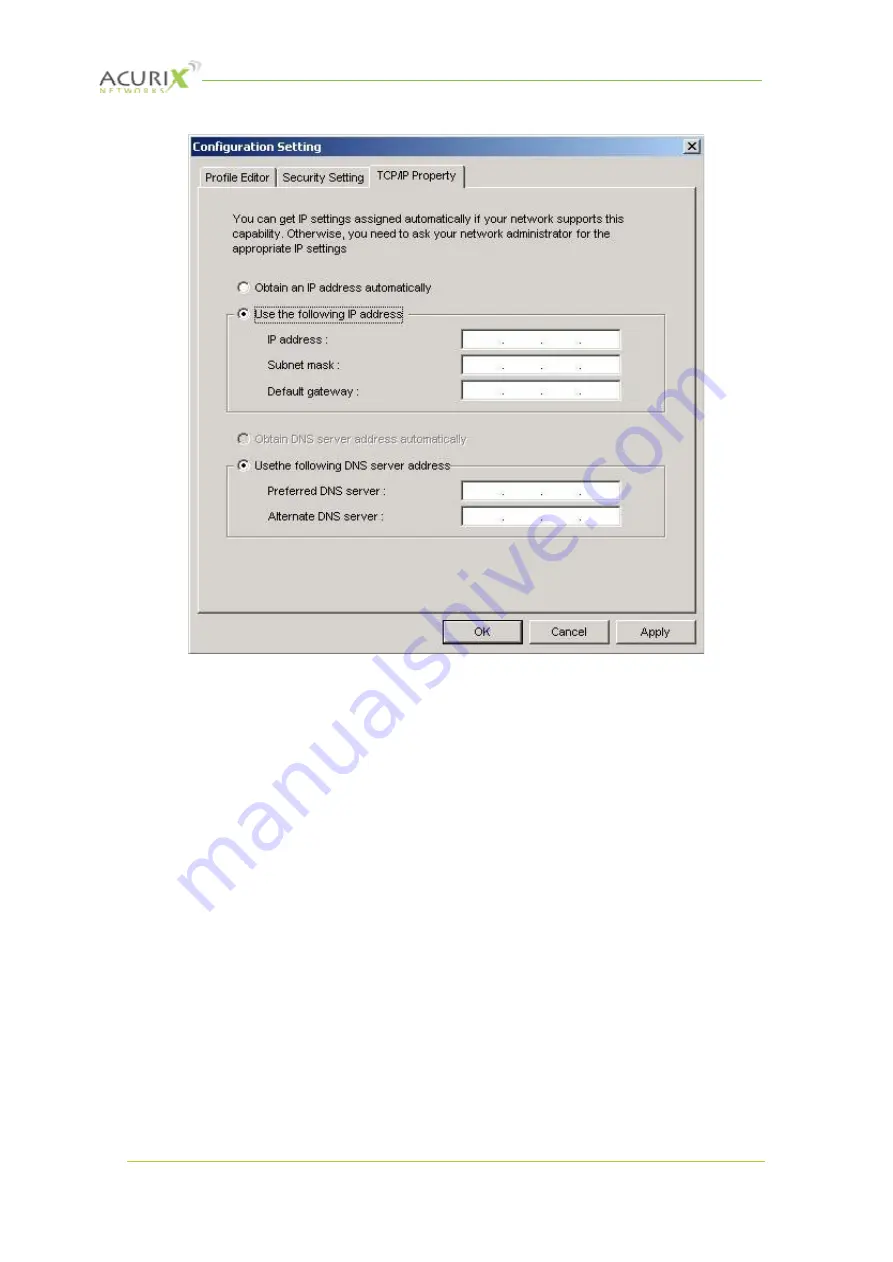
Acurix Networks - User Manual X52-N
Confidential. © 2010 Acurix Networks
Page 30 of 31
7. Select
“
TCP/IP Property
”
tab. Enter the settings and click
“
OK
”
to save the settings.
If the network uses DHCP server, choose
Obtain an IP address automatically
.
If the network does not use DHCP server, choose
Use the following IP address
to set the relative
settings. For the IP configuration information, please contact the network administrator.
5.3 Default Settings Windows XP Zero-Configuration
You may also choose the default parameters and directly proceed to Windows XP zero-configuration
through the steps below:
1. Go to
“
Control Panel
”
and open
“
Network Connections
”
.
2. Right-click the Wireless Network Connection of
“
WLAN a/b/g/n mini-card Module
”
, and make sure
this connection is
Enabled
.
3. Right-click the Wireless Network Connection of
“
WLAN a/b/g/n mini-card Module
”
, and then click
“
Properties
”
.
4. Select
“
Wireless Networks
”
tab and select
“
Use Windows to configure my wireless network
settings
”
check box.
Note: Clear the check box of
“
Use Windows to configure my wireless network settings
”
will disable
automatic wireless network configuration.

















