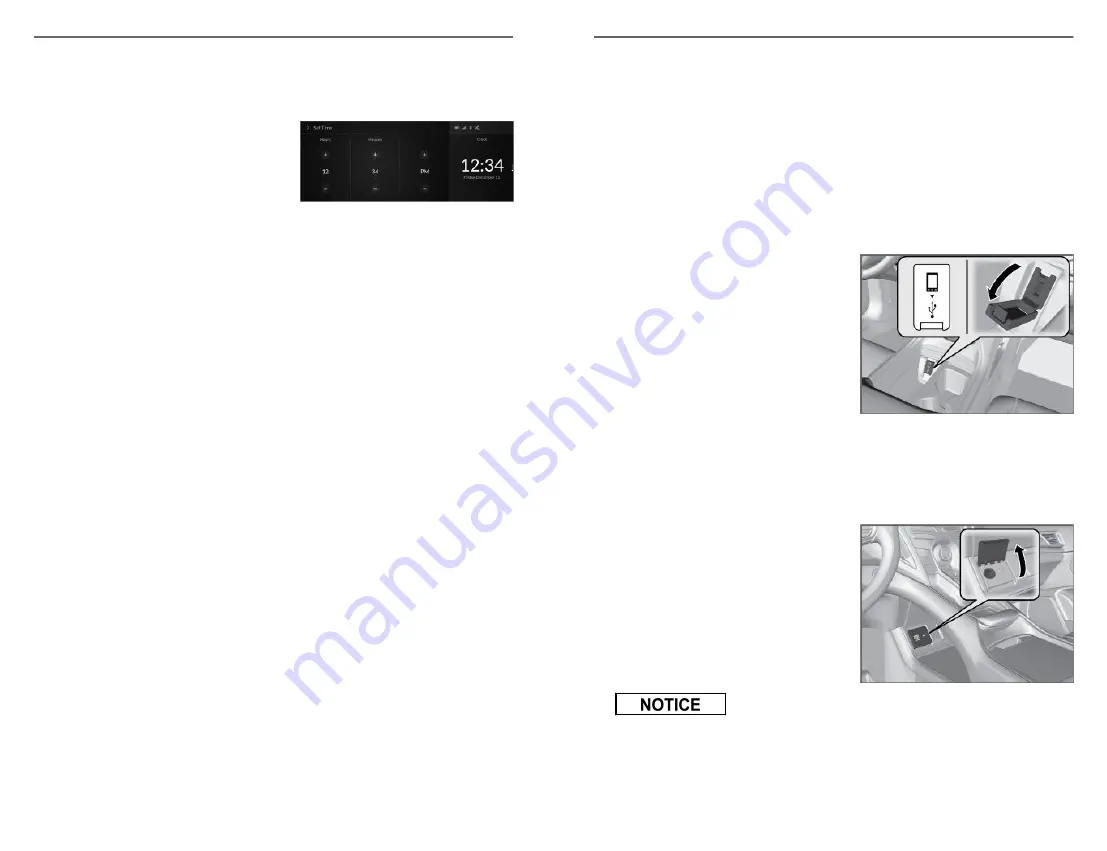
Setting the Clock
On vehicles with navigation, the time is automatically set using GPS signals.
On vehicles without navigation, use the following steps:
1. Press the Home button.
2. Select Settings, then press touchpad A.
3. Select System, then press touchpad A.
4. Select Date & Time, then press
touchpad A.
5. Select Set Date & Time, then press touchpad A.
6. Select Set Time, then press touchpad A.
7. Select +/-the Up or Down arrow, then press touchpad A.
8. Press the Back button to set the time.
VEHICLE CONTROLS
56 |
AUDIO AND CONNECTIVITY
Learn how to operate the vehicle’s audio system.
Basic Audio Operation
Connect audio devices and operate buttons and displays for the audio system.
Note: When the screen is viewed through polarized sunglasses, a rainbow
pattern may appear on the screen due to optical characteristics of the screen.
If this is disturbing, please operate the screen without polarized sunglasses.
n
USB Port
1. Open the USB cover.
2. Install the iPod
®
USB connector or
the USB flash drive into the USB
port.
Tip: To prevent any potential issues, be sure to use an Apple MFi Certified
Lightning Connector for Apple CarPlay
™
.
n
Accessory Power Socket
The accessory power socket can be used when the power mode is in
ACCESSORY or ON.
Accessory power socket (front panel)
Open the cover to use it.
Do not insert an automotive type cigarette lighter element. This can
overheat the power socket.
AUDIO AND CONNECTIVITY
| 57






























