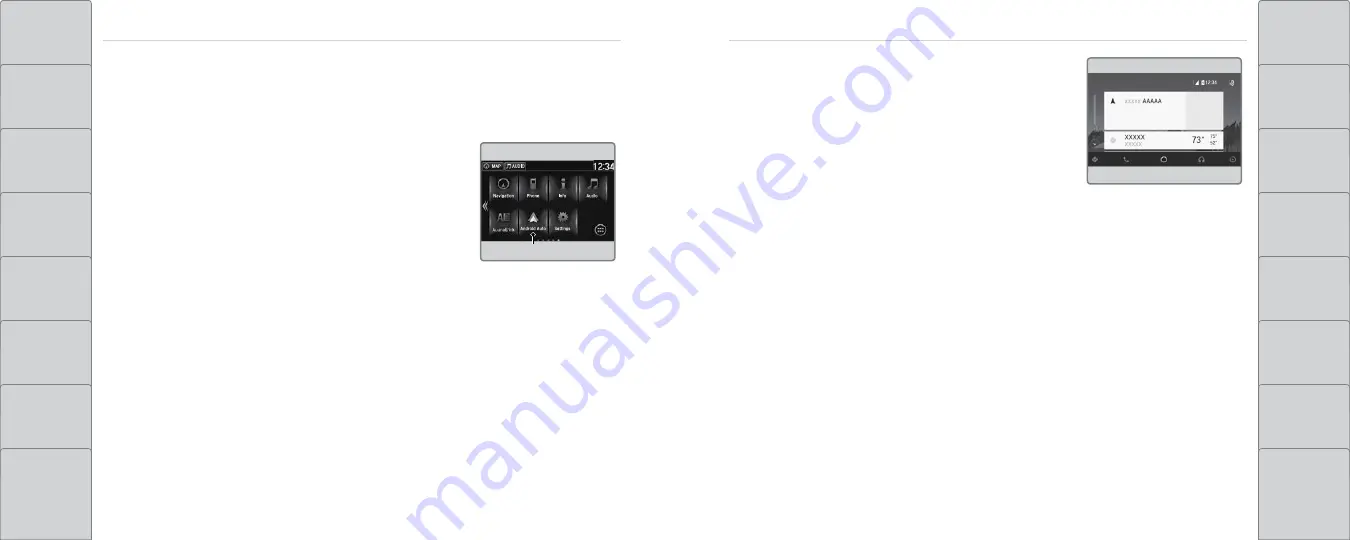
90 |
| 91
AUDIO AND CONNECTIVITY
AUDIO AND CONNECTIVITY
Android Auto
™
Connect a compatible Android phone to the system. You can use the touchscreen to make a
phone call, listen to music, and more. Visit the Android Auto website for more information.
Park in a safe place before connecting your smartphone and launching any compatible apps.
1. Download the Android Auto app to your phone.
2. Connect the phone to the USB port (see page 80).
The phone is automatically paired. A tutorial also appears.
3. From the HOME screen, select Android Auto.
4. Android Auto requires you to send vehicle information to
Google or its service providers. On the consent screen, select
Enable Once, Always Enable, or Cancel.
Android Auto icon
5. Select a menu option.
A.
Maps (Navigation):
View Google Maps and operate
navigation with route guidance. You cannot enter
destinations using the keyboard while the vehicle is
moving.
B.
Phone:
Make phone calls or listen to voicemail.
While connected to Android Auto, calls can only be
made through Android Auto, not through
Bluetooth
HandsFreeLink.
C.
HOME (Google Now):
Display useful information organized by Android Auto into
simple cards that appear only when needed.
D.
Music:
Play music from compatible apps. Select this icon to switch between music apps.
E.
Return to HOME screen:
Go back to the vehicle system HOME screen.
F.
Voice:
Use voice commands via Google Voice Search to operate Android Auto. You can
also press and hold the Talk button on the steering wheel (see page 101) to say voice
commands.
Depending on use, Android Auto can share certain vehicle information (e.g., vehicle location, speed, and other
operating conditions) with Google and its service providers. See Google privacy policy for details regarding
Google’s use and handling of data uploaded by Android Auto. Use of Android Auto is at user’s own risk, and is
subject to agreement to the Android Auto terms of use, which are presented to the user when the Android Auto
application is downloaded to the user’s Android phone. Android Auto vehicle integration is provided “as is,” and
Honda cannot guarantee Android Auto operability or functionality now or in the future due to, among other
conditions, changes in Android Auto software/Android operating system, service interruptions, or incompatibility
or obsolescence of vehicle-integrated hardware or software. See dealer for details. Only use Android Auto when
conditions allow you to do so safely. See your Owner’s Manual on the Owner Information CD or at owners.honda.
com (U.S.) or myhonda.ca (Canada) for further license and warranty terms.
A
B
C
D
E
Model with navigation shown






























