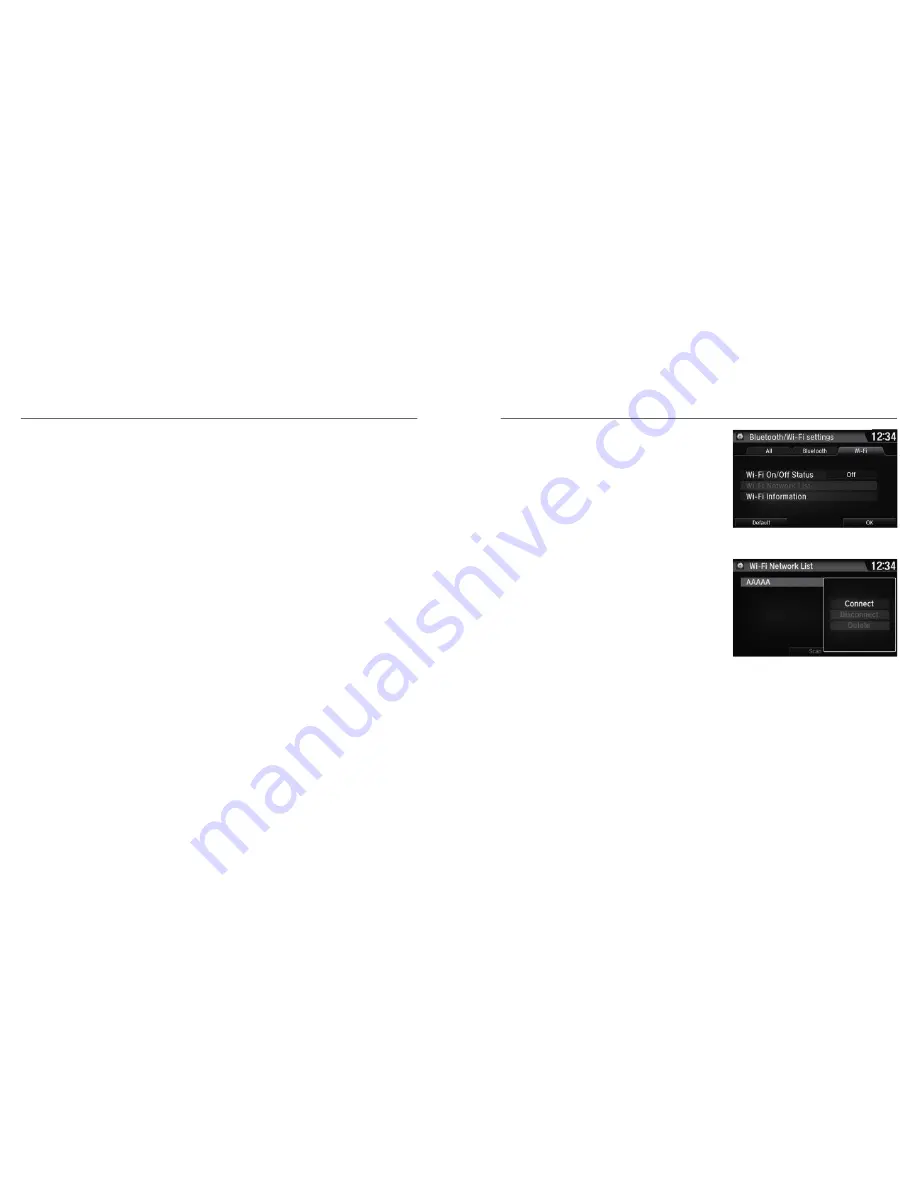
Wi-Fi Connection
You can connect the audio system to the Internet using Wi-Fi and browse websites
or use online services on the audio/information screen. If your phone has wireless
hotspot capabilities, the system can be tethered to the phone. Use the following
steps to setup.
1. Press the Home button.
2. Select Settings.
3. Select Bluetooth/Wi-Fi.
4. Select the Wi-Fi tab.
Depending on use, Android Auto can share certain vehicle information (e.g., vehicle location, speed, and
other operating conditions) with Google and its service providers. See Google privacy policy for details
regarding Google’s use and handling of data uploaded by Android Auto. Use of Android Auto is at user’s own
risk, and is subject to agreement to the Android Auto terms of use, which are presented to the user when the
Android Auto application is downloaded to the user’s Android phone. Android Auto vehicle integration is
provided “as is,” and Acura cannot guarantee Android Auto operability or functionality now or in the future
due to, among other conditions, changes in Android Auto software/Android operating system, service
interruptions, or incompatibility or obsolescence of vehicle-integrated hardware or software. See dealer for
details. Only use Android Auto when conditions allow you to do so safely. See your Owner’s Manual at
owners.acura.com (U.S.) or acura.ca (Canada) for further license and warranty terms.
AUDIO AND CONNECTIVITY
74 |
5. Select Wi-Fi On/Off Status, then On.
6. Select Wi-Fi Device List.
Make sure your phone’s Wi-Fi setting is in
access point (tethering) mode.
Select the phone you want to connect to the
system.
If you do not find the phone you want to
connect in the list, select Scan.
7. Select Connect.
If needed, enter a password for your phone
and select OK.
When the connection is successful, the Wi-Fi
icon is displayed on the top of the screen.
8. Press the Home button to go back to the
home screen.
FM Radio
Play FM radio.
AUDIO AND CONNECTIVITY
| 75






























