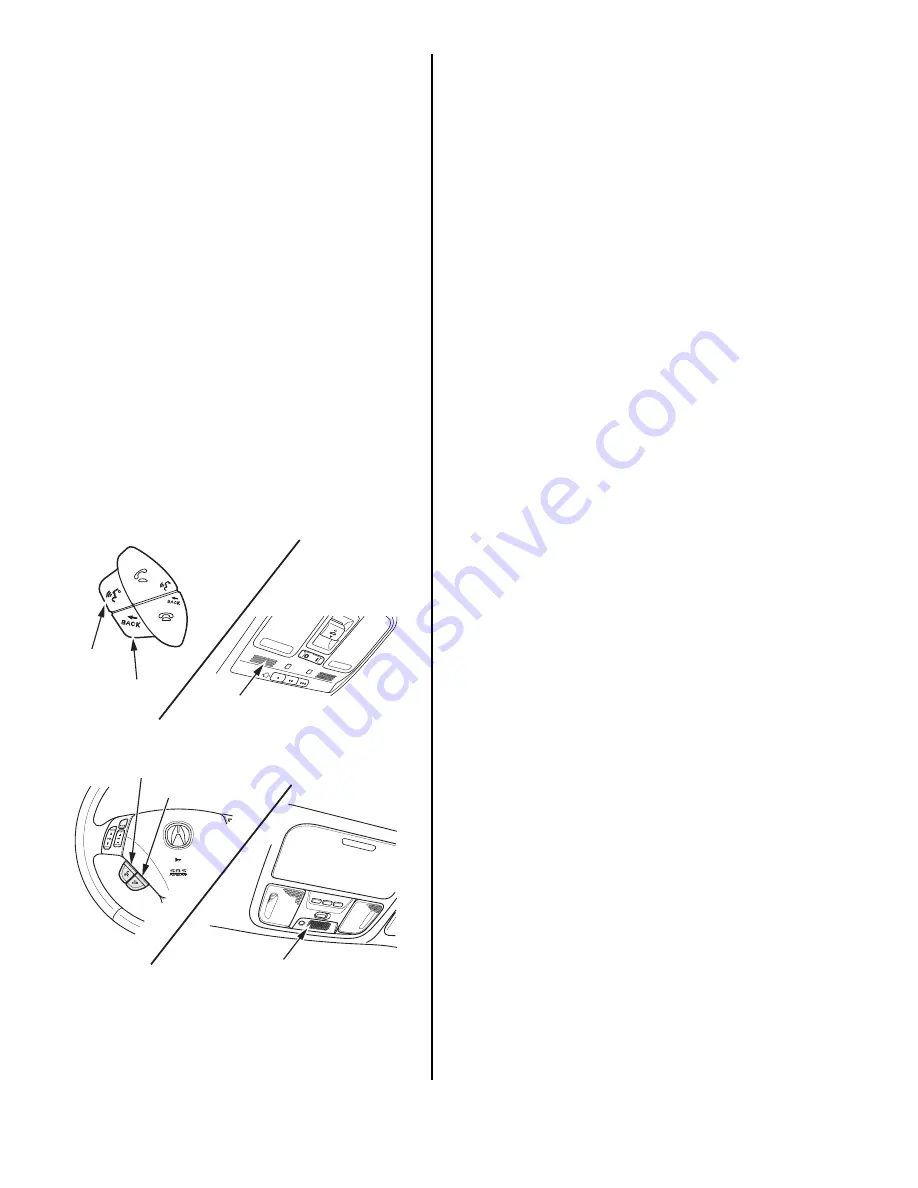
2 of 6
03-013
INFO button – Press this button to display the menu for
selecting the Trip Computer (TSX only), Voice
Command Help, Calendar, or Calculator.
CANCEL button – Press this button to return to the
previous screen.
SETUP button – Press this button to display a menu of
system options.
ZOOM buttons – Press these buttons to change the
scale when displaying a map. ZOOM
T
allows you to
zoom out to see a larger area and ZOOM
S
allows you
to zoom in for greater detail. When a list is displayed,
ZOOM
S
and ZOOM
T
can be used to page up or
page down.
Joystick – The joystick moves left, right, up, and down.
Use it to highlight menu selections, scroll through lists,
or look around in maps. After making a selection in a
menu or list, choose the selection by pushing in the
joystick. You can also choose a selection by touching it
on the screen, and in most instances, you can use the
voice control system to make a selection.
VOICE CONTROL SYSTEM OPERATION
The navigation system features a voice control system.
This system uses voice recognition to permit hands-
free operation of most of the navigation system, audio
system, and climate control system functions.
The voice control system consists of the TALK and
BACK buttons on the steering wheel, and a
microphone on the ceiling. The audio speakers are
used for voice prompts.
NOTE: The front speakers are muted when the voice
for the navigation system is providing guidance, and all
speakers are muted when using the TALK and BACK
buttons.
TALK button – Press this button to activate the voice
control system to accept voice commands.
BACK button
–
This button has the same function as
the CANCEL button. Press this button to return to the
previous display. When the previous display appears,
the system prompts you to give a command and
sounds a beep. Press the TALK button to issue your
next command.
Microphone – Receives voice commands and
transmits them to the navigation unit for interpretation.
Using the Voice Control System
The voice control system is activated with the TALK
button. To control the navigation system, the audio
system, or the climate control system by voice, press
and release the TALK button, then pause a moment
before you give a voice command. Once the voice
control system understands your command, it updates
the proper system, and, depending on the next screen,
may prompt you for additional commands.
NOTE: To view a complete listing of the voice
commands, refer to the Navigation System Manual, or
press the INFO button and select Voice Command
Help.
Improving Recognition
To achieve optimum voice recognition, follow these
guidelines:
• Make sure the correct screen is displayed for the
voice command you are giving. Refer to the Quick
Start Guide or the Navigation System Manual.
• Close the windows and the moonroof.
• Set the fan speed to low (1 or 2).
• Adjust the air flow from the vents so that it does not
blow against the microphone on the ceiling.
• Pause after pressing the TALK button, then give a
voice command.
• Give a voice command clearly in a natural speaking
voice without pausing between words.
• If the system cannot recognize your voice command,
speak louder.
• If the microphone picks up voices other than yours,
the system may not interpret your voice commands
correctly.
• If you speak a command with something in your
mouth, or your voice is too husky, the system may
not interpret your voice commands correctly.
TALK BUTTON
BACK BUTTON
MICROPHONE
(On the ceiling.)
TL:
TSX:
TALK
BUTTON
BACK
BUTTON
MICROPHONE
(On the ceiling.)






