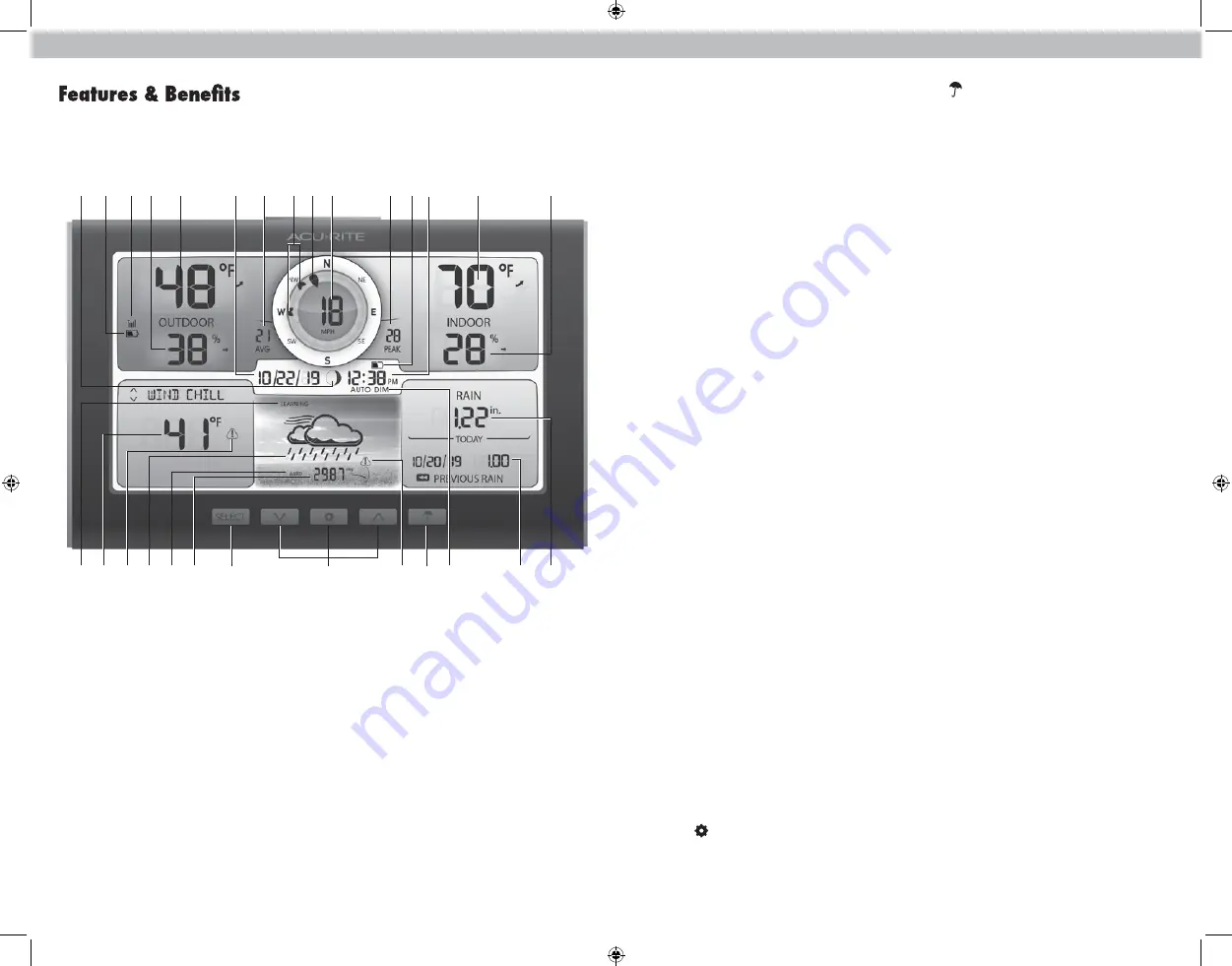
2
3
1. Current Outdoor Temperature
Arrow icon indicates direction
temperature is trending.
2. Outdoor Sensor Signal Strength
3. Sensor Low Battery Indicator
4. Current Outdoor Humidity
Arrow icon indicates direction
humidity is trending.
6. Moon Phase
7. WEATHER SELECT
Displays heat index, dew point, wind
chill, feels like, and rainfall rate.
8. Learning Mode Icon
Disappears after weather forecast
self-calibration is complete.
9. 12 to 24 Hour Weather Forecast
Self-Calibrating Forecasting pulls
data from your 5-in-1 sensor to
generate your personal forecast.
10.
5. Date
15.
Button
Press to change the RAINFALL data
being displayed (Week, Year, All-Time).
16. Rainfall History
17. Storm Alert Indicator
Activates when barometric
pressure drops.
18. Current Rainfall Total
Rainfall recorded since 12:00am.
19. AUTO DIM icon
Indicates display is in auto-dimming
brightness mode (see page 6).
20. Clock
21. Current Indoor Humidity
Arrow icon indicates direction
humidity is trending.
22. Display Low Battery Indicator
23. Current Indoor Temperature
Arrow icon indicates direction
temperature is trending.
24. Peak Wind Speed
Highest speed from past 60 minutes.
25. Current Wind Speed
26. Current Wind Direction
27. Previous 2 Wind Directions
28. Average Wind Speed
Average of all speeds over the
past 2 minutes.
11. Auto or Manual Pressure Mode
Indicates pressure mode preference.
AUTO Pressure Mode
Pressure will self-calibrate over a
14 day Learning Mode.
MANUAL Pressure Mode
Indicates raw pressure value,
no adjustment for sea level (can be
calibrated).
12. Current Barometric Pressure
Arrow icon indicates direction
pressure is trending.
13. SELECT Button
Press to change the Weather Select
category data being display.
14.
V
, ,
T
Buttons
For setup preferences and access to
historical records.
Display
3
4
5
6
1
23
24
25
2
28
26
27
7
8
9 11
10
12
15
13
18
19
16
17
20
22
21
14
Rainfall Alert Indicator
Indicates rainfall of more than 1”
(25 mm) of rain in 2 hours or less.


























