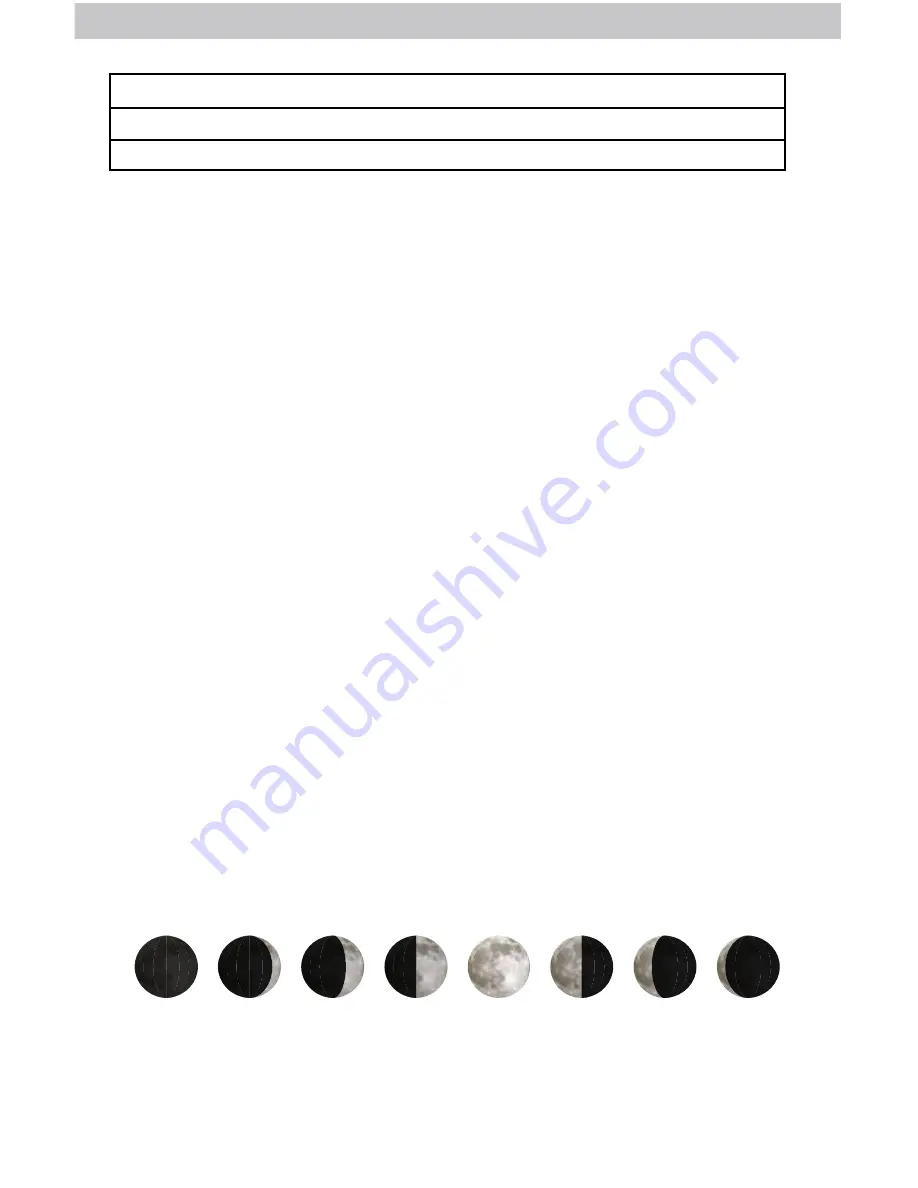
10
5. Sensor
Access the “Sensor” sub-menu to add, remove or view information about
a sensor.
6. Units
Access the “Units” sub-menu to change measurement units for barometric
pressure, temperature, wind speed, rainfall and distance.
7. Calibrate
Access the “Calibrate” sub-menu to adjust display or sensor data. First,
select the display or sensor for which you wish to calibrate readings.
Second, select the reading you wish to calibrate. Lastly, follow the on-screen
prompts to adjust the value.
8. Factory Reset
Access the “Factory Reset” sub-menu to revert the display back to factory
defaults. Follow the on-screen prompts to perform the reset.
Weather Overview Dashboard
Weather Forecast
AcuRite’s patented Self-Calibrating Forecasting provides your personal forecast
of weather conditions for the next 12 to 24 hours by collecting data from
a sensor in your backyard. It generates a forecast with pinpoint accuracy -
personalized for your exact location.
Self-Calibrating Forecasting uses a unique algorithm to analyze changes in
pressure over a time period (called Learning Mode) to determine your altitude.
After 14 days, the self-calibrated pressure is tuned in to your location and the
unit is ready for superior weather prediction.
AUTO DIM MODE:
Automatically adjusts display brightness based on time of day.
6:00 a.m. - 9:00 p.m. = 100% brightness
9:01 p.m. - 5:59 a.m.= 15% brightness
Moon Phase
The moon phase is displayed between 7:00 p.m. to 5:59 a.m. when conditions
allow for moon visibility. The phases of the moon are conveyed through simple
lunar phase icons:
FULL
NEW
WAXING
CRESCENT
WANING
CRESCENT
1ST
QUARTER
3RD
QUARTER


































