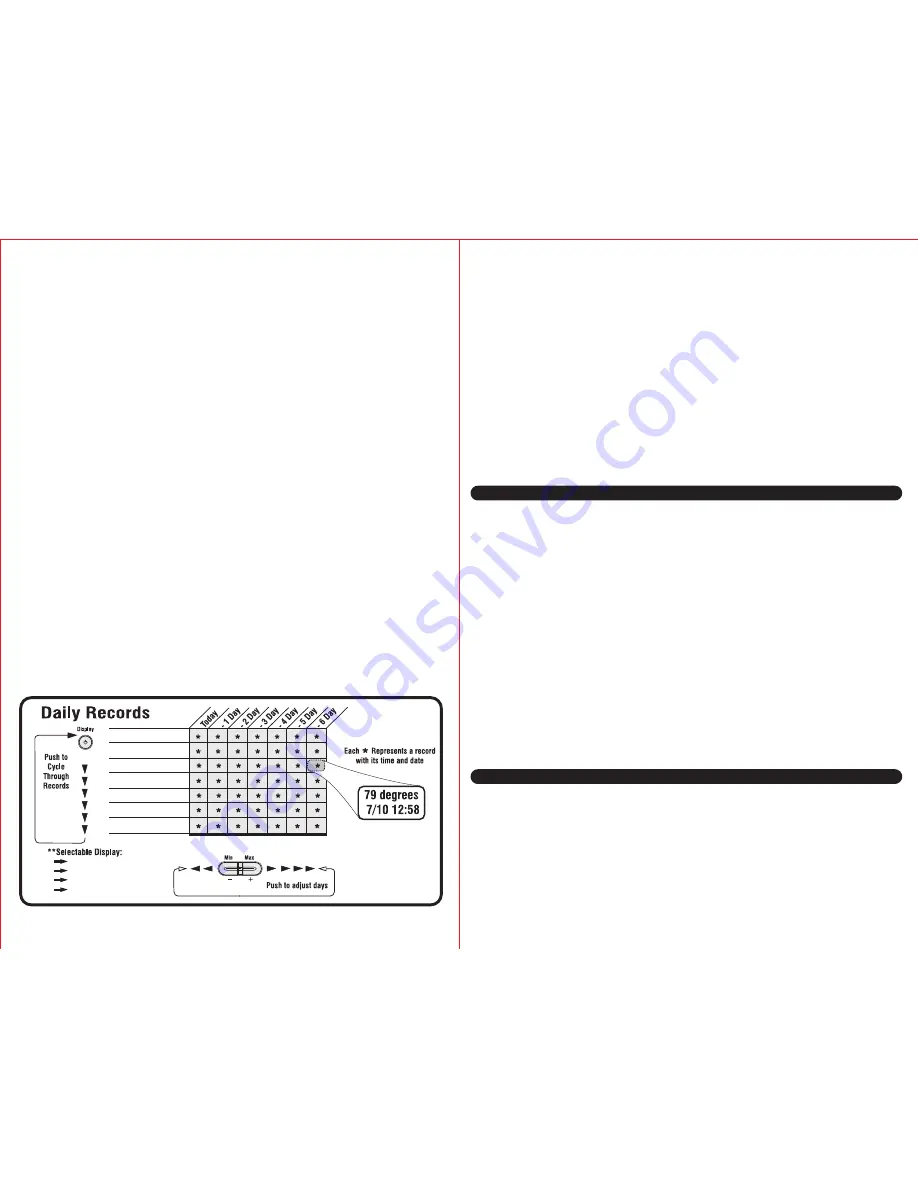
(CONTINUED):
When pressing the “MIN” or “MAX” button, the unit will show the highest and lowest valves
for that day for the following records. Outdoor temperature, outdoor humidity, indoor
temperature, indoor humidity, wind speed, wind peak, the selectable display item and
barometric pressure. Barometric pressure is displayed in the lower display window. These
valves reset at midnight daily.
NOTE:
To show min/max values for wind chill, heat index, or dew point (the selectable
display area), the value of interest must first be displayed by pressing the “DISPLAY” button
until the desired value is displayed.
DAILY HISTORY:
The Daily History is a feature that displays a single value with the date and time of its
recording. When the daily history is being displayed, the value, date and time will be blinking.
When the unit is in a daily history mode, the unit will display a blinking “dr” next to the time
of the recording, indicating Daily History. The main unit automatically stores the last seven
days worth of recordings.
TO ACCESS THE DAILY HISTORY:
While in either the “MIN” or “MAX” mode, press the “DAILY HISTORY” button to show either
the “MIN” or “MAX” for any of the values shown in the graph below. Continue to press the
“DAILY HISTORY” button to scroll through each of the values shown in the graph below.
To review the history of a blinking value, press the “-“ or “+” button to scroll backwards and
forwards within the last seven days of recordings. The value, date and time will update to
show when the record occurred.
NOTE:
While reviewing the history for a certain value, pressing the “DAILY HISTORY” button
automatically returns the unit to the present-day next value as shown in the graph below.
NOTE:
Pressing the “exit” button at anytime, returns the unit to normal operating mode.
NOTE:
Daily records can not be cleared; they automatically adjust on the seven day cycle.
Display
History
Outdoor Temperature
Outdoor Humidity
Indoor Temperature
Indoor Humidity
Wind Peak
** Selectable Display
Barometric Pressure
TO ACCESS THE LONG-TERM RECORDS:
While in either the “MIN” or “MAX” mode, press the “RECORDS” button to show the
long-term record highs or lows of the weather station. At this point, the unit will display a
blinking “Lr” in the second’s window and the unit will show all the record values.These
values show the highest or lowest values ever recorded on the weather station.
To obtain the historical details for these records, press the “RECORDS” button and the
record, along with time and date will be blinking. Press the “RECORDS” button again to
scroll through each of the unit’s minimum and maximum record values.
CLEARING LONG-TERM RECORDS:
To clear long-term records, press either the “MIN” or “MAX” button, then press the
“RECORDS” button. At this point, the unit will display a blinking “Lr” in the second’s
window and the unit will show all the record values. Press the “CLEAR” button to clear all
the minimum or maximum values. All Long-Term records are cleared at once. This feature
is most often used at the beginning or end a of a given season. Pressing the “exit” button
at anytime, returns the unit to normal operating mode.
MAINTENANCE
Clean the housing and screen of the base station only with a soft damp cloth. Do not use
abrasives or solvents. Do not submerge in water.
• Clean the outer housing of the thermo-hygrometer sensor with a soft damp cloth. Do
not use abrasives or solvents. Do not take sensor apart. Do not clean funnel of sensor.
Do not submerse sensor under running water.
• Clean the wind speed and direction sensor only with a soft damp cloth. Do not take
sensor apart. Do not use abrasives or solvents. Do not submerge in water.
• Should there be damage to any part of main unit and/or sensors, do not attempt to
repair, as this will result in loss of any manufacturer guarantee. Please send damaged
part(s) to manufacture for repair/replacement. Manufacturer information is located at
the end of this user manual.
GENERAL CARE OF MAIN UNIT AND WIRELESS SENSORS:
• Avoid exposing main unit and wireless sensors to extreme temperatures, keep out of
direct sunlight away from water or severe shock.
• When the outside temperature falls below -4ºF, the batteries in the wireless sensors
may not produce enough current to power the transmitter, if this happens, the main
unit will not show an outdoor temperature reading. We recommend the thermo-
hygrometer wireless sensor be brought indoors during prolonged periods of
sub-freezing temperatures.
RESET
On the back of the receiver unit is a small hole labeled “Reset”. Inserting a narrow rod
such as a paperclip will reset the unit and restore factory setting. Daily History will be lost
but long term records remain in memory.
12
13
Wind Chill
Heat Index
Dew Point
Rainfall History
(If connected with rain gauge)










