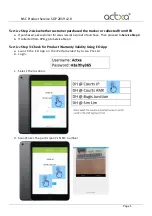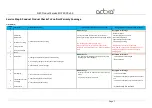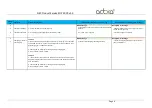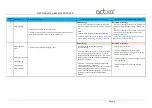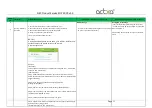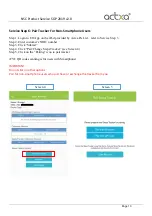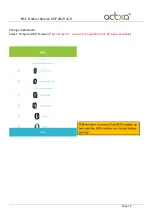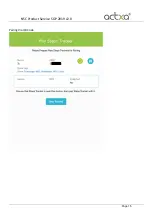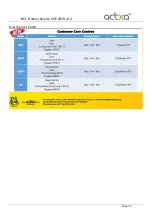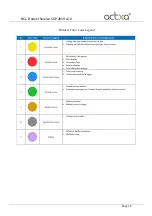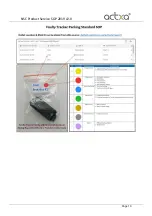NSC Product Service SOP 2019 v2.0
Page 12
Service Step 5: Perform Tracker Exchange
1.
Obtain
customer’s
NRIC for verification.
The NRIC must be of the participant who requested for the
tracker exchange.
Photocopy of the NRIC is not required.
2.
Fill up digital form
with customer’s details and Tracker defect information. No physical form
needed.
3.
Check EO App “Date Collected” and fill in “Date of Tracker Collection” on the form. If this field in
EO Apps is empty, and customer has no sales receipt, exchange is not allowed.
4.
Issue replacement tracker to customer
–
pair replaced tracker for customers who are non-
smartphone users. Refer to
Service Step 6
.
5.
Label tracker with Case ID and coloured stickers based on their main issues. E.g Battery issues one
colour, touch issues one colour. Place the tracker into individual ziplock bags. Ziplock bags will be
provided by Actxa.
6.
Return to Actxa Pte Ltd during the 1-to-1 exchange cycle.
7.
1-to-1 exchange cycle: Every Tuesday.
IMPORTANT:
•
All returned items
MUST BE
completed with a digital form and labelled with the case ID
corresponding to the form, with clear descriptions of the defect. Actxa Pte Ltd reserves the
right to reject any returned items with incomplete information.
•
It is a
MUST
to fill in the “Date of Tracker Collection” field
Digital. Should this filed be left
empty, Actxa will reject the quantity for exchange.
Содержание Tempo 2
Страница 15: ...NSC Product Service SOP 2019 v2 0 Page 15 Pairing Via QR Code ...
Страница 16: ...NSC Product Service SOP 2019 v2 0 Page 16 Directing back to HPB ...
Страница 17: ...NSC Product Service SOP 2019 v2 0 Page 17 ...
Страница 18: ...NSC Product Service SOP 2019 v2 0 Page 18 Problem Color Code Legend ...
Страница 19: ...NSC Product Service SOP 2019 v2 0 Page 19 ...