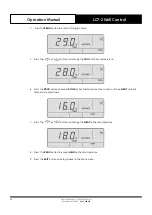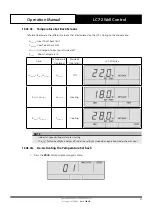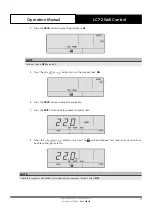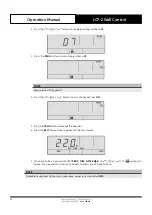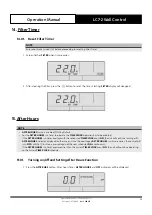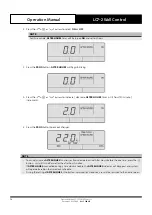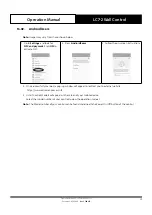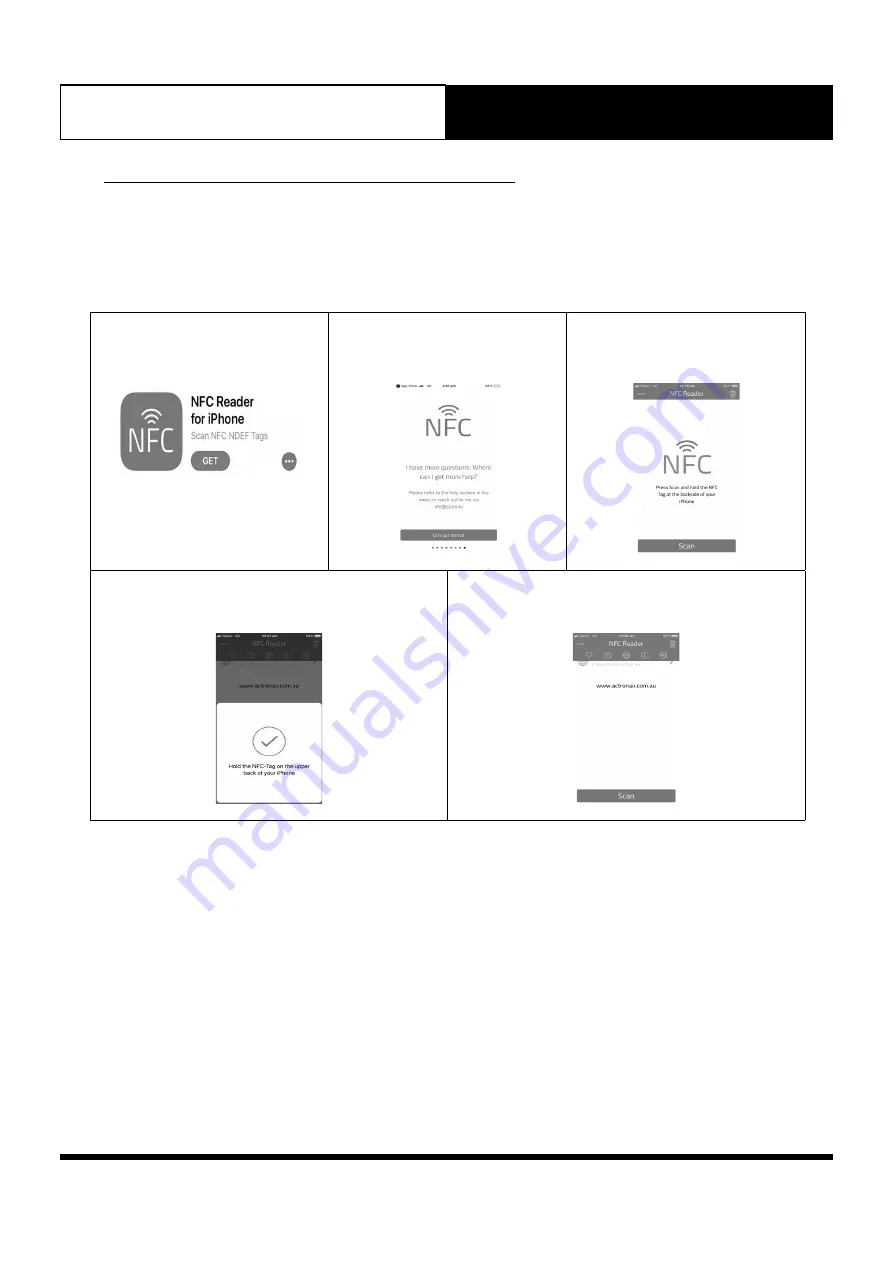
38
Operation Manual
LC7-2 Wall Control
Operation Manual - LC7-2 Wall Control
Document: 0525-080
Ver. 1 190923
16. Near Field Communication (NFC) Tag
LC7-2 is NFC capable that allows the user to view and download the user manual. There are a wide variety of NFC reader
Apps, below NFC Reader for Iphone is an example of one App that can be used.
16.01. iOS Users
Note:
Images may vary from those shown below.
1. Go to App Store and download
NFC Reader for Iphone
.
2. Open NFC App. Read through
NFC App Information and Click on
Let’s get started
.
3. Place the mobile device close to
NFC
Tag on the control. Follow
the instructions on App.
4. Once the tag has successfully scanned the image
below will appear.
5. A pop-up window will appear to redirect you to
https://www.actronair.com.au/nfc
6. List of Control Models will appear on the screen of your mobile device.
Select the model number of your control to view the operation manual.
Note:
The Model number of your control can be found underneath the Power On/Off button of the control.