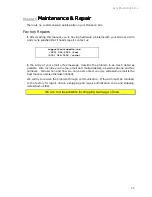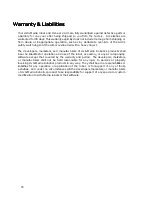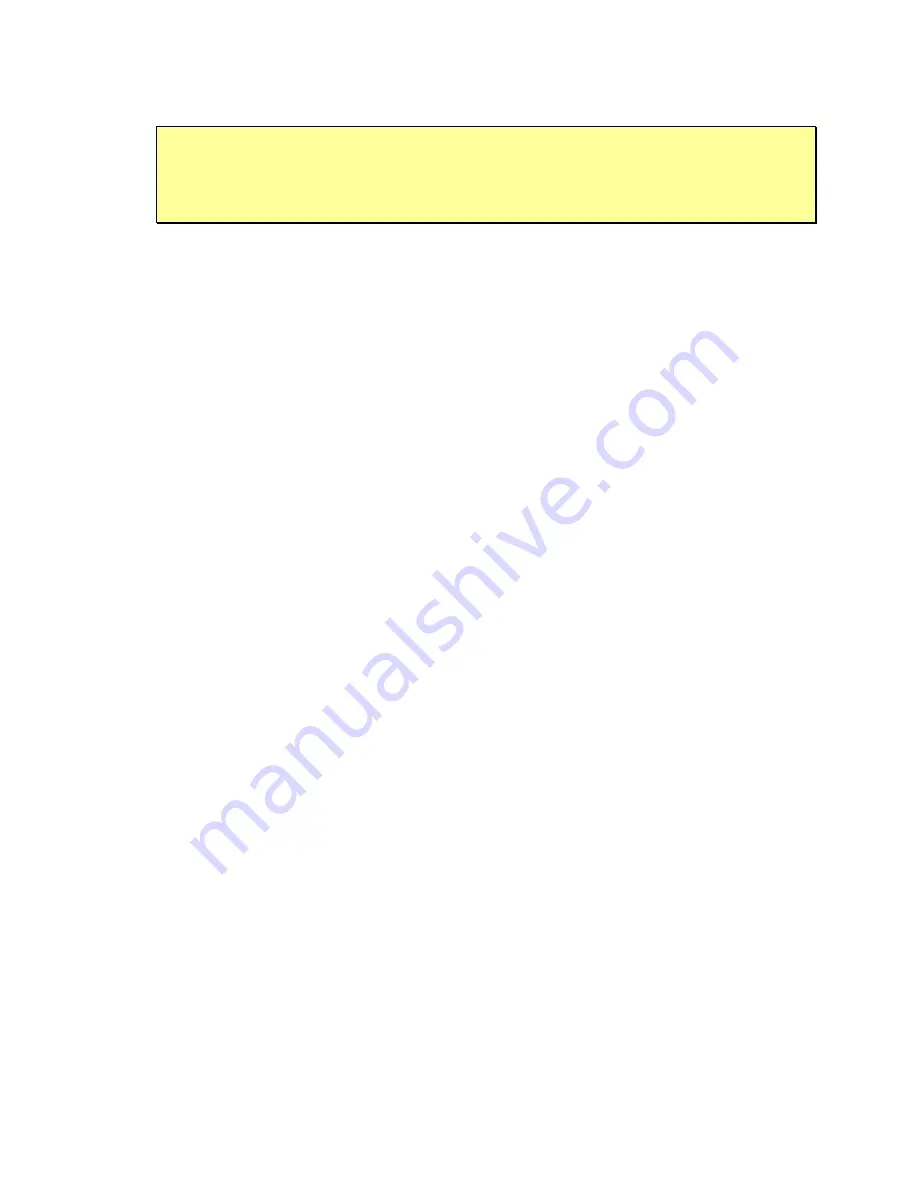
Activ
Media Robotics
19
The command creates a
p2os/
directory in the current path and stores the P2OS
software there.
An onboard radio modem typically interferes
with P2OS download and reconfiguration.
You may need to remove its connector from the Host serial port
inside the robot on the microcontroller.
Configuring P2OS Operating Parameters
The program
p2oscf(.exe)
is the way you view and change your Pioneer 2’s identity
and operating parameters.
Step 1. Serial Connection from Computer to Robot
Connect your robot’s HOST controller to your host computer through their respective
serial ports. If you have an onboard PC, use it to perform the download or switch its
power OFF. Otherwise, use a direct (“straight-through”) serial tether from your PC to the
9-pin
SERIAL
connector on your robot’s Console. If you have an onboard radio modem,
you may have to remove its serial connector from the Host serial port on the
microcontroller by reaching in with your fingers through the rectangular access port on
the Deck. Sorry about the inconvenience—the modem interferes with the direct
connection.
Step 2: Enable FLASH
Locate the FLASH switch on the Pioneer 2 Console. It's recessed and may be covered by
an accessory. Use a flat-bladed screwdriver or other thin instrument to move the slide
switch forward toward the front of your robot to enable FLASH writes.
Step 3: Put Microcontroller into Download Mode
Start up or reset your robot. After it has finished initializing, place it in download mode:
5. Press and hold the white MOTORS button.
6. Press and release the red RESET button.
7. Continue holding the MOTORS button for three or more seconds.
8. Release the MOTORS button.
The robot should not reset. If it does, you probably didn’t hold the
MOTORS
button down
long enough. Try again. When successfully in
BOOT
mode, notice that the "heartbeat"
asterisk stops blinking in the LCD.
Step 4: Run p2oscf
Find
p2oscf(.exe)
in the
p2os/
directory of your PSOS distribution. The program
accepts optional arguments; the argument-less default startup is to connect with your
robot’s P2OS microcontroller through your PC’s serial port
/dev/ttyS0
in Linux/UNIX
systems or
COM1
with Windows
©
9x-ME/2k/NT. With the default, you may double-click to
launch
psoscf.exe
directly from your desktop, rather than executing the program from
the
MS-DOS Prompt
window or the
Start:Run
dialog.
Содержание Pioneer 2 Arm
Страница 1: ...Pioneer 2 Arm...
Страница 6: ...vi...
Страница 33: ...44 Concord Street Peterborough NH 03458 603 924 9100 603 924 2184 fax http www activrobots com...