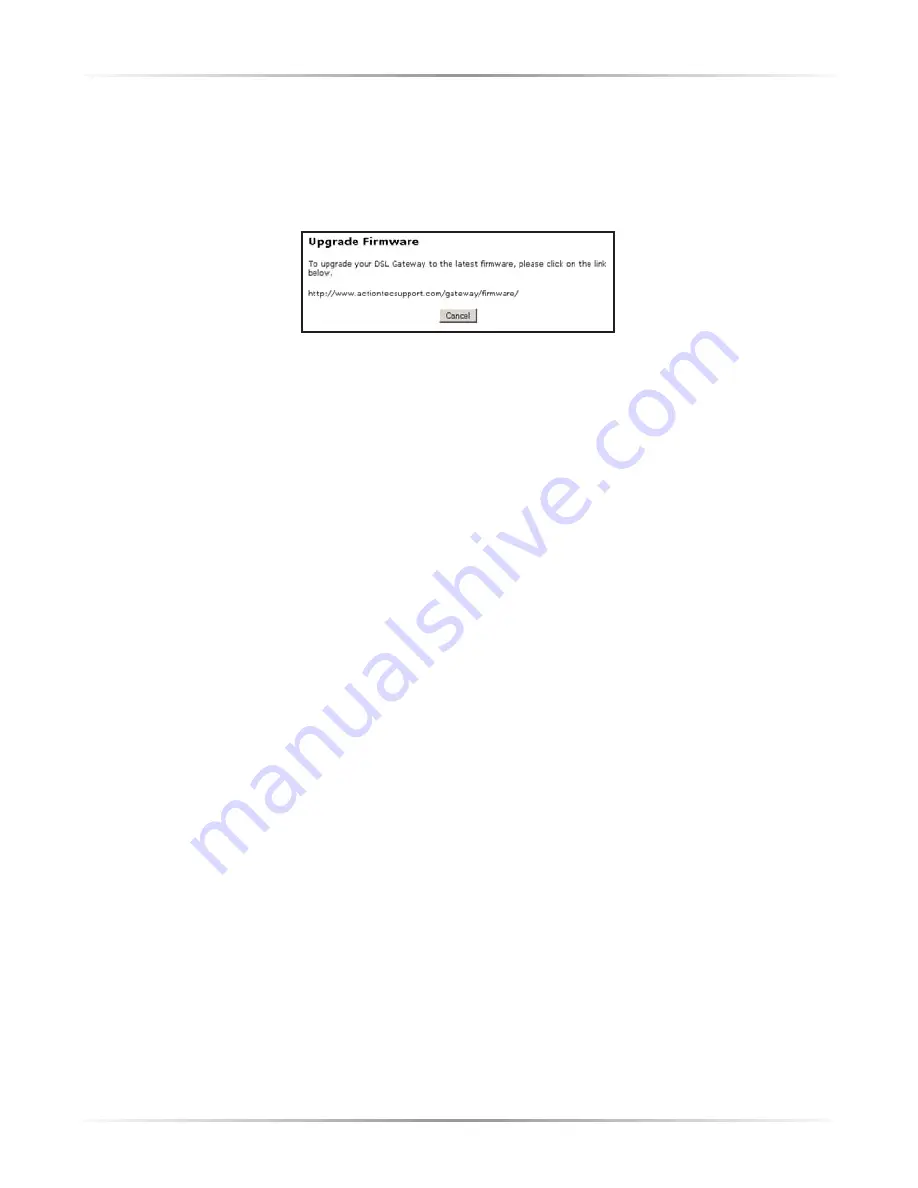
59
Chapter 6
Utilities
Upgrade Firmware
Selecting
Upgrade Firmware
in the “Utilities” screen generates the “Upgrade
Firmware” screen.
Action
tec periodically posts firmware upgrades to enhance the
Gateway’s capabilities.
To upgrade the Gateway’s firmware:
1.
Click the link in the “Upgrade Firmware” window and download the upgrade
files to the hard drive of the computer.
2.
Double-click on the upgrade file, named “upgrade.exe.”
3.
Enter the IP address of the Gateway and click
Start
. The upgrade process
begins.
Warning
: Do not unplug the power adapter from the Gateway
during the Upgrade Firmware process. Doing so may result in
permanent damage to the Gateway.
4.
After the upgrade is complete, unplug the power adapter from the Gateway,
then plug it back in again.
5.
When the power
LED
stops flashing and glows steadily green, the Gateway is
fully operational.
6.
Reconfigure the Gateway settings.
Содержание Wireless-Ready DSL Gateway
Страница 1: ...User Manual Wireless Ready DSL Gateway ...
Страница 63: ...60 Actiontec Wireless Ready DSL Gateway User Manual ...
Страница 81: ...78 Actiontec Wireless Ready DSL Gateway User Manual ...
Страница 85: ...82 Actiontec Wireless Ready DSL Gateway User Manual ...
Страница 89: ...86 Actiontec Wireless Ready DSL Gateway User Manual ...
Страница 97: ...94 Actiontec Wireless Ready DSL Gateway User Manual ...






























