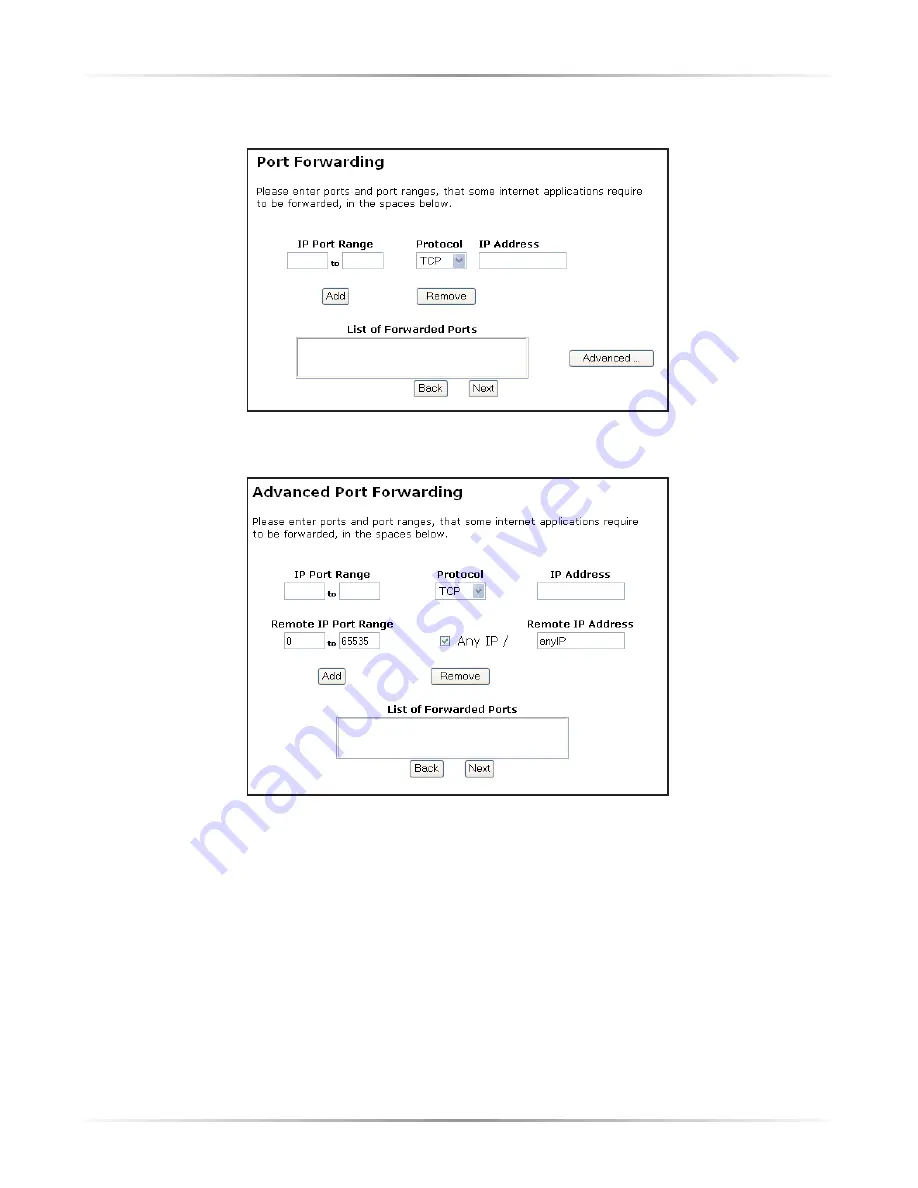
49
Chapter 5
Advanced Setup
To remove forwarded ports, highlight them, then click
Remove
.
Clicking
Advanced
brings up the “Advanced Port Forward” screen.
In this screen, the user can allow only certain IP addresses to access forwarded
ports. Enter the port range of the forwarded ports in the “Remote IP Port Range”
text boxes, enter the IP address to be allowed access in the “Remote IP Address”
text box, then click “Add.” The active forwarded ports will appear in the “List of
Forwarded Ports” text box.
To deactivate a forwarded port, select it from the “List of Forwarded Ports” text
box, then click “Remove.”
Содержание Wireless-Ready DSL Gateway
Страница 1: ...User Manual Wireless Ready DSL Gateway ...
Страница 63: ...60 Actiontec Wireless Ready DSL Gateway User Manual ...
Страница 81: ...78 Actiontec Wireless Ready DSL Gateway User Manual ...
Страница 85: ...82 Actiontec Wireless Ready DSL Gateway User Manual ...
Страница 89: ...86 Actiontec Wireless Ready DSL Gateway User Manual ...
Страница 97: ...94 Actiontec Wireless Ready DSL Gateway User Manual ...






























