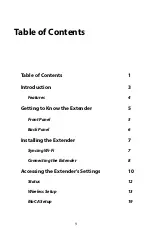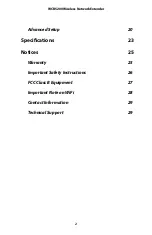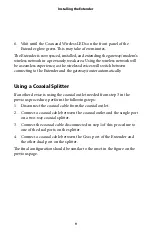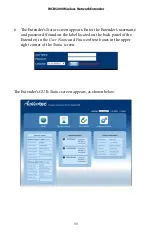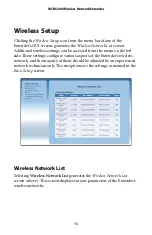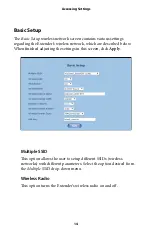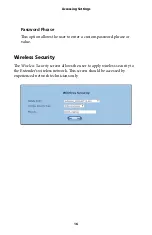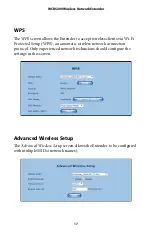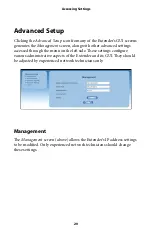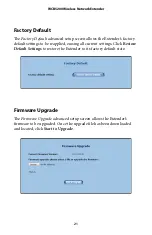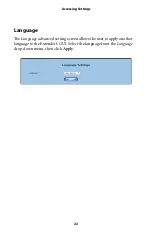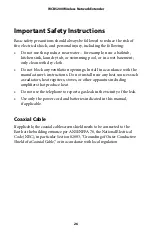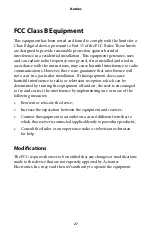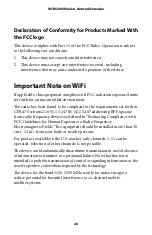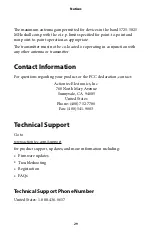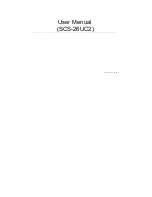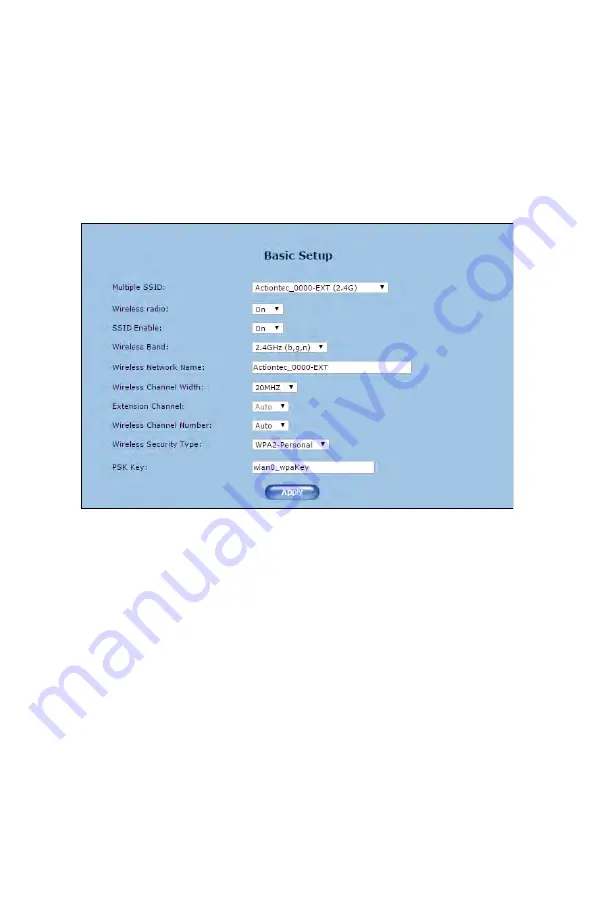
Accessing Settings
Basic Setup
Th
e
Basic Setup
wireless network screen contains various settings
regarding the Extender’s wireless network, which are described below.
When
fi
nished adjusting the settings in this screen, click
Apply
.
Multiple SSID
Th
is option allows the user to setup di
ff
erent SSIDs (wireless
networks) with di
ff
erent parameters. Select the option desired from
the
Multiple SSID
drop-down menu.
Wireless Radio
Th
is option turns the Extender’s wireless radio on and o
ff
.
14