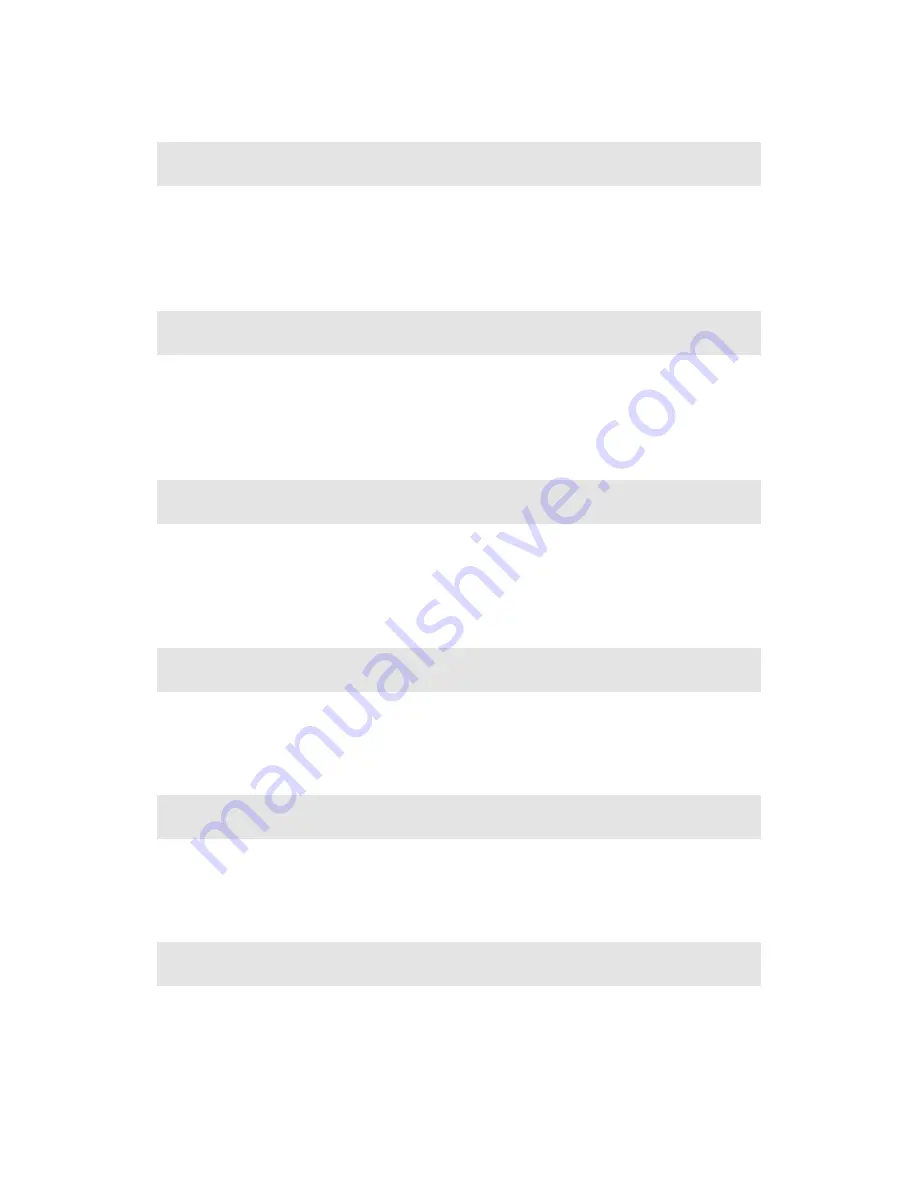
11
3.3. Wireless Channel
The wireless channel on which the Receivers operate can be changed here.
Auto
is recommended; this setting automatically selects the clearest channel available.
Note:
Availability of channels depends on the sales region.
3.4. Display Content
Display Content allows Receivers to be configured for an optimal viewing experience on the
HDTV. By default, Video Playback is selected for better video display. Select
Presentation/Slideshow for a better still image display.
3.5. Adjust Screen Size
Adjusting this slider changes the size of the picture on the HDTV monitor. This is useful if the
picture on the HDTV screen is overscanned
–
that is, the picture looks too big to fit on the
screen. If this occurs, adjust the slider until the entire picture appears on the HDTV screen.
3.6. Enable Push Button Pairing
Activating this option allows devices or computers to connect with a Receiver without having
to enter a Personal Identification Number (PIN).
3.7. Enable Low Resolution Mode
Activating this option transmits a lower resolution picture to the HDTV monitor, which can be
useful when viewing video content (movies, television shows, etc.).
3.8. Restore Defaults
Click
Restore defaults
to reset all settings in the
Preferences
window to their factory
default settings.





















