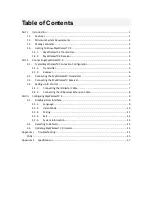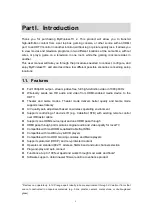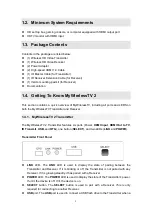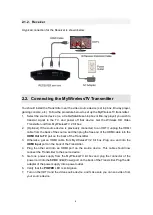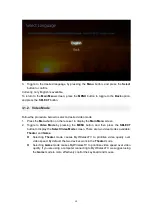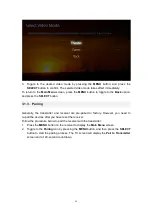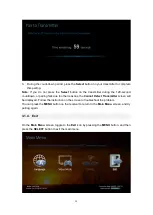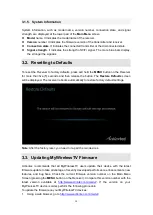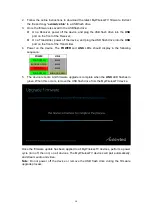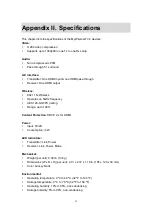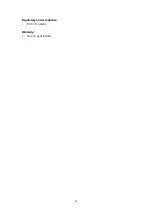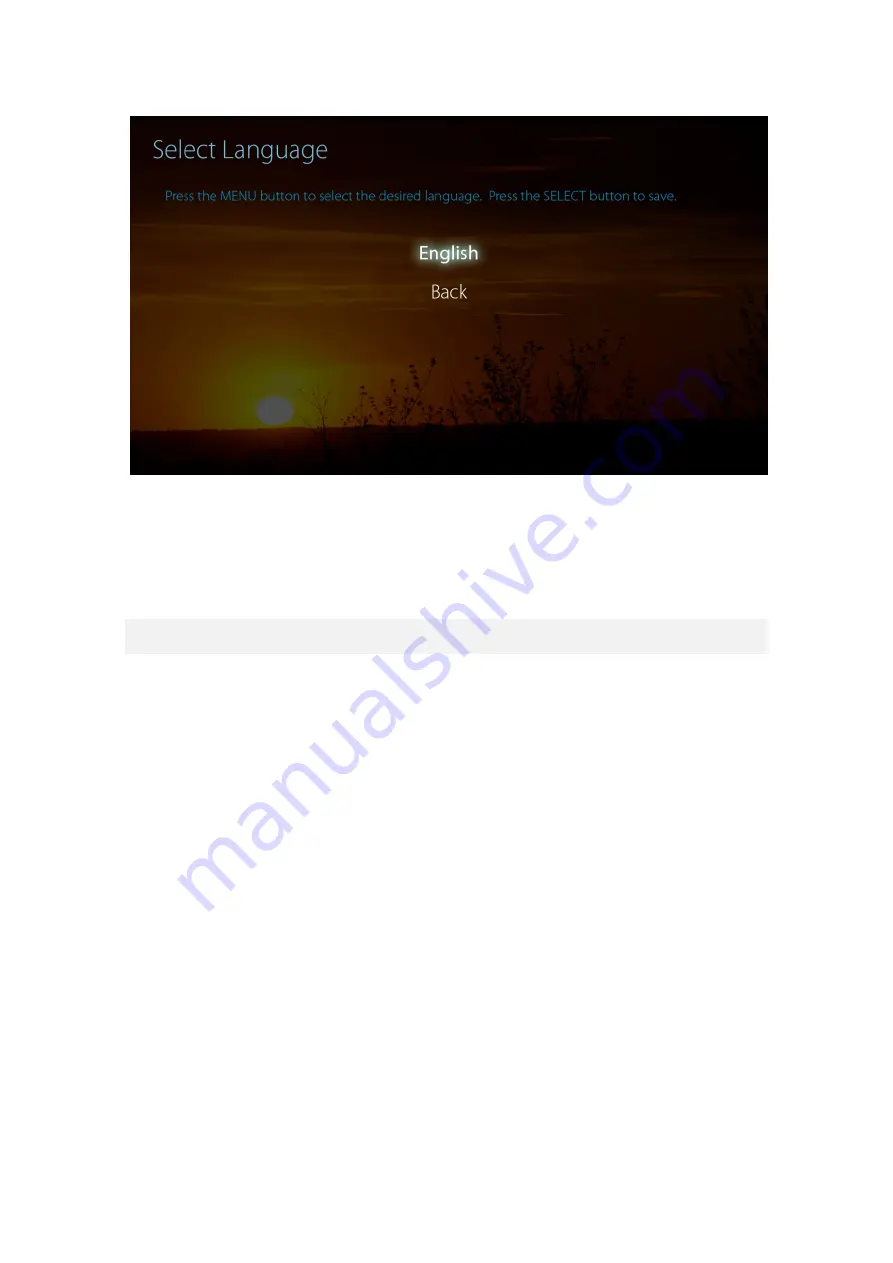
10
3. Toggle to the desired language by pressing the
Menu
button, and press the
Select
button to confirm.
Currently, only English is available.
To return to the
Main Menu
screen, press the
MENU
button to toggle to the
Back
option,
and press the
SELECT
button.
3.1.2. Video Mode
Follow the procedure below to select a desired video mode:
1. Press the
Menu
button on the receiver to display the
Main Menu
screen.
2. Toggle to
Video Mode
by pressing the
MENU
button, and then press the
SELECT
button to display the
Select Video Mode
screen. There are two video modes available:
Theater
and
Game
.
Selecting
Theater
mode causes MyWirelessTV to prioritize video quality over
video speed. By default, the two devices work in the
Theater
mode.
Selecting
Game
mode causes MyWirelessTV to prioritize video speed over video
quality. If you are using a computer connecting to MyWirelessTV, we suggest using
the
Game
mode to more effectively control the keyboard and mouse.