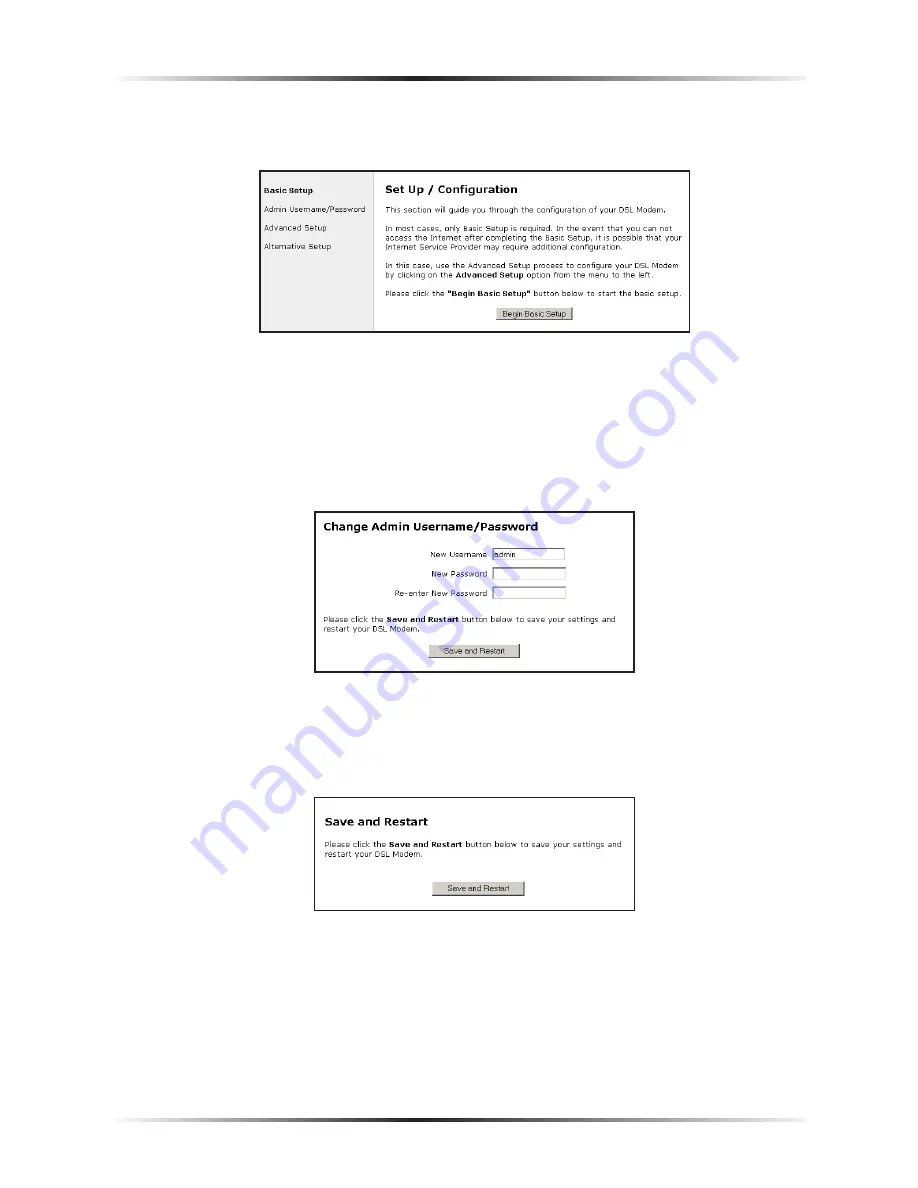
18
Actiontec DSL Modem User Manual
19
Chapter 4
Setting Up Static IP
9.
Once the Modem restarts, return to the Setup/Configuration screen and select
Change Admin Password
from the menu on the left side.
10.
The “Change Admin Username/Password” screen appears. Enter a new
user name (optional) in the “New Username” text box, then a password in
the “New Password” text box. Re-enter the password in the “Re-enter New
Password” text box. Make sure to write the user name and password down and
keep them in a secure location. They will be needed to access to the Modem’s
Web Configurations screens in the future.
11.
Click “Save and Restart” at the bottom of the screen.
12.
The “Save and Restart” page appears. Click “Save and Restart” to save the set-
tings changed in the Change Admin Username/Password screen.
The Modem has been configured to support a single static
IP
address. Once the
Power light stops blinking, the Modem is ready for use.
Содержание DSL Modem GT701WG-QW04
Страница 5: ...iv Actiontec DSL Modem User Manual This page left intentionally blank...
Страница 13: ...8 Actiontec DSL Modem User Manual This page left intentionally blank...
Страница 15: ...10 Actiontec DSL Modem User Manual This page left intentionally blank...
Страница 53: ...48 Actiontec DSL Modem User Manual This page left intentionally blank...
Страница 63: ...58 Actiontec DSL Modem User Manual This page left intentionally blank...
Страница 67: ...62 Actiontec DSL Modem User Manual This page left intentionally blank...
Страница 89: ...84 Actiontec DSL Modem User Manual This page left intentionally blank...
Страница 95: ...90 Actiontec DSL Modem User Manual This page left intentionally blank...
Страница 97: ...92 Actiontec DSL Modem User Manual Medium Security Level Low Security Level...
Страница 109: ...104 Actiontec DSL Modem User Manual This page left intentionally blank...






























