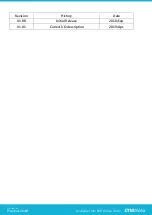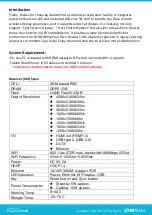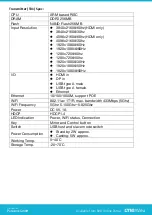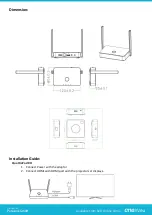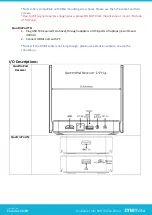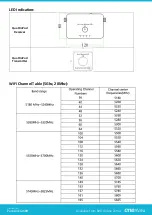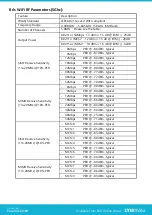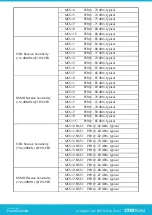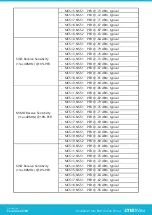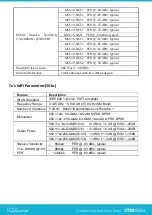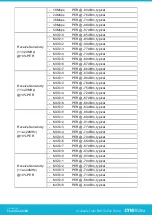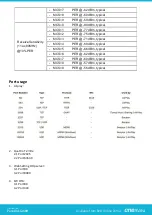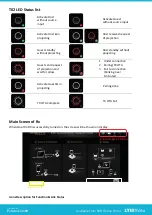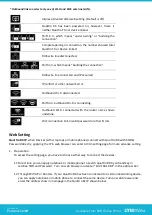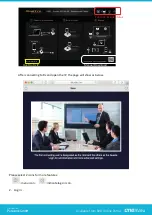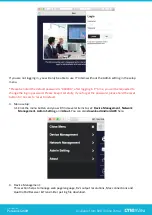Отзывы:
Нет отзывов
Похожие инструкции для QuattroPod

ARTCAM-264IMX-BW-WOM
Бренд: ARTRAY Страницы: 23

DiMAGE G500
Бренд: Konica Minolta Страницы: 126

GL-H03
Бренд: Greenleaf Страницы: 3

WG-3 GPS
Бренд: Pentax Страницы: 240

AST8300X
Бренд: Astrel Instruments Страницы: 19

SPORTSCAM
Бренд: Mediacom Страницы: 24

V69379UA
Бренд: Vivitar Страницы: 21

DS-CAM-600
Бренд: DEWESOFT Страницы: 19

LinX 433MHz Set
Бренд: FCO3 Страницы: 15

CoolPix S8200
Бренд: Nikon Страницы: 82

Mi 360
Бренд: Xiaomi Страницы: 169

ClickSmart 510
Бренд: Logitech Страницы: 32

PT20X-NDI-ZCAM
Бренд: PTZ Optics Страницы: 44

AVT Stingray
Бренд: Allied Vision Страницы: 2

Pike F-032B
Бренд: Allied Vision Technologies Страницы: 348

18173 - Optio 550 Digital Camera
Бренд: Pentax Страницы: 160

HFL1KBTTL
Бренд: OzSpy Страницы: 2

pollux PX12M64MCL
Бренд: OZRAY Страницы: 40