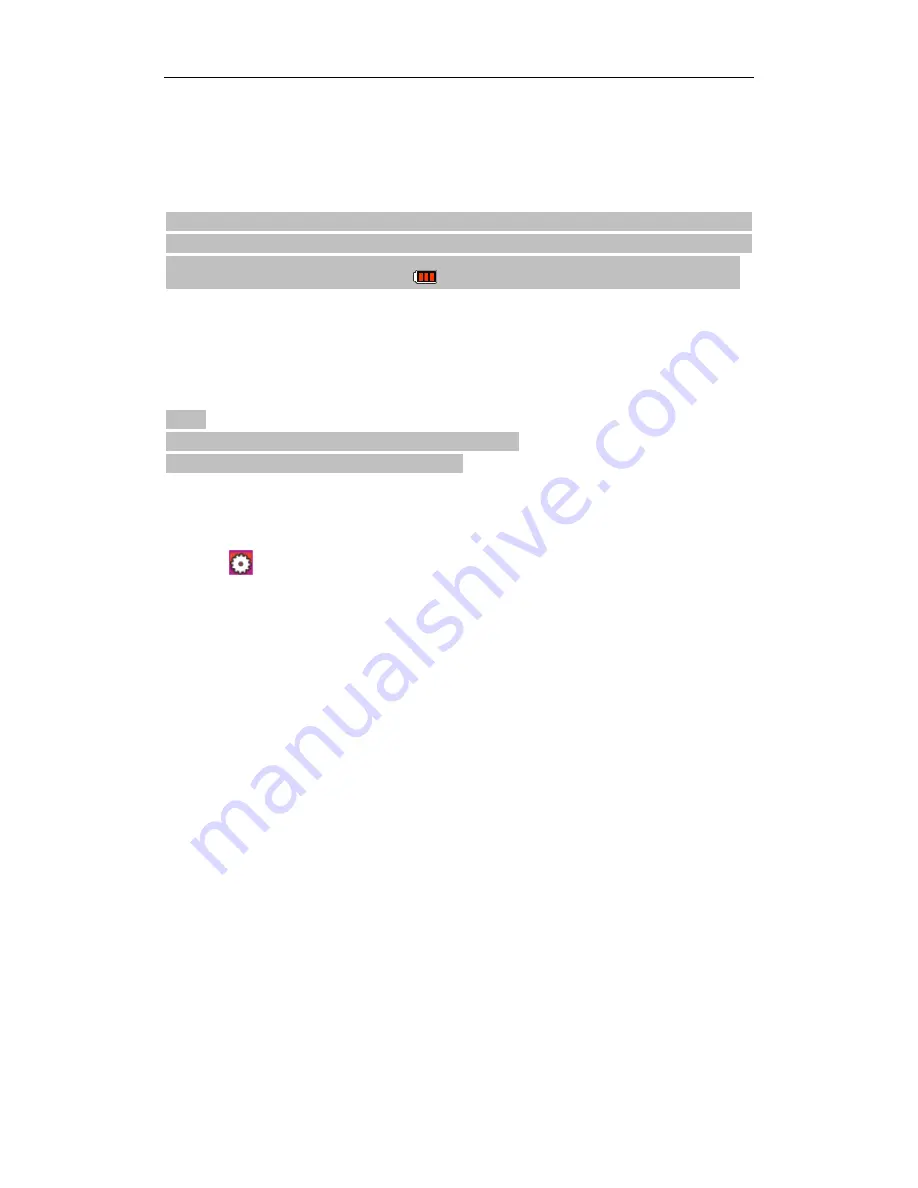
6
and out in the preview mode
F.
Camera can be charged with the included power supply or by USB cable. The red indicator of
Working/Charging on the top of the camera will be on slowly but will be off when fully
charged. The charging time for an empty battery is about 4 hours.
Note: Make sure the camera has sufficient battery before use. In case of low battery, charge the
battery via the included power supply or USB cable. The red indicator of Working/Charging will
turn on when charging. The battery icon “
” displayed on the LCD screen when fully charged.
2.
Formatting the Micro SD Card
High-speed Micro SD card is preferred. If the Micro SD card has been used on another device,
format the card on the camera before using.
Note:
*Formatting the Micro SD Card will erase all existing files.
*Locked files will also be removed by formatting.
3.
Set the Date/Time
In preview mode, press “Menu” key to enter the menu interface, use “>” key to shift to the setup
interface "
", press “-“ key to select the menu “Date/Time”, and then press “OK” to enter the
setup interface of “Date/Time” . The date is in MM/ DD /YYYY format. (Note: Pressing the
“Menu” key again can exit the setup interface.)
The green color indicates the current cursor position. Use “<” or “>” key to move the cursor and
select date or time. Use “+” and “-“ to change the value of the date and time. Press “OK” to save
the changes.
Camera Settings
In preview mode, press “Menu” key to enter the menu interface, use “<” or “>” key to move the
cursor left or right, and press “+” or “-” key to move the cursor up or down. After selecting the
menu, press “Ok” key to select options, and press “Menu” key again to exit.
1.
Resolution
A.
Video image resolution: Select 1080P, 720P 60/30 fps, or WVGA.
B.
Laser sync :Turn the laser pointer on/off while recording video.
2.
Camera Setting
A.
Single shot: The shooting mode is set in single shooting by default. Press “Shutter” once to
take a photo.
B.
Triple shot: To press “Shutter” once to take three photos continuously.
C.
Continuous shooting: Take one photo every 2s/3s/5s/10s/20s/30/60s, until the shutter key is
Содержание CM-7200
Страница 1: ......
Страница 16: ...14 Optional Accessories HDMI cable Bicycle mount accessory Additional Battery Windshield Mount ...
Страница 18: ...16 ...


















