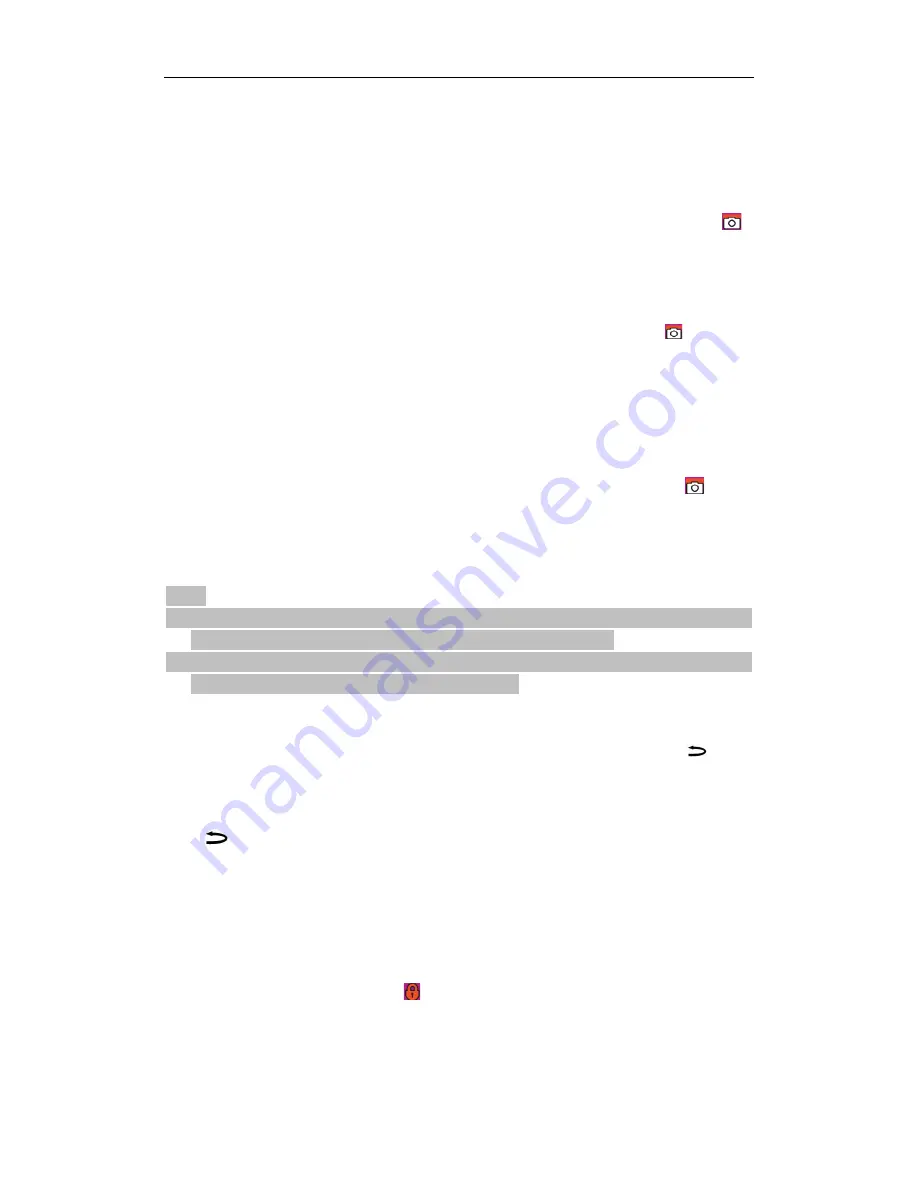
9
In preview mode, press “Shutter” once to shoot a photo with a “Clicking” sound, and the front red
indicator will flash once (the photo shooting icon on LCM segment screen will flash once also)
after the photo was taken the camera will return to the preview mode.
B.
Triple Shot:
Press “Menu” key to enter the camera setup interface, press “>” key to move the cursor to “
”,
select the menu “Triple Shot”, and press “OK” key to confirm. Press “Menu” key to exit the setup
interface. By pressing “Shutter” once, the camera will continuously shoot three photos.
C.
Continuous shooting:
Press “Menu” key to enter the setup interface, press “>” key to move the cursor to “
”, select the
menu “Continuous Shooting”, and press “OK” key to set the continuous shooting interval time as
0s, 2s, 3s, 5s, 10s, 20s, 30s or 60s. Press “Menu” key to exit the setup interface. By pressing
“Shutter” once, the camera will start shooting a photo every 2s, 3s, 5s, 10s, 20s, 30s or 60s, until
the “Shutter” key is pressed again.
D.
Self-timer:
Press “Menu” key to enter the camera setup interface, press “>”to move the cursor to “
”, select
“Self-timer”, and press “OK” key to set the delay time as 0s (self-timer off), 5s or 10s. Press
“Menu” key to exit the setup interface. By pressing “Shutter” once, the camera will start the timer
and shoot a photo after count down.
Note:
a)
When the memory is reaching its maximum capacity, pictures will not be saved. A reminder
of ‘Insufficient Memory’ will be displayed on The LCD display screen.
b)
Self-timer takes only one picture. After a picture is taken, the self-timer will be disabled.
Repeat the above instruction to enable self-timer again.
5.
Playback
You can playback videos or pictures with the LCD display screen installed. Press “
”key to
enter the playback mode, and select either “Video” or “Photo”.
A.
Play Videos or Delete Videos:
Press
to enter playback mode, move the curser to “Video” and press “OK” to view recorded
videos. Thumbnail preview can be enabled by pressing “-“key.
To delete a video, press “Menu” key and the following are the options to delete/protect a video.
Delete One: After selecting “Delete One” the camera will go back to playback mode. Press
“OK” to select which file to delete. Press “Menu” twice to exit deleting mode.
Delete All: To delete all unprotected files, moves the curser to “Delete All” and press “OK”.
Move the curser again to “YES” to delete all the unprotected files.
Protect: Lock a video. An icon “
" will appear on the left hand upper corner of each
protected file. Press Protect key again to unlock a protected file. Protected files can not be
deleted unless the SD card is formatted.
When playing a recorded video, the following operations can be performed as listed in following:
Содержание CM-7200
Страница 1: ......
Страница 16: ...14 Optional Accessories HDMI cable Bicycle mount accessory Additional Battery Windshield Mount ...
Страница 18: ...16 ...


















