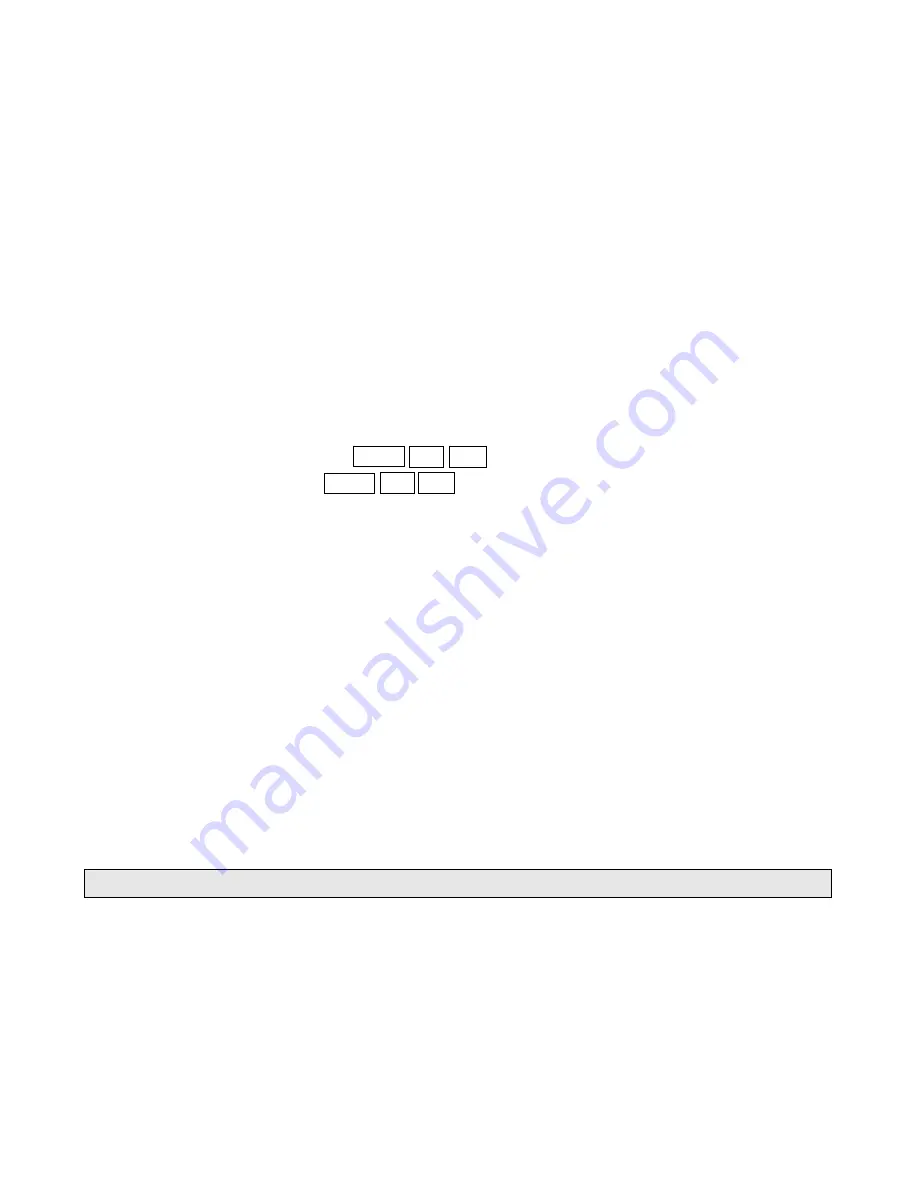
press to enter in slow selection mode.
2. Pressing it repeatedly will switch you to the following steps: 1/2 - 1/3 - 1/4 - 1/5 - 1/6 - 1/7.
Note:
• To resume normal playback, press on head unit or on remote control.
• There is no sound during slow motion playback.
• With some disc, slow motion may be unclear during slow motion playback.
Step playback mode
This feature lets you show step by step to playback.
1. Press on the head unit, and then press to step by step to playback.
2.
To resume normal playback
,
press on head unit or on remote control.
Fast rearward/ forward
1. Press and hold (rearward) or
(forward) button
2. Short press
or
button and the speed of the search will increase by x2, x4, x8, and x20.
3. To resume normal playback at desired point, press on head unit or on remote control.
Selecting Repeat mode
You can choose between repeat playback of a title or chapter.
1. Press
MODE
on the head unit or remote control during playback.
2. Every time you press this button, the unit switches to the following settings:
• Repeat Chapter
`
`
`
`
LCD shows
a
a
a
a
– Repeat the current chapter.
• Repeat Title
`
`
`
`
LCD shows
a
a
a
a
– Repeat all the title.
• Off
– Turn “Repeat Mode” off.
Zooming during playback
You can zoom into the picture during playback.
1. Press
ZOOM
on the remote control during playback.
2. Every time you press this button, the unit will zoom
2, 3, 4, 1/2, 1/3, 1/4
times and
OFF
.
Go back to Main Menu
You can go back to Main Menu of the DVD anytime during playback.
Press
TITLE
on the remote control during playback
Displaying information
During playback, you can see all DVD disc information and current play settings. Display will
show related playback time, elapse time, title number, chapter number, angle, audio settings, and
subtitle.
1. Press
DISP
on head unit or
DISPLAY
on the remote control once. Unit will display the play
time and the disc elapse time.
2. Press it twice and other settings information will be displayed.
PLAYING VCD/SVCD
Basic operation of Video CD
1. To perform fast rearward or forward, press and hold or . Once in faster mode each time the
keys or are pressed and held the speed is increased. To resume normal playback at a
desired point, press on head unit or on remote control.
2. To skip back or forward to another chapter, press or .
3. To pause playback, press on head unit, press button again to resume or press
to pause
on remote control. Press it again to resume.
4. To stop playback, press . To resume playback, press on head unit or on remote control
Turning PBC ON/OFF
PBC (Playback Control) is a feature found on VCD 2.0 and SVCD 1.0. PBC allows control of the












