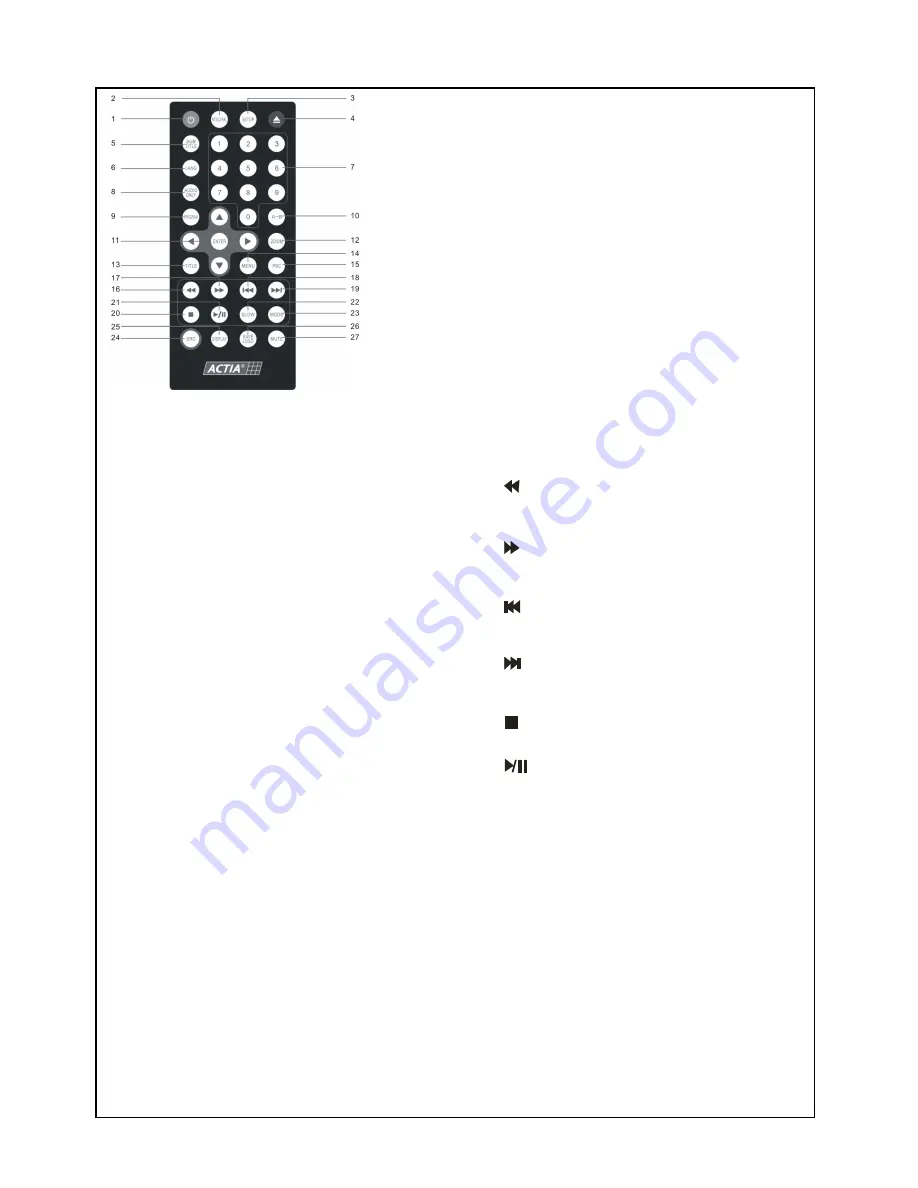
Use and care of the remote control
1 POW ER
0
2 NTSC PAL
0
1
3 SET UP
0
4 EJECT
0
5 SUB TIT LE
0
6 LANG
0
7 NUMBER BUTTONS
0
8 AUDIO ONLY
0
9 PROGRAM
0
10 A B
032
11 ARROW AND ENTER
0
12 ZOOM
0
13 TIT LE
0
14 MENU
0
15 PBC
0
22 SLOW
0
23 MODE
0
24 SRC
0
25 DISPL AY
0
26 SAVE LOGO
0
27 MUTE
0
19
0
18
0
16
0
17
0
20
0
21
0
Use to turn on off the DVD player
1
Use to choose broadcasting methods
only when DVD player is not operating
4
5
Use to various functions according to
individual preference
Use to insert or eject disc
Use this button to choose subtitle
only when the disc supports various
language subtitle
4
5
Use this button to choose language
only when the disc supports various
language sounds
4
5
Use when making a selection on
menu screens
Repeats the selected segment
Use to move to the desired menu and use
ENTER button to choose menu you want
Z ooms in on picture
Displays the titles on the disc under play
Shows the menus of the disc under play
Reverses through the disc form
2x to x20 fast
Forwards through the disc form
2x to x20 fast
Moves to the previous chapter DVD or
track VCD CDDA MP3
465
4
7
7
5
Moves to the next chapter DVD or
track VCD CDDA MP3
465
4
7
7
5
Stop disc play
Begin disc play or stop for a while
Forwards through the disc from 1 2 to 1 7
fast
8
8
Use tis button to choose play mode or
repeat mode
Select a source AUX DISK USB
497
7
5
Shows the information about title
chapter of the disc under play
7
Save the dynamic images as splash screen
Cut off the sound
:<;
=?>?@A=CBAD"BFEHGFI
J
EK;ML
EKJON PRQSUTV=KGFWYXHN PZQV[T
\
\
Use this button to switch off the Video
only the Audio play
Use this button to choose the track you
want to play






























