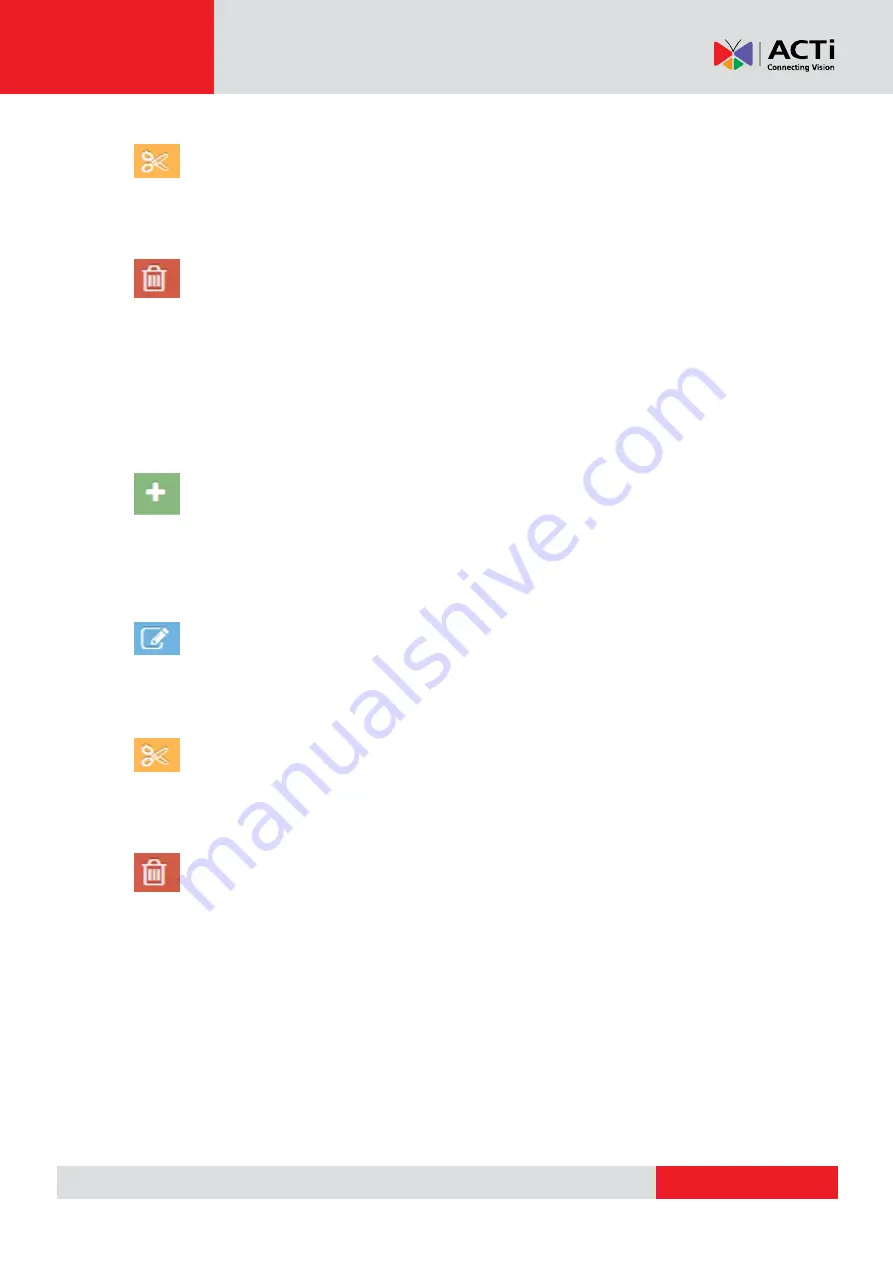
www.acti.com
Hardware Manual
23
Moving selected video file from one folder to another
With this button you can move the video of your choice to another folder by clicking on the
video, then select new destination folder and click "move".
Deleting a Video/Multiple Videos from a folder
Click on the "delete video" after selecting a video to be deleted. By deleting a video from a
folder, it will not be available in the portal for future use. It will be also automatically removed by
any playlist or show that contains it. You can also delete multiple videos. Click on the videos
you want and press on the delete button.
Folder Actions
Adding a New Folder
To add a new folder, simply click on the green relevant-action button on the right bottom side of
the screen, name your folder and click "ok". With this feature you can create either a new
folder on the Base Folder, or a sub-folder in an existing folder.
Renaming a Folder
To rename a folder click on it first, then click on the "rename current folder" button, fill in the
new name under which you want it to appear and press "ok".
Moving a Folder
Click on the "move folder" action in order to move the selected item to the Base folder (if not
already there) or to another folder as a sub-folder.
Delete Current Folder and Contents
To delete a folder or sub-folder together with its contents/videos, click on the "delete current
folder and contents" button on the right bottom side of the screen. This will permanently
remove the folder and the contents included from the portal.
REMEMBER:
After making changes in your Account, you need to
Push Changes
to your
Monitors.
Содержание MDS-100
Страница 1: ...Media Display Station User Manual MDS 100 2018 11 30...
Страница 26: ...www acti com Hardware Manual 26...






























