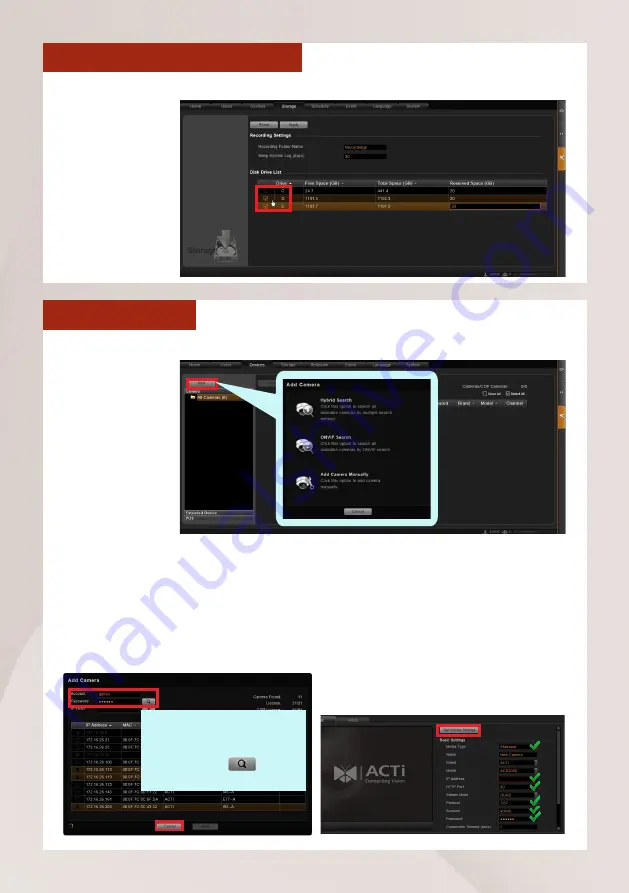
Available from A1 Security Cameras
www.a1securitycameras.com email: [email protected]
SELECT STORAGE DRIVES
1. Go to
Setup
page and then
Storage
tab.
2. On
Disk Drive
List
, de-select
C
drive and
select other
storage drives.
3.
Click “
Apply
“.
ADD CAMERAS
1. Go to
Setup
page and then
Devices
tab.
2. Click “
Add
”.
3.
Choose your
desired search
m e t h o d
based on
your network
environment
and
camera
brand.
Search Cameras
Use “
Hybrid Search
” to auto-search
the network for all cameras, or “
ONVIF
Search
” for ONVIF-compliant cameras
of any brand. After selecting your
desired cameras, click “
Apply
”.
Add Camera Manually
If you are adding a camera located in
another network, use “
Add Camera
Manually
”. Fill in
Media Type
,
Protocol
,
IP Address
,
HTTP Port
,
Account
and
Password
. Finally, click
“
Get Device Settings
” and then
“
Apply
”.
To
find
ONVIF-compliant
cameras, input the correct
account
and
passowrd
first,
and then click
to start
searching.
12
Standalone NVR Quick Installation Guide
















