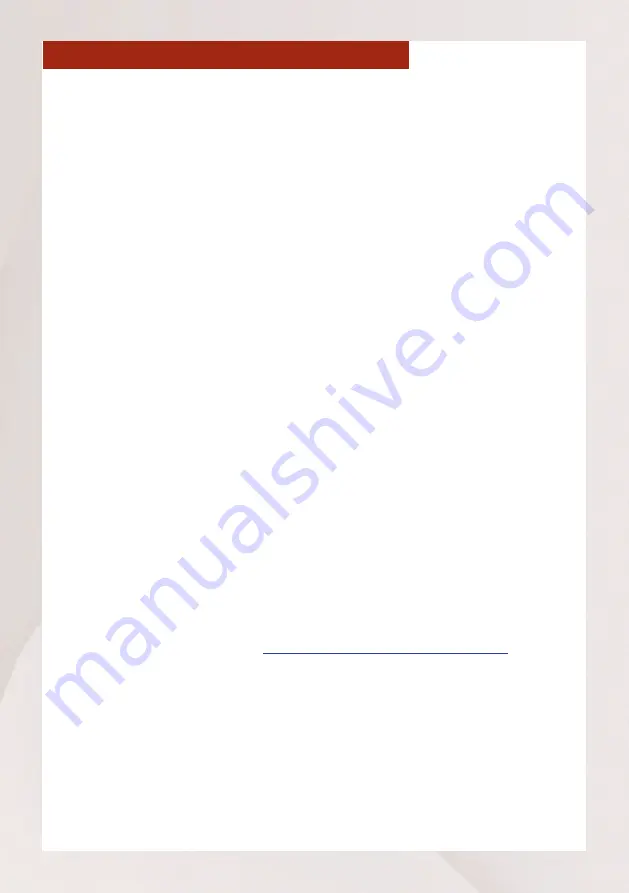
4
Standalone NVR Quick Installation Guide
INSTALL HARD DISK DRIVE (HDD)
Step 5
Retrace the power supply cables on the motherboard to find the SATA
power connector. Route the cable toward the HDD and then plug in the
SATA power connector to the HDD.
Step 1
Loosen the screws securing the side panel chassis.
Step 2
Locate the hard drive mounting bay. Then secure the HDD using the
bundled screws.
Step 3
Plug in one end of the SATA cable to the HDD. Take note of the notches on
the SATA port and the cable, which align in a specific orientation.
Step 4
Locate the SATA ports on the motherboard, then plug in the other end of
the SATA cable.
Step 6
If more than one HDD will be installed, repeat steps 2 ~ 5 to install more
HDDs. When finished, close the side cover panel.
Step 7
After installing the HDD(s), connect the power source and other devices,
then turn on the NVR (see next page for reference).
If more than one HDD is installed and you want to create RAID, you need
to configure RAID through the BIOS setting. Upon powering on the NVR,
continuously hit the ENTER key to enter BIOS Setting. Follow the steps in
How to Setup RAID Array in
https://Download.acti.com?id=31839
to do
so.
Otherwise, continue to login to Windows and proceed to format the HDD.































