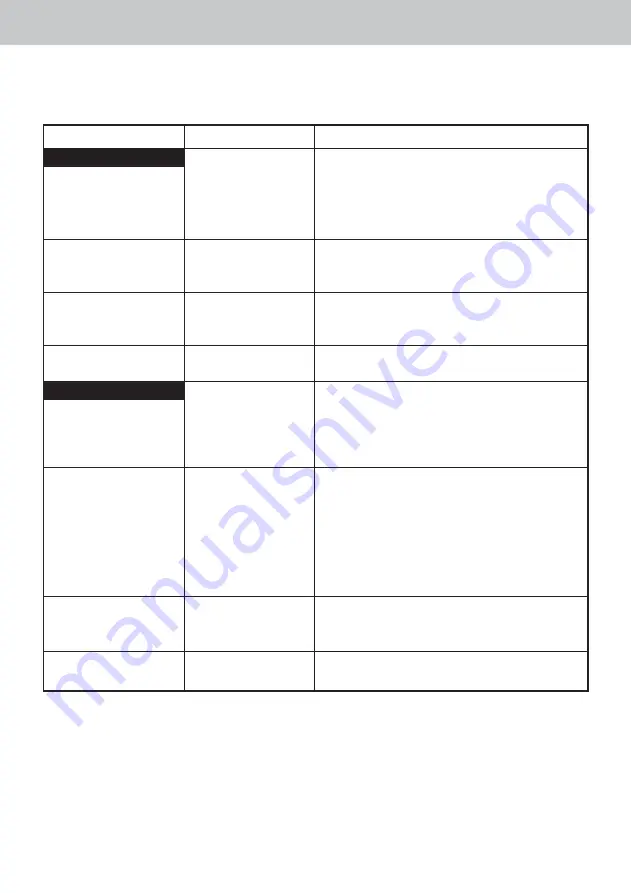
E N G L I S H
10.2. IN CASE OF FAILURE
PROBLEMS
With a video monitor
No image displays on the
screen and the camera
LEDs are not on.
The camera switches on,
but no image displays on
the screen.
An image displays on the
screen, but the quality is
not satisfactory.
An image displays, but it is
not really clear (blurry)
With a computer
No image displays on the
screen and the camera
LEDs are not on.
The camera switches on,
but no image displays on
the screen.
An image displays on the
screen, but the quality is
not satisfactory.
An image displays, but it is
not very clear (blurry)
CAUSES
• Defective power supply.
• Connection problem.
• Defective monitor power
supply.
• Connection problem.
• Monitor configuration.
• Hygienic protector.
• Defective power supply.
• Connection problem.
• Configuration.
• Driver.
• Connection problem.
• Camera driver
configuration.
• Hygienic protector.
SOLUTIONS
1. Check the power supply is correctly connected to
the network and to the connection box.
2. Check the connecting cable is correctly connected
to the handpiece and to the connection box.
1. Check the video cable is correctly connected to the
monitor and to the connection box.
2. Check the monitor is switched on.
Check the video monitor configuration is correctly set
up (brightness, contrast, saturation, etc.)
Check the hygienic protector is correctly positioned on
the camera head.
1. Check the power supply is correctly connected to
the network and to the connection box.
2. Check the connecting cable is correctly connected
to the handpiece and to the connection box.
1. Check the camera is correctly set up in SOPRO
Imaging (please, refer to SOPRO Imaging owner’s
manual).
2. Check the camera is correctly detected in the
device driver (correct installation of its driver).
3. Check the USB cable coming from the DOCK is
correctly connected to the HUB.
Check the camera configuration in the SOPRO Imaging
software (brightness, contrast, saturation, etc.).
Please refer to SOPRO Imaging owner’s manual.
Check the hygienic protector is correctly positioned on
the camera head.
With a video monitor
With a computer
S o p r o 6 1 7 • U s e r m a n u a l
21
Содержание Sopro 617
Страница 146: ...145 S o p r o 6 1 7 146 147 149 150 155 156 157 160 162 164 167...
Страница 147: ...S o p r o 6 1 7 146 1...
Страница 149: ...S o p r o 6 1 7 148 DOCK MU_VIDEO 1 1 2 5 5 7 1 1 DOCK MU_USB2 1 USB2 1 2 5 5 7 1 1 DOCK USB2 1 1 3 5 1...
Страница 150: ...149 S o p r o 6 1 7 4 1 C SOPRO 617 LED IEC60825 II 3...
Страница 151: ...S o p r o 6 1 7 150 4 1 93 42 EEC IEC CEM 4 2 CEM SOPOR 617 CISPR11 B 4 3 4 4 2002 96 CE DEEE WEEE 4...
Страница 152: ...151 S o p r o 6 1 7 4 5 SOPRO RF CISPR 11 RF CISPR 11 EN 61000 3 2 EN 61000 3 3 1 B SOPRO RF SOPRO...
Страница 156: ...155 S o p r o 6 1 7 5 1 1 2 3 5 2 4 4 Dock USB2 5...
Страница 160: ...159 S o p r o 6 1 7 SOPRO SOPRO Imaging C Program Files SOPRO Imaging SOPRO 7 5 SOPRO SOPRO SOPRO USB...
Страница 162: ...161 S o p r o 6 1 7 8 6 CEI 601 1 CEI 417 USB2 BF 2005 08 13 93 42 EEC USB IEC 60950 0459...
Страница 163: ...S o p r o 6 1 7 162 Sopro 9...
Страница 164: ...163 S o p r o 6 1 7 9 1 15 Wipes Septol...
Страница 165: ...S o p r o 6 1 7 164 10 1 SOPRO 1 SOPRO SOPRO SOPRO SOPRO SOPRO 10...
Страница 166: ...165 S o p r o 6 1 7 10 2 LED LED 1 2 1 2 1 2 1 SOPRO SOPRO 2 3 DOCK USB HUB SOPRO SOPRO...
Страница 167: ...S o p r o 6 1 7 166 48...






























