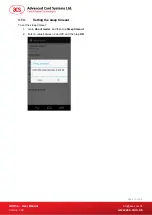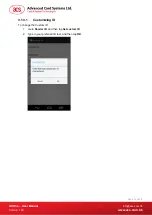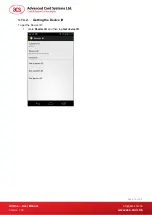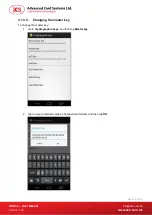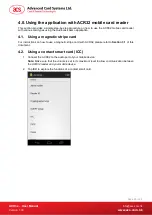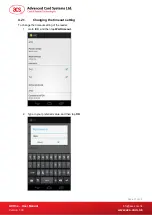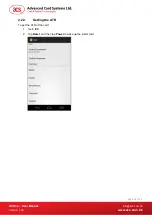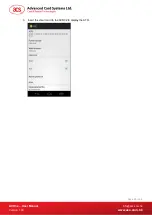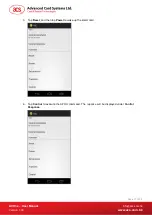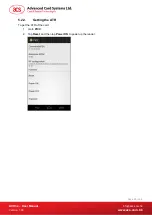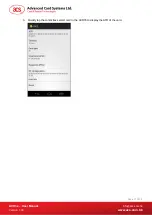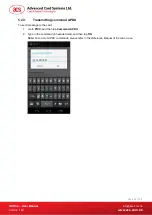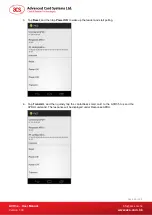Отзывы:
Нет отзывов
Похожие инструкции для ACR3x mobile

2117
Бренд: H&S Страницы: 32

Portable CD Player
Бренд: Jensen Страницы: 12

DD-6207BT
Бренд: Rock Mars Страницы: 18

Mercury Accelsior S
Бренд: OWC Страницы: 2

BCM94312HMGB
Бренд: Broadcom Страницы: 39

LL2424
Бренд: Lazerlogic Страницы: 55

BV1000CL
Бренд: Globalcom Страницы: 24

LX-552A
Бренд: Casio Страницы: 32

US20 Series
Бренд: M3 Mobile Страницы: 45

DS1100-1 Series
Бренд: Datalogic Страницы: 48
NLV-3101-HD
Бренд: Opticon Страницы: 45

Nook BNRV350
Бренд: Barnes & Noble Страницы: 106

TID-90PKG
Бренд: Farenheit Страницы: 53

FASTETHERNET 6U
Бренд: Sun Microsystems Страницы: 106

USB CompactFlash Reader/Writer REX-CF03
Бренд: Ratoc Systems Страницы: 57

I-500
Бренд: Bematech Страницы: 50

VIR-7200
Бренд: Soundstream Страницы: 31

PEXUS313AC2V
Бренд: StarTech.com Страницы: 2