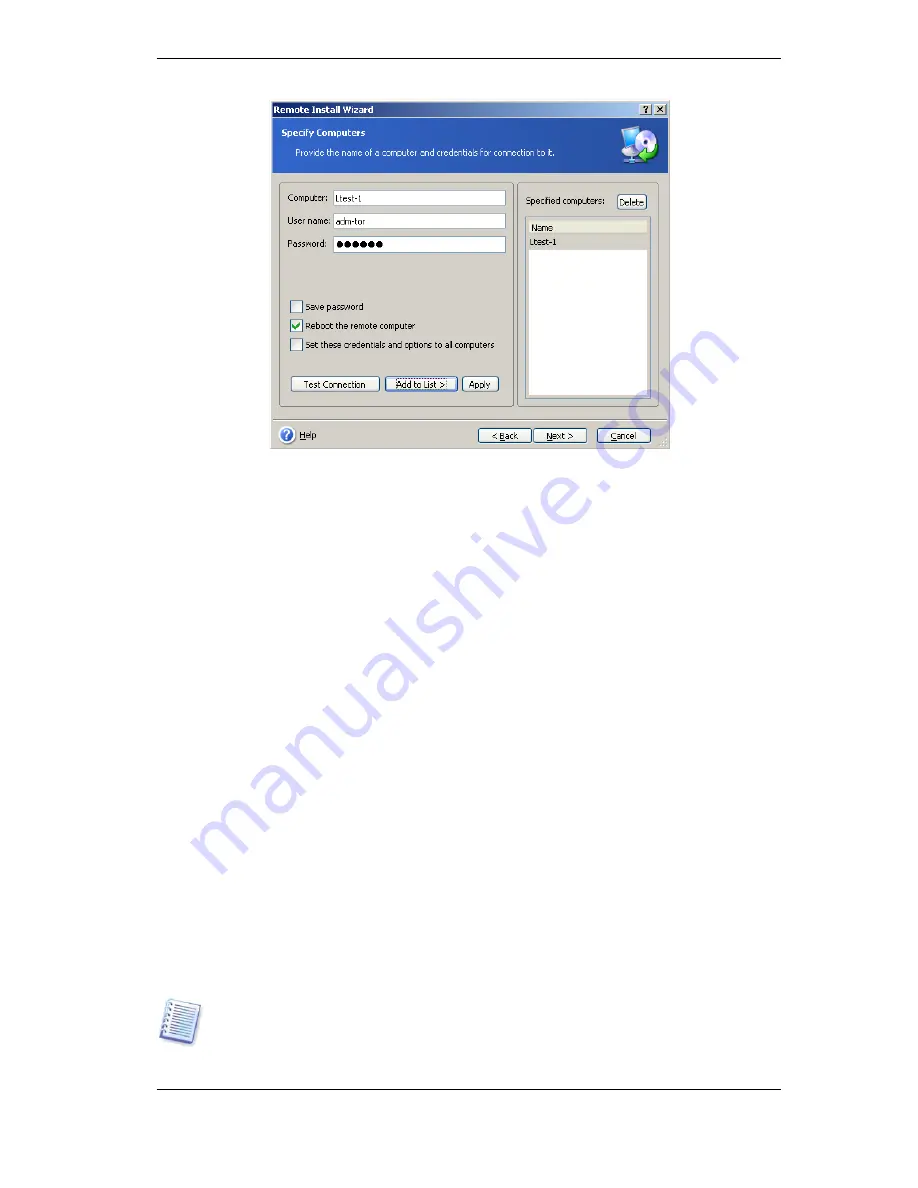
41 Copyright © Acronis, Inc., 2000-2009
If you do not specify credentials for all machines involved, or if the credentials are not
valid for some machines, you will have an option to provide credentials during installation
(there is an option
Other user
in the username/password error prompt.)
Most Acronis components require the system restart on their installation. To allow
immediate remote computer reboot, check the
Reboot the remote computer
box. This
option also can be applied to all computers or set to each machine individually.
6. The summary window displays a list of computers where the Acronis component will be
installed.
7. Once the installation starts, the program displays the operation progress and the name
of the computer on which the component is being installed.
To update an Acronis component on a remote computer, perform the same procedure.
4.3 Managing a single remote computer
To perform any operation on a single remote computer, you must first connect to it.
4.3.1 Connecting to a remote computer
To establish a remote connection:
1. Click
Connect to a remote computer
in the center of Acronis True Image
Management Console main window or on the toolbar, or select
New connection
from
the sidebar or the
Connect
menu.
2. Enter the computer network name, IP address or select it using
Browse…
button.
Browse…
will open a list, including all computers controllable with Acronis True Image
Management Console.
3. Enter administrator or backup operator username and password.
When connecting to a
backup server inside a domain
, mind whether your domain or
local account is registered on the backup server. If you entered Windows on a network
computer using your domain account while your local account is registered, enter the
local user name along with the backup server name (for example, Server1\username).






























