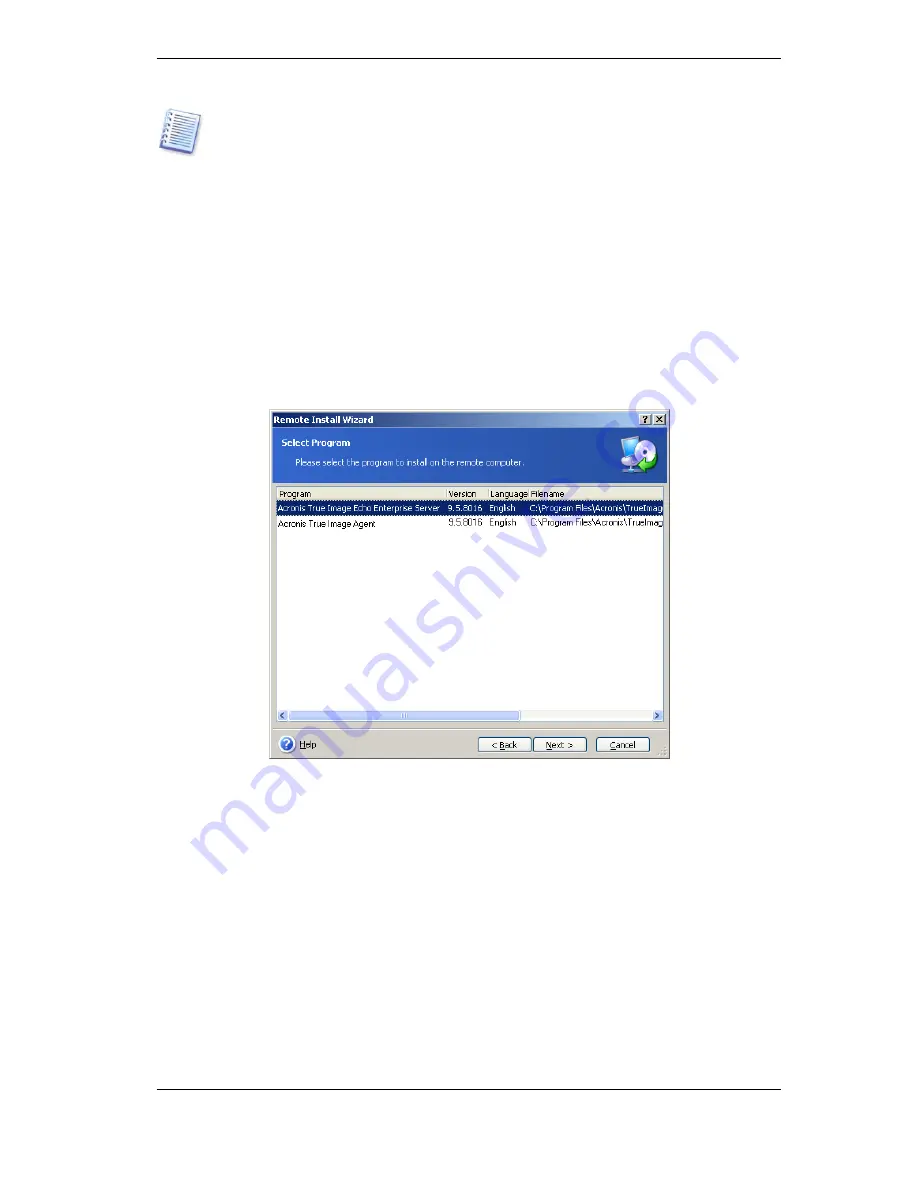
39 Copyright © Acronis, Inc., 2000-2009
If the remote computer runs Windows XP with Service Pack 2 or Windows 2003 Server,
the option
Control panel -> Windows Firewall -> Exceptions -> File and Printer
Sharing
must be enabled on that computer.
To install Acronis components:
1. Click
Install Acronis components to a remote computer
in the center of Acronis
True Image Management Console main window, on the toolbar or the sidebar, or select
the same item from the
Tools
menu.
2. Select the installer location from the list (
Registered Components
,
Search
removable media
or
Specify location
). The default selection
Registered
Components
will use setup files from the default C:\Program Files\Common
Files\Acronis\RemoteInstall folder.
3. Select the Acronis component and specify the component features you want to install
(for custom component features see
2.3 Installing Acronis True Image Echo Enterprise
Server components
.)
4. Select computers on which the Acronis component is to be installed. This can be done
by:
- browsing the network. When browsing the network, you can select entire workgroups or
domains
- typing the computers names or addresses (click
Next
then add computers to the list)
- importing the computers list from .txt or .csv files.






























