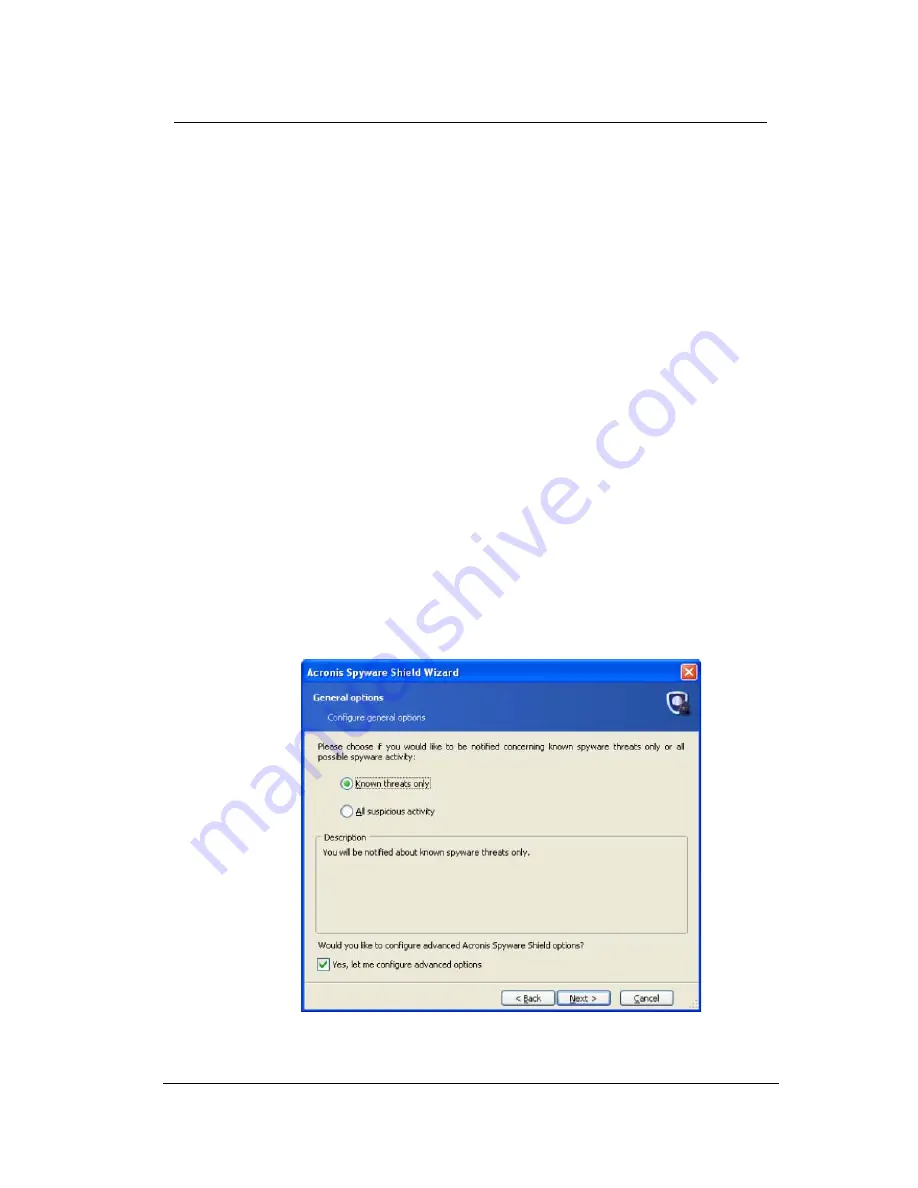
Using Acronis Spyware Shield
•
Right-click the Spyware Shield icon in the system tray
•
Select Enable Acronis Spyware Shield or Disable Acronis Spyware
Shield.
A local computer user can stop the Spyware Shield operation completely (unload
the program from the memory) by right-clicking the icon and selecting Exit. The
Shield icon disappears from the system tray. To start the Spyware Shield again,
select Programs
→
Acronis
→
Privacy Expert
→
Acronis Spyware Shield.
4.2 Spyware Shield local settings
A local computer user can invoke the Acronis Spyware Shield Wizard by left-
clicking the icon in the system tray. Having enabled Spyware Shield, the user
can change its settings.
4.2.1 General
options
In the General options window, you can specify types of spyware from which
you want to protect your PC:
Known threats only – Acronis Spyware Shield will warn the user only
about known spyware activity. This is spyware that is listed in the product’s
database
All suspicious activities – Acronis Spyware Shield will warn the user
about
all
suspicious programs or processes that are trying to change the
Windows registry or are launched at startup. This is the recommended
setting for experienced users.
General options window
26
Copyright © Acronis, Inc., 2000-2005




























