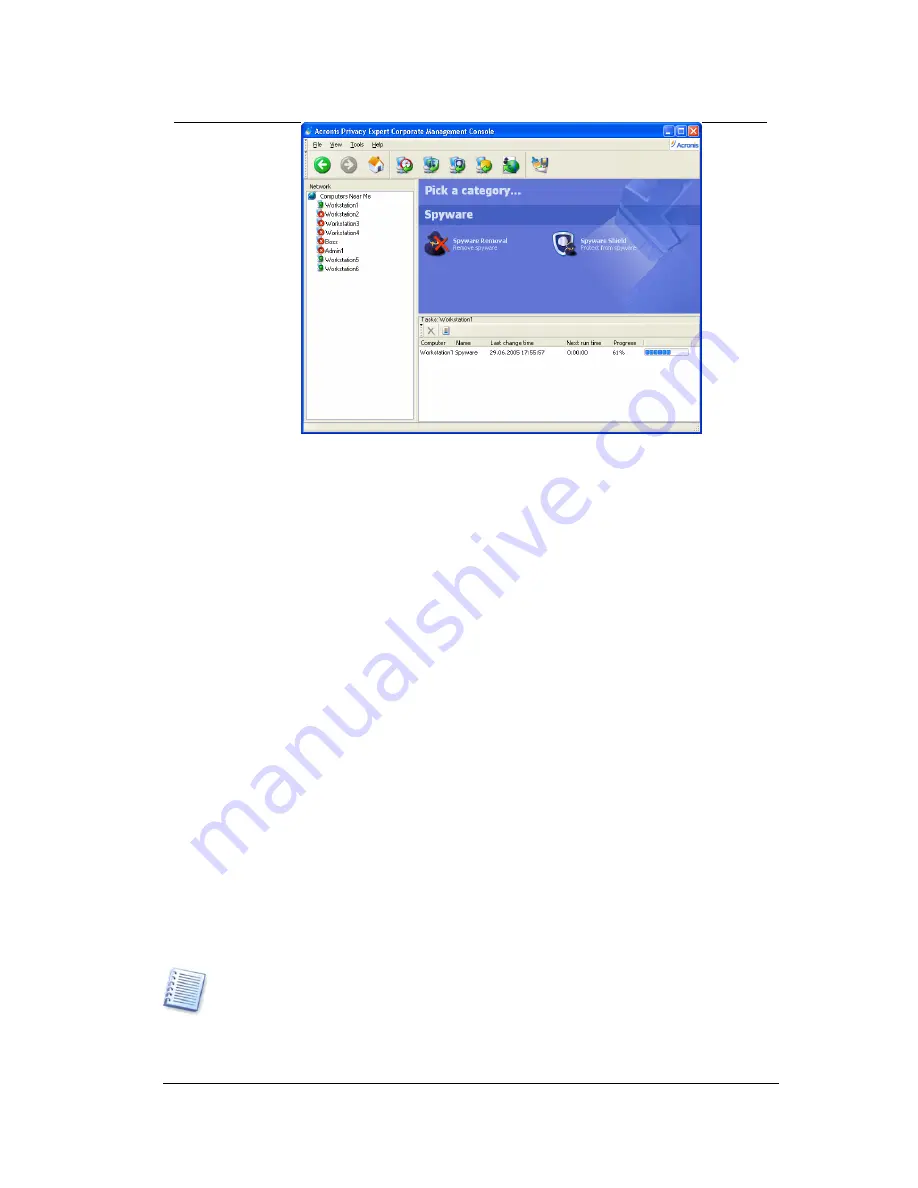
Using Acronis Privacy Expert Corporate Management Console
Acronis Privacy Expert Corporate Management Console main window
Operations categories, where you can select operations to perform on the
remote computers (Spyware Removal or Spyware Shield setting up).
To move between categories or return to the main window use Back, Next
and Other categories buttons on the toolbar.
Network panel contains the list of network computers on which Acronis
Privacy Expert Corporate Agent is installed.
Tasks panel displays tasks status for the connected remote computer,
selected in the Network panel. For the task currently running, a progress
bar is displayed. In addition, Task panel contains Show log button in order
to view logs with reports on remote operations for each computer, and
Delete button to delete scheduled tasks.
2.3 Connecting to remote computer
You need to connect your computer with the management console to the remote
computer before you are able to perform any actions with that remote system.
To do so, right-click on the computer name in the Network panel and choose
Connect. In the Remote Connection Wizard window, check the computers you
would like to connect.
Then you will be prompted to enter user name and password to access to these
computers. It is supposed that accounts with the same username and password
exist on all selected computers. Otherwise, you will have to connect to every
computer individually.
It is highly recommended that you create an administrator’s account with the same
username and password on all networked computers for remote access to the Acronis
Privacy Expert Corporate Agent.
Copyright © Acronis, Inc., 2000-2005
15






























