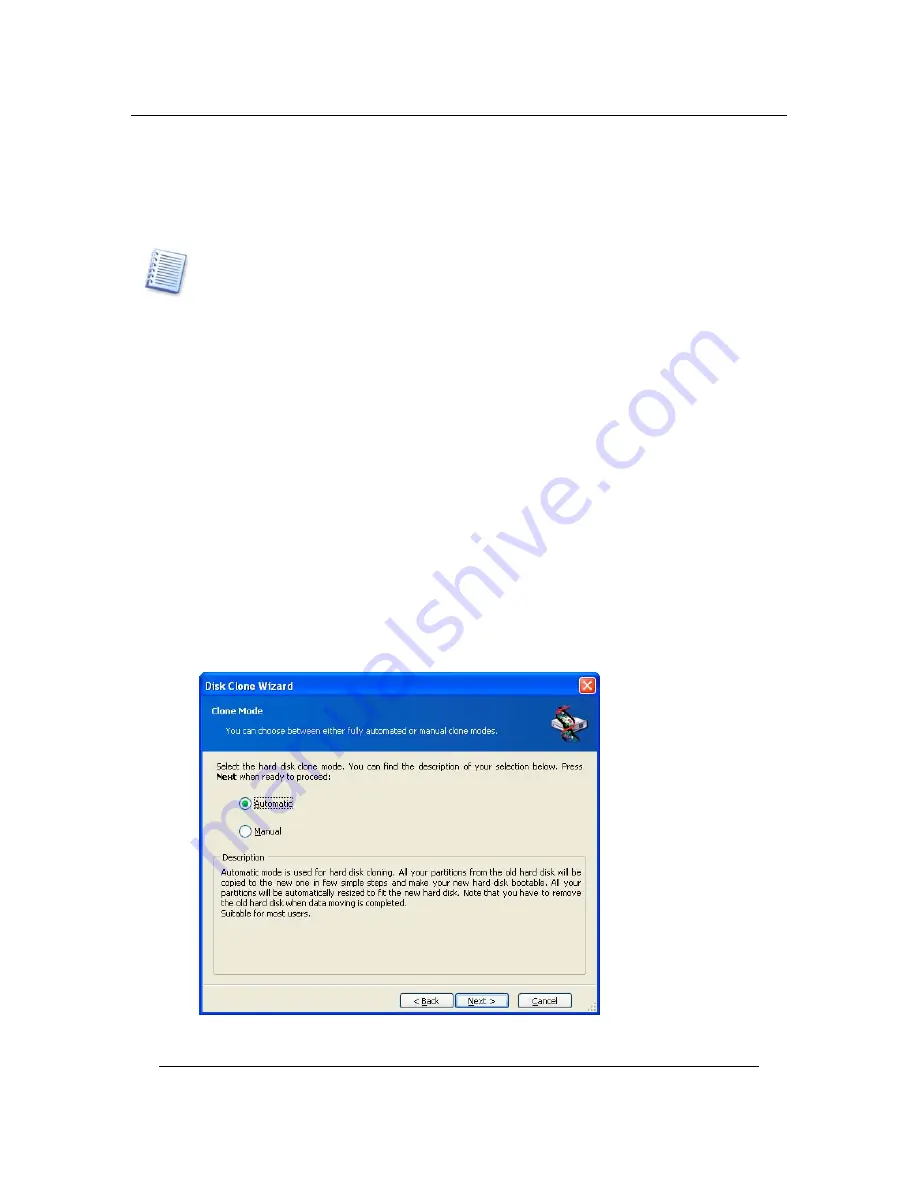
Transferring the system to a new disk
12
Copyright © Acronis, Inc., 2000–2004
2. You also will be able to select operations to perform on the old disk:
•
leave partitions (and data) on the old disk
•
remove all information from the old disk
•
Create new partitions on the old disk (and remove all the older information)
On all screenshots below, damaged partitions are marked with a red circle and a white cross
inside in the upper left corner. Before you start cloning, you should check such disks for errors
using corresponding operating system tools.
3.2 Security
Please note the following: if the power goes out or you accidentally press
RESET
during the transfer, the procedure will be incomplete and you will have to partition
and format or clone the hard disk again.
No data will be lost on the original disk; it was only being read (no partitions were
changed or resized).
We do not recommend that you delete data from the old disk until you are sure it is
correctly transferred to the new disk, the PC boots up from it and all applications
work.
3.3 Executing
transfers
Selecting transfer mode
You will see the
Select transfer mode
window just after the welcome window.
Transfer mode selection



























