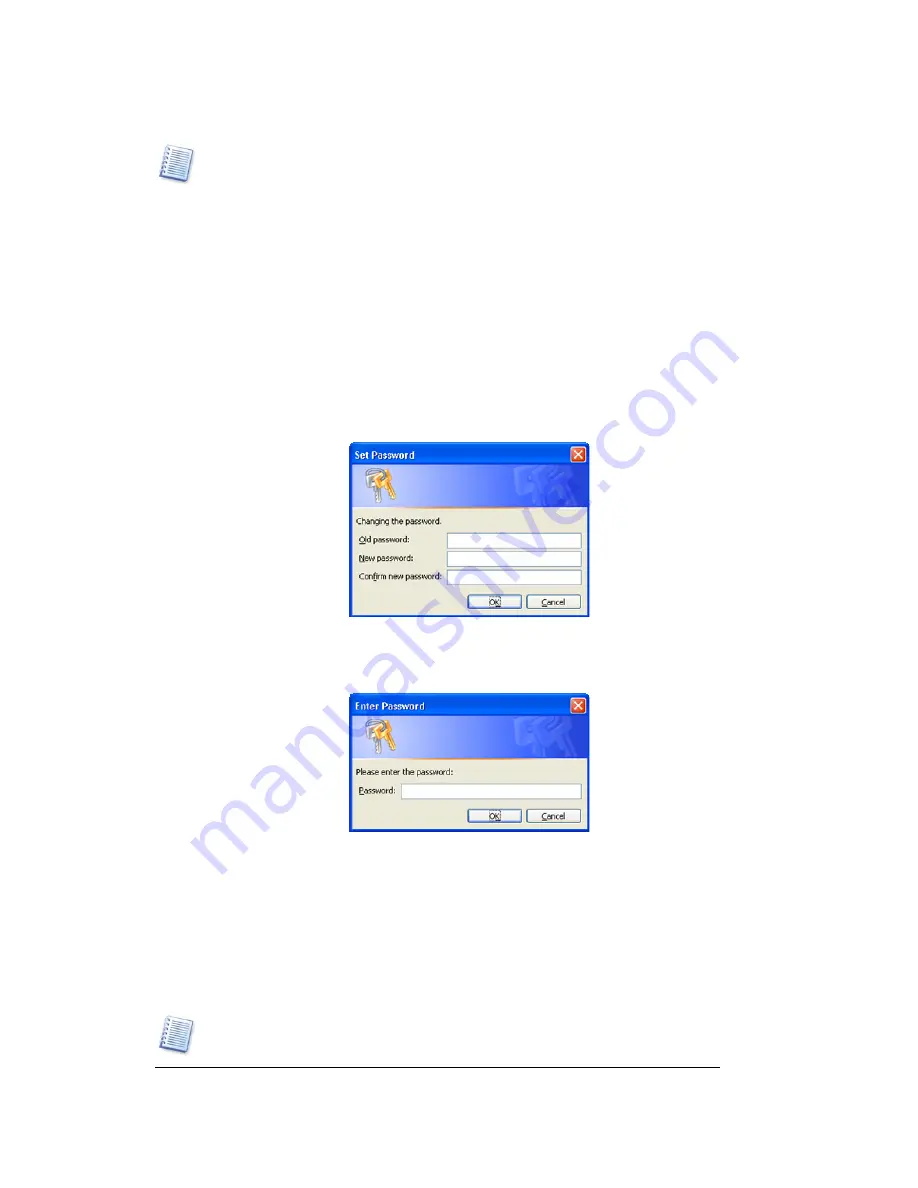
Copyright © Acronis, Inc., 2000–2005
19
Beginning The Work
Acronis Disk Director Server shows the wizard and its results as a user action by creating
the list of operations
. Any pending actions can be
fully
undone by any of the mentioned
methods, i.e. pressing
Undo Last Action
will undo a user action and
all operations
planned
by the wizard.
3.5
Protecting Acronis Disk Director Server With A Password
You should always be aware of possible unauthorized access to your data. To protect
your hard disk, partition, applications and data, Acronis Disk Director Server provides
password protection.
If you need to protect Acronis Disk Director Server with a password:
1. Select
Disk
Æ
Set Password.
2.
Enter a password in the
New Password
and
Confirm New Password
fields in the
Set
Password
window.
3.
Click OK to enable password protection.
After you run the program, you’ll be prompted to enter a password in the
Password
Protected
window:
If you enter a wrong password, you'll be asked to re-enter it. Clicking
Cancel
will close the
program.
If you need to change the password:
1.
Select
Disk
Æ
Set Password.
2.
Enter the old password in the Old Password field and the new password in the
New
Password
and
Confirm New Password
fields in the
Set Password
window.
3.
Click
OK
to enable password protection.
If you protect Acronis Disk Director Server with a password and forget it, you will have to
uninstall Acronis Disk Director Server (see
2.5 Removing Software), and install it again.






























